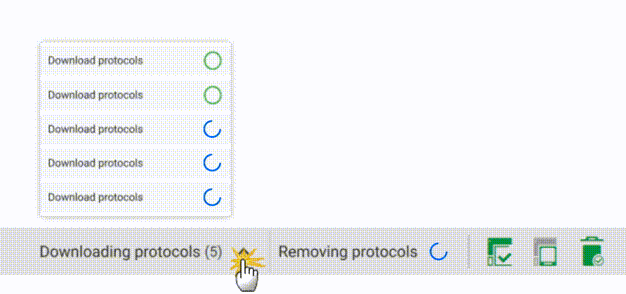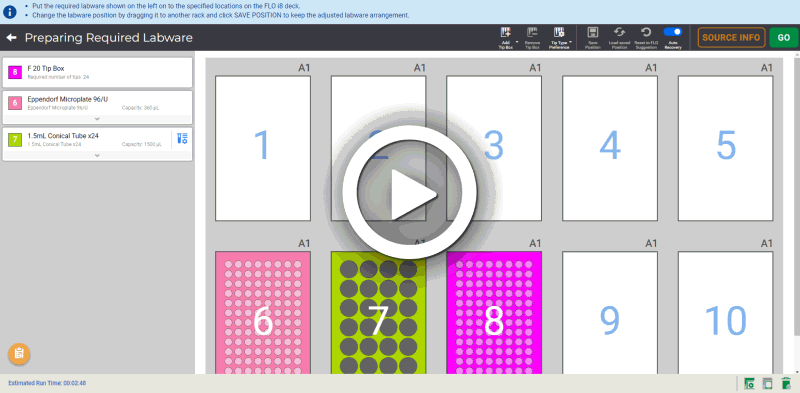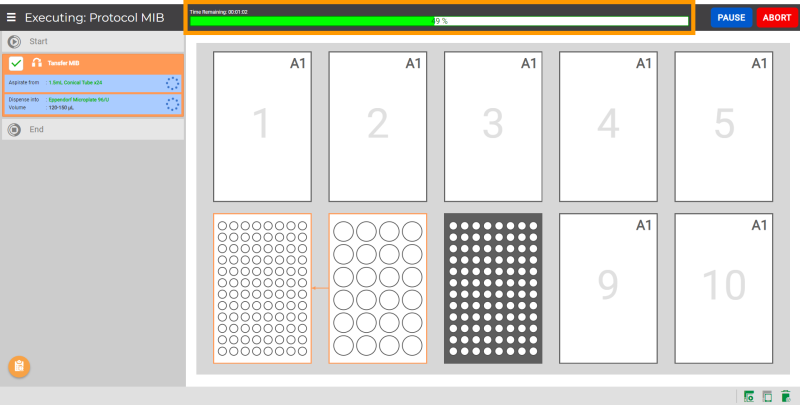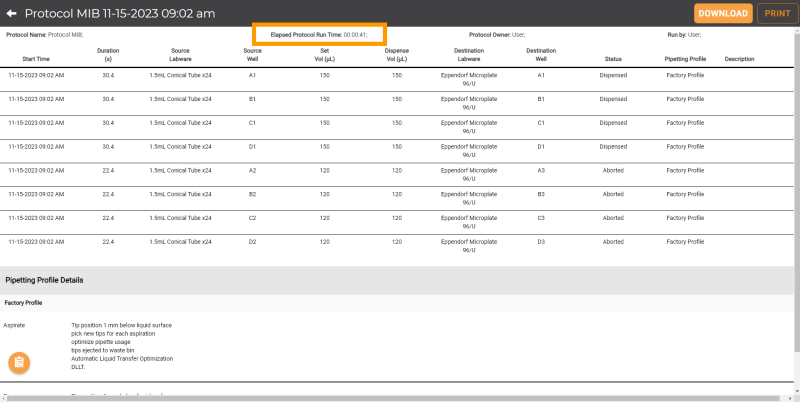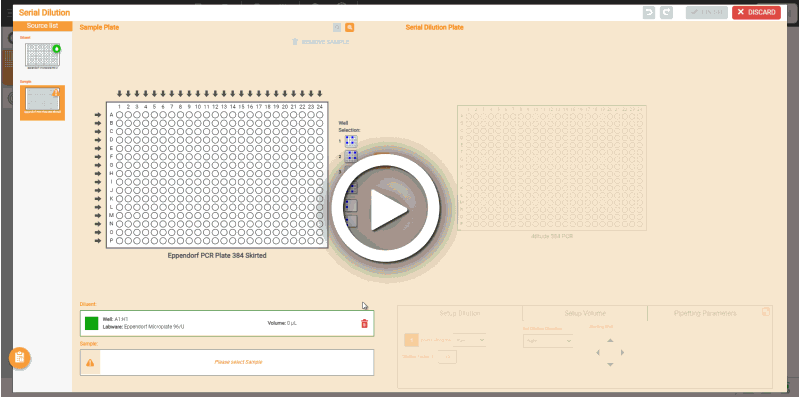FLO i8® Features on Older Versions
Authentication in API Integration v2
The new functionality in API Integration v2 requires authorized user credentials to operate the FLO i8 system, including accessing and running protocols and setting up pipetting profiles, using available API commands. This ensures that only authenticated users can access the FLO i8 software and enhances data security.
Go to API Integration v2 for more details.
FLO i8 2.5 software updates—see below—make your work easier.
Progress Indicator Tabs for Multitasking Operations
Now, you can track ongoing activity in real-time while continuing to use the software with progress indicator tabs on the bottom menu. This replaces the old loading screen which did not allow for UI interaction during certain processes. Find out more about each indicator state in Status Bar.
Estimated Run Time
Manage your time better with the estimated run time indicators:
- The Estimated Run Time indicator on the Preparing Required Labware page shows the approximate runtime of the current protocol.
- The Time Remaining bar on the Executing page counts down the remaining time as the protocol is running.
- The Elapsed Protocol Run Time is shown in the Dispense Report.
For more information, see Executing a Protocol and Dispense Report.
Easier Sample Mapping with Well Selection Patterns
The new Well Selection options in the Sample Plate of Serial Dilution page allow you to quickly map multiple wells at once when using a 384-well plate. You can choose from six available patterns. For more details, see Creating a Serial Dilution.
Create and Run Protocols Via the API
The new functionality within the API allows you to create and run protocols from a .CSV input. This can be completed entirely within the API, no need to open the main UI. This allows for smoother, fully autonomous protocol generation and execution.
Go to FLO i8 API Integration to get the detailed description and best practices on how to use API in FLO i8.
Introducing the New Export Workflow Feature
The Export Workflow feature is now available in the Protocol Editor to help you export your pipetting steps in .CSV file for internal recordkeeping. You can select one or multiple pipetting steps — including Simple Transfers, Delays, and User Confirmations — save the .CSV file in your local drive, and import it onto other FLO i8 systems. This feature saves time and ensures consistency for users who run the same protocol on multiple instruments.
Learn more about this feature on Exporting Workflow.
Import Workflow Feature Improvements
FLO i8 optimizes the Import Workflow feature in the Protocol Editor page to provide a more efficient way of importing protocols. The improvements include the following:
- Enabling flexibility to import the .CSV file before assigning labware in the Protocol Editor. Previously, before importing protocol you needed to add labware to the Virtual Deck based on the defined labware in the .CSV file. Now, you can either define the preferred labware before or after importing workflow.
Additionally, FLO i8 will automatically synchronize the labware name in the .CSV file if you rename it from the Virtual Deck.
- Specifying the Transfer Volume column in the imported .CSV file as ALL, allows the FLO i8 to Aspirate until the well is empty at the preferred source well locations.
FLO i8 also provides a .CSV file template that you can download by clicking GET TEMPLATE from the Import Workflow window. For more information, see Importing Workflow.
Revamped Error Recovery Function
The Error Recovery feature has been improved by adding the following options:
- Error Recovery Settings
You can now customize the error recovery default settings from the Error Recovery Settings page. With this new approach, you can set the error recovery behavior based on your preference, from adjusting pipetting channel movements to setting the dispense/aspirate/mixing procedure. You can access the Error Recovery Settings page from the Tools menu.
Find out more about personalizing your error recovery on Error Recovery Settings.
- Auto Recovery Button
With the new Auto Recovery button
 in the Preparing Required Labware page, you can control the error recovery execution based on your predefined Error Recovery Settings. By enabling this feature, you can automate the error recovery procedure with uninterrupted protocol execution, determining a streamlined error recovery process.
in the Preparing Required Labware page, you can control the error recovery execution based on your predefined Error Recovery Settings. By enabling this feature, you can automate the error recovery procedure with uninterrupted protocol execution, determining a streamlined error recovery process.This helps you keep the system running for a certain period of time without monitoring, even when any error occurs. Find out more on Error Recovery Settings.
Ensures More Accurate Sample Mix with Pipetting Parameters
FLO i8 2.3 now provides you with more Tip Position options in the Pipetting Parameters for the Mixing Before Aspirate and Mixing After Dispense procedure. Previously, you could only define an aspirate and dispense mixing cycle from one well location. Now, you can add different locations for each aspirate and dispense process in one cycle, optimizing the sample mixing before aspirate and/or after dispense. The additional options can be found in both regular and Serial Dilution Pipetting Profile under the Mixing and Serial Dilution Settings tab.
See Using the Pipetting Parameters for the tutorial.
Instant Serial Dilution Step Modification
FLO i8 2.3 now offers more options to modify the locations in the Sample Plate of your existing Serial Dilution steps. You can now delete, add, and change the sample well locations without affecting your predefined setup and parameters.
Find out more about Serial Dilution in Creating a Serial Dilution.
Other improvements and updates in FLO i8 2.3:
- Improved the Protocol Explorer page for more organized protocol storage by enabling you to move the selected protocols to the desired folder using the click-and-drag function.
- Updated the Date Executed filter to list the dispense report files from the newest to the oldest one, allowing you to easily access the most recent reports.
Customize Labware Placement on the Virtual Deck
Users will now have the ability to override the labware positioning recommended by the system and place labware in the deck position of their choosing.
This functionality can be accessed in the Preparing Required Labware page:
- Click and drag labware to the desired deck position.
- New toolbar with options to save, load, and reset the labware placement. The options to add, remove, and select tip available types have also migrated to this toolbar.
Find out more about customizing labware preparation on Virtual Deck Layout Overview.
Enhancements to Simple Transfer Feature
- You can now aspirate until the source well is empty without having to define the Dispense Volume. This may be used in cases where it is desired to aspirate all liquid from the well, especially if the exact volume in the well is unknown or variable. While designing on the Simple Transfer page, enable the Aspirate until well empty feature on the Setup Dispense Volume panel.
- It is now easier to remove mapped wells from the Destination Plate. Select the wells you want to remove and click the DELETE WELL button. You can also delete the mapped wells on both the Source and Destination labware by double-clicking the well.
See Creating a Simple Transfer for the tutorial.
Updated Tip Change Options within Pipetting Parameters
There are now 2 options for Reusing Tips for the Same Source: Reuse Tips For Same Stock - Prioritize Speed and Reuse Tips For Same Stock - Tips Saving. These can be found within the Tip Change options on the regular pipetting profile. Reuse Tips For Same Stock - Tips Saving will use a single tip for each source well. Reuse Tips For Same Stock - Prioritize Speed will use up to 8 tips per source well to allow for parallel dispensing. To set up the pipetting profiles, see Using the Pipetting Parameters.
Report Errors Using Log Packages
If an error occurs, you can create a report with information about what went wrong and system logs from the time of the error. The log package can be downloaded and emailed to the FORMULATRIX support technicians, so we can investigate the issue without remote access.
You can create log packages using the Report Error button , available on every FLO i8 software page. Access and download log packages from the Log Packages page found within the Help menu. For more information, see Reporting Errors Using Log Packages.
, available on every FLO i8 software page. Access and download log packages from the Log Packages page found within the Help menu. For more information, see Reporting Errors Using Log Packages.
New User Role: Run-Only User
The Run-Only User role is now available for more controlled protocol execution. This role is granted access to run existing protocols, but unable to create or modify them. Find out more about the Run-Only User role on User Manager.
Revert Software to Previous Version
You can revert to the previously installed software version from the About page. Find the tutorials on Software Upgrade and Revert.
Other improvements and updates in FLO i8 2.2:
- Direct access to the FLO i8 online help from the Help & Support page.
- Pipetting step editor now provides Undo
 and Redo
and Redo  buttons to reverse and restore deleted sources.
buttons to reverse and restore deleted sources. - New plate mapping patterns for Serial Dilution protocol designs.
See the System Status in a Glance
FLO i8 2.1 comes with a status bar to better display the system information, such as:
- The overall instrument status, from initialization to error notification.
- The door position; either open or closed.
- The waste bin position and capacity.
Tooltips appear when you hover over any of the icons, displaying more information about the system's status. Learn more about the Status Bar here.
FLO i8 2.1 provides several other improvements for better usability:
- The workflow .CSV template now includes Pipetting Profile, User Confirmation, and Delay inputs to provide users more flexibility when programming protocols through a .CSV file. Learn more about Using the Import Workflow Feature here.
- More labware types are now available in our database with updated specifications to improve compatibility with your workflows. To learn more about our available labware types, see Labware Manager.
Many of the best FLO i8 software updates have been suggested by our awesome user community!
Have a great idea on how to make FLO i8 better?
Let us know by contacting us at support@formulatrix.com.
Visit the Documentation Page
To find out more about the FLO i8 product documentation help, click on the button. Cheers!
FORMULATRIX® is proudly powered by WordPress