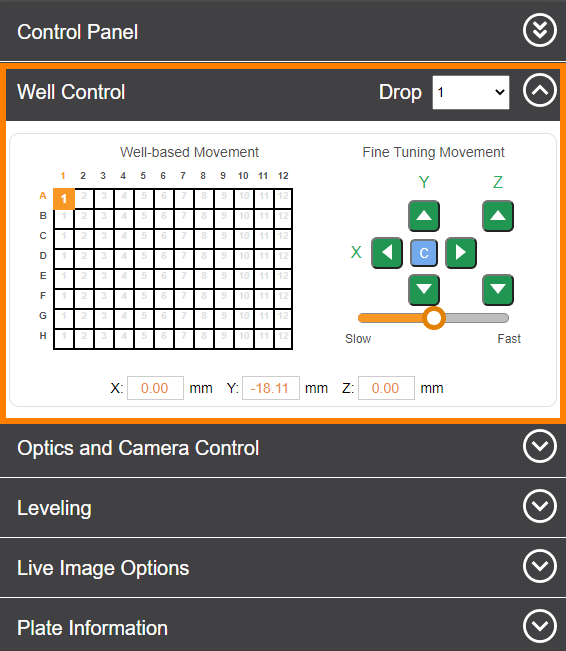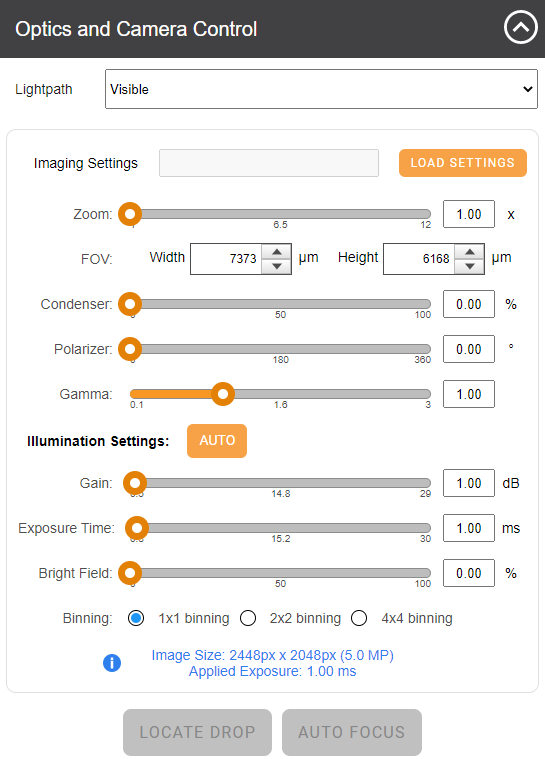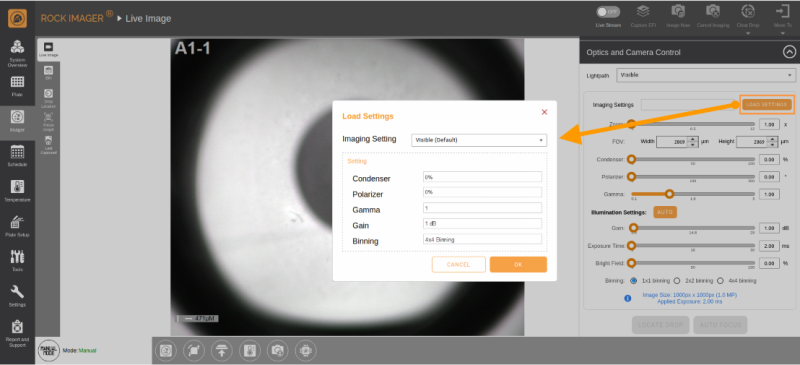Viewing a Plate’s Content
ROCK IMAGER®’s Live Stream feature allows you to view and explore the contents of your plates in real time. You can use the powerful optics and manual imaging controls to navigate between the wells, zoom in on the drops, and see how much your crystals have grown.
Important: If you are viewing a plate image, be aware that leaving the Live Stream ON for an extended period of time can cause thermal decomposition to your samples. Moreover, turning the Live Stream OFF when not actively inspecting a well’s content increases the longevity of the light source.
Prerequisites:
- You have added the plate to ROCK IMAGER® and moved the plate to the desired imager.
- ROCK IMAGER® is in Manual Mode.
Note: You can still view your plate's content in Auto Mode, but the manual imaging controls will not be available.
To view a plate's content:
- On the Imager menu, go to the Live Image sub-menu.
- Turn the Live Stream ON.
- Use the Well Control to navigate between the wells and explore the contents of your plate.
- Use the Optics and Camera Controls to fine-tune the live image.
Tip: To save a picture of a live image, right-click the image and select Save image as.
- OPTIONAL: In the Optics and Camera Control panel, the Load Settings option lets you view the live image using its specific imaging settings, as defined in ROCK MAKER. This feature allows you to easily see how the image changes as you switch between imaging settings.
Frequently Asked Questions
► Why can’t I modify the imaging settings in the Load Settings dialog box?
Answer: The imaging settings are taken from your ROCK MAKER software, and imaging settings can only be modified or created in ROCK MAKER.
► Why should ROCK IMAGER® be in Manual Mode when I want to view a plate’s content?
Answer: Viewing a plate’s content in Manual Mode is recommended because you can access manual imaging controls in this mode only, i.e. Well Control panel and Optics and Camera Control panel. These controls let you navigate between the wells and manipulate camera and optics control to get the best view of your drop images.
Related Topics
FORMULATRIX® is proudly powered by WordPress