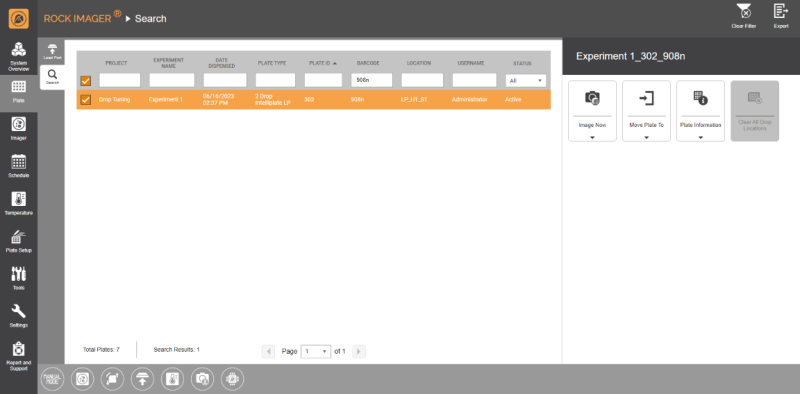Searching for Plate
Once a plate is inside ROCK IMAGER®, it could be placed in the Storage, under the imager, or in the Load Port. If you are not sure where a plate is, but you know it’s inside the system, you can use the Search sub-tab of the Plates menu to find it.
Prerequisites:
To find a plate, you will need to know at least one of the following:
- Project Name
- Experiment Name
- Plate Number
- Date Dispensed
- User Name (Owner)
- Plate Type
- Plate ID
- Barcode
- Location
- Status
To search a plate:
- Go to the Plates menu and click the Search tab.
- Enter any information about the plate into the appropriate field under the correct column. For example, if you know the plate’s barcode number, type it under the barcode column (See the image below; marked in an orange square).
- Once the plate of interest appears in the search results, select it. A command panel will appear and provide you with the following options:
- Create an on-demand imaging session by selecting the Image Now option. ROCK IMAGER® will create a schedule for this plate, which you can see on the Queued Schedule tab of the Schedule menu. Its priority is 0, which means it will be imaged immediately or as soon as the imager isn’t busy. Read Initiating an On-Demand Imaging Session for more details.
- Move the plate to either Storage, the Load Port, or the Imager by selecting Move Plate To.
- See the plate’s automatic imaging schedules and other information by selecting Plate Information.
- Remove drop location positions on the entire plate by selecting Clear All Drop Locations.
Frequently Asked Question:
► What should I do if I can’t find the plate of interest?
Answer: Please make sure that ROCK IMAGER® is correctly integrated to ROCK MAKER (or LIMS). If the problem persists, you can always reach out to FORMULATRIX support 24/7.
Related Topics
|
|
Updated on May 16, 2024
FORMULATRIX® is proudly powered by WordPress