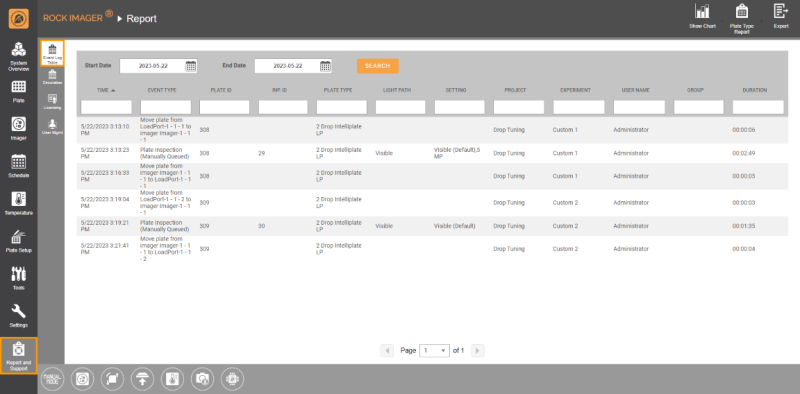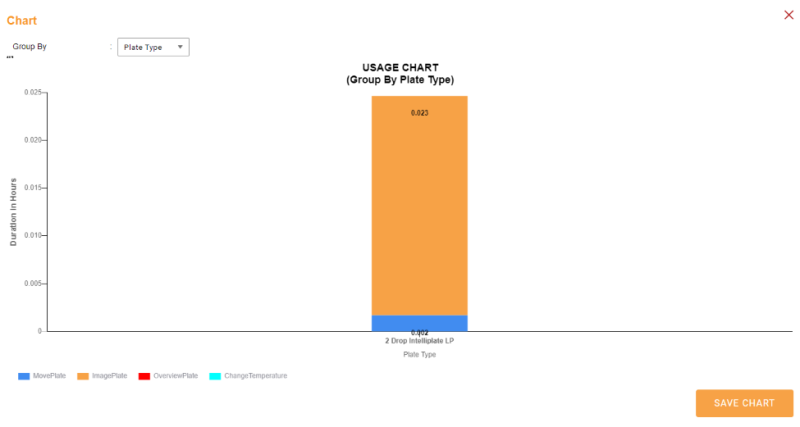Event Log Table
Track your plate activity over time in the Event Log Table. It's easily accessible through the Report and Support menu.
Item | Description |
Start Date | Defines the first day of your event without a certain period. |
End Date | Defines the last day of your event without a certain period. |
Time | Specifies the date and time of your event. |
Event Type | Shows the activity in a certain period. It can be MovePlate, ImagePlate, OverviewPlate, ReserverModules, ReleaseModules, Scan, EjectLoadport, or Diagnose. |
Plate ID | Informs the plate ID of an event. |
Inspection ID | Informs the inspection ID of an event. |
Plate Type | Informs the plate type used in an event. |
Light Path | Defines the optical pathway used in an event. |
Setting | Shows the imaging settings used in an event. |
Project | Describes the project name imported from the ROCK MAKER Software to another LIMS. |
Ecperiment | Shows the experiment name imported from the ROCK MAKER Software to another LIMS |
User Name | Shows which user creates the experiment. |
Group | Shows which group the user belongs to in the ROCK MAKER Software or another LIMS. |
Duration | Defines how long an event occurs. |
There are three icons on the upper-right corner of the screen:
- The Show Chart icon
 displays the event log in a chart. The chart provides visual feedback about how the imager is used. The X-axis can be set to Plate Type, User Name, or Group, and the Y-axis displays Duration in Hours. The chart can be saved as an image, and data can be exported as a txt file. If you have ROCK IMAGER with multiple light paths, you can further organize data by light path.
displays the event log in a chart. The chart provides visual feedback about how the imager is used. The X-axis can be set to Plate Type, User Name, or Group, and the Y-axis displays Duration in Hours. The chart can be saved as an image, and data can be exported as a txt file. If you have ROCK IMAGER with multiple light paths, you can further organize data by light path.
- The Plate Type Report icon
 presents a list of plate types in a txt file.
presents a list of plate types in a txt file. - The Export icon
 functions to export your event log to a txt file.
functions to export your event log to a txt file.
Related Topics
FORMULATRIX® is proudly powered by WordPress