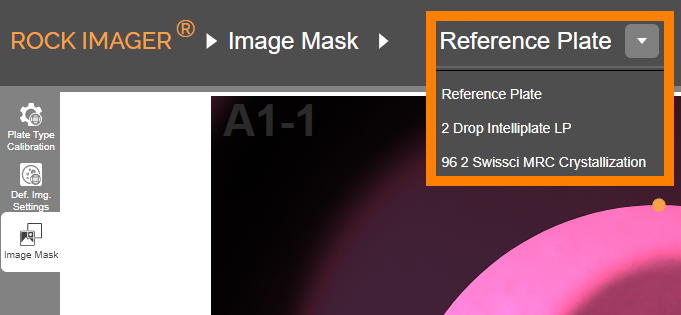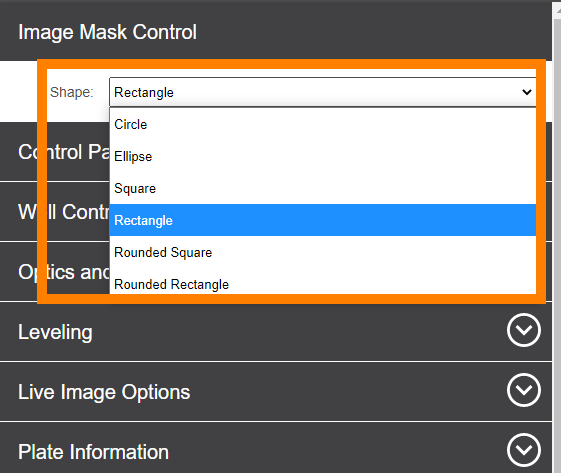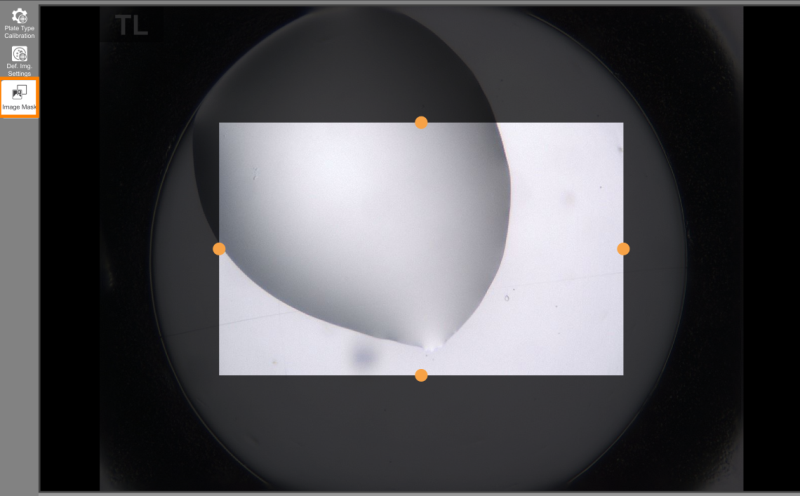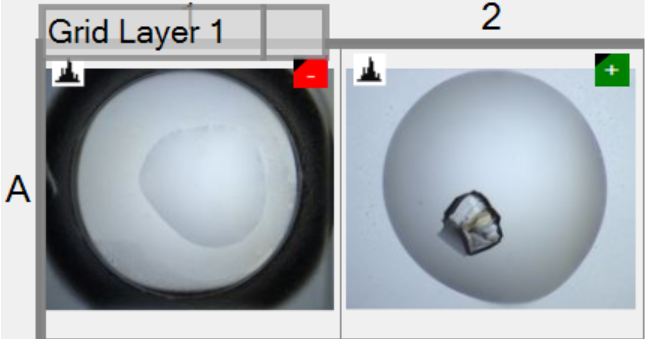Applying Image Masks
Image masks are used to hide autofluorescence that appears around the edges of certain plate types in order to get more accurate Auto Scoring results. Auto Scoring classifies each ultraviolet image as a positive or negative hit using a proprietary algorithm that analyzes image intensity, edges, sharpness, and objects detected. By hiding irrelevant fluorescence, image masks reduce the probability of a false positive.
A mask is set on a particular drop on the plate, then the mask will apply to all drop locations on the plate. Once you set an image mask on a certain plate type, the mask will also be applied to all the other experiments that use the same plate type.
Prerequisites:
- You will be imaging the plate using Ultraviolet lightpath.
- You want to improve ROCK IMAGER Processor’s Auto Scoring results.
- You are running ROCK MAKER version 2.7 or newer.
- Your plate is already inside the imager.
- You have already tuned the drop positions for the plate.
To apply an image mask:
- Go to Plate Setup and select Image Mask.
- Select the plate type of interest from the plate list.
- Turn the Live Stream ON and navigate to the desired drop using the Well Control panel.
- In the Image Mask Control panel on the right side of the screen, select the shape of interest.
Note: If the image of your drop is not clear enough, use the manual imaging controls under the Image Mask Control panel. See Optics and Camera Control Panel for assistance.
Frequently Asked Question:
➤ Where can I view the results of Auto Scoring?
Answer: The auto scores for each drop image can be viewed in ROCK MAKER and are displayed in the Canvas. Auto Scores are represented by a green plus (positive hit) or a red minus sign (negative hit).
Related Topics
FORMULATRIX® is proudly powered by WordPress