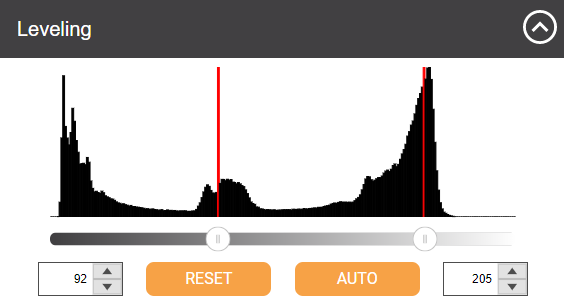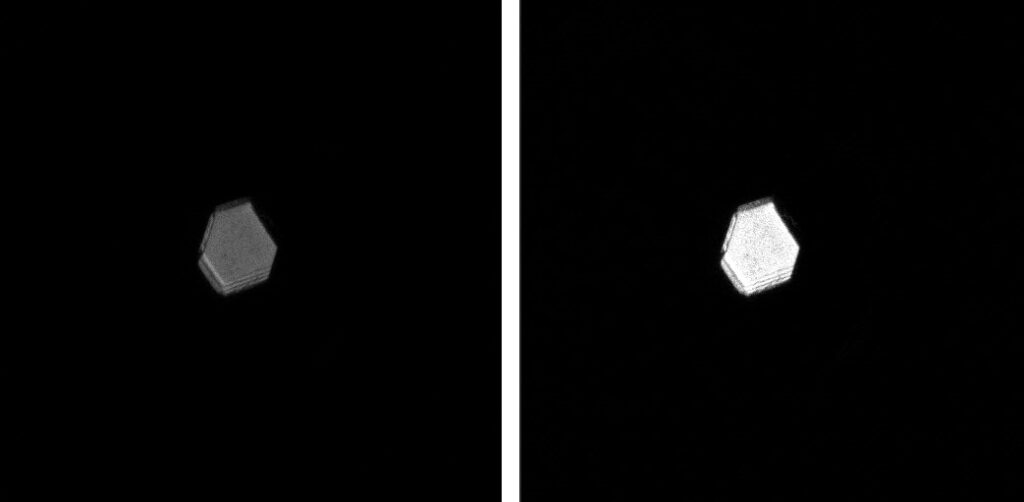Leveling Histogram
The Leveling Histogram is useful for adjusting the brightness and contrast settings of a live image. These settings can be changed in either Manual Mode or Auto Mode, on the Live Image sub-menu.
When you change the Leveling Histogram, the display of the live image only changes when you are viewing it under the live stream. The original image that is displayed in ROCK MAKER is untouched. However, you can use the image tuning tool in ROCK MAKER to adjust the brightness and contrast tones, which can increase the quality of your drop images.
Working with the histogram
The Histogram works through two parameters, the Lower Limit and the Upper Limit, which are indicated by two scrollbar bubbles below the histogram.
- The minimum value is 0 and the maximum value is 255. Drag the scrollbar bubbles or type a new value in the input fields until you are satisfied with the results. If you move the left bubble further to the left, it’ll increase the brightness of the image.
- Click the Auto button to perform auto-leveling. ROCK IMAGER® will process drop images so that the image has optimum amount of leveling automatically. If you navigate to another well while auto-leveling is still ON, the system will use the same relative amount of leveling on the image currently in view.
- To reset any changes made to the image, click Reset.
The series of images below depicts the same drop image before and after the brightness and contrast tones were adjusted using the Leveling Histogram. The image on the left has a high percentage of dark tones, making it difficult to inspect the details. Meanwhile, the image on the right contains more drop content details, as the brightness and contrast have been leveled accordingly.
Frequently Asked Question
► Can I perform leveling on all lightpaths?
Answer: The Leveling Histogram can be used on all drop images captured by any kind of lightpath. For UV images, this feature is particularly helpful as it can help remove the noise from the protein in solution and out-of-focus objects.
Related topics
FORMULATRIX® is proudly powered by WordPress