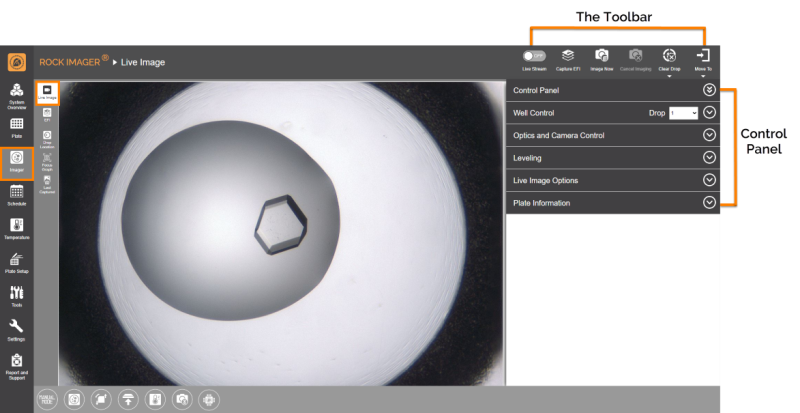Live Image Sub-menu
The Live Image sub-menu is open by default when you click the Imager menu. You will spend most of your time here if you are manually inspecting a plate. But, you can also use this sub-menu to view what is happening during an automatic operation when a plate is being imaged.
In the screenshot below, the Live Image sub-menu is divided into two sections: The Toolbar and Control Panel.
The Toolbar
The Toolbar consists of tools to assist you during live image viewing, most of which are only active in Manual Mode.
Button | Imaging Method | Action |
Live Stream | All | Views the content of a plate in real time, which is useful when conducting manual inspections. Important: The longer you keep a single drop under a live image, the more you expose your sample to heat. We highly recommend that you turn the Live Stream OFF when not actively inspecting wells. |
Capture EFI | Visible | Manual Mode only. Captures Extended Focus Image (EFI) of a specific drop using the current camera and optics settings. |
Image Now | All | Creates a custom imaging schedule. |
Cancel Imaging | All | Cancels all automated imaging for the current plate. |
Clear Drop | All | Clears a drop location on a per-drop or per-plate basis. |
Move To | All | Moves the plate that is currently under the imager either to the Storage or Load Port. |
Control Panel
The Control Panel area consists of manual imaging controls, such as the Well Control, Optics and Camera Control, and an image viewing tool to assist you while manually inspecting a plate or setting up a new plate definition.
Item | Description |
Well Control | Well Control is enabled during manual imaging sessions. It contains buttons to help you navigate around your plate. Learn more about how to use the Well Control Panel. |
Optics and Camera Control | Optics and Camera Control is enabled during manual imaging sessions. This is where you configure the microscope’s optics and adjust how your images appear on the screen. Read more about using Optics and Camera Control. |
Leveling | Use this image tuning feature in ROCK IMAGER® to adjust the contrast and brightness of your drop images to better bring out the details and hidden crystals. Read how to use the Leveling Histogram for more information. |
Live Image Options | Provides three toggle buttons as listed below.
 Crosshair and Scale Bar |
Plate Information | Shows the information of the plate currently under the imager. |
Related Topics
FORMULATRIX® is proudly powered by WordPress