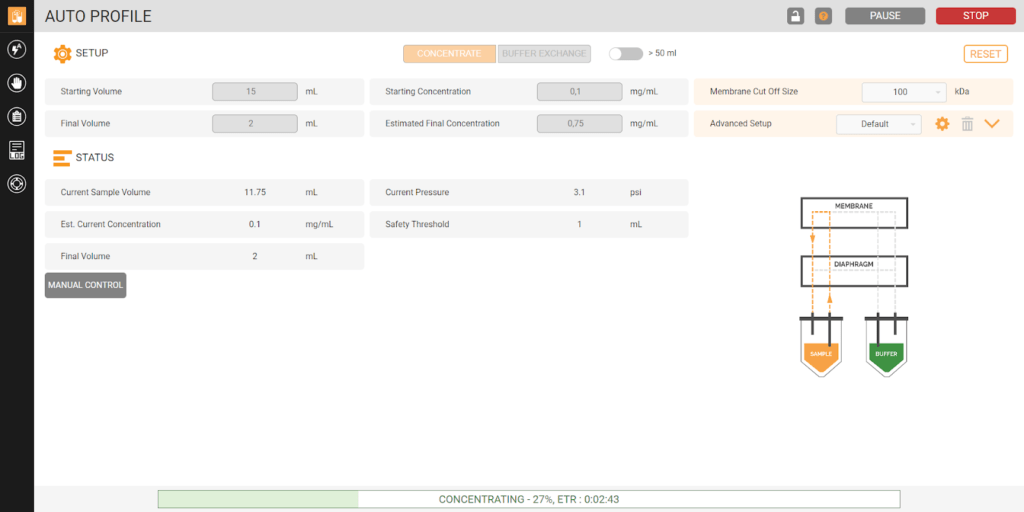Monitoring the µPULSE Status from an External Device
You can conveniently monitor the concentration process’ progress in the STATUS tab of the AUTO PROFILE menu using your external device, such as a personal computer, a smartphone, or a tablet. You can monitor the µPULSE Status with an Ethernet cable or a WiFi connection. Follow the instructions below to monitor the µPULSE from your device.
Note: In µPULSE 2.4 software version, external devices will displayed as view mode when the profile is running.
Prerequisites:
- You have connected the instrument to the internet, either LAN or WIFI.
- Make sure your device is using the same network as the µPULSE instrument.
- Your device meets the Specifications.
To monitor the µPULSE status:
- On the Home Screen, tap the INFO AND SUPPORT menu.
- Copy the IP address located under the QR code to your browser or scan the QR code from your smartphone or tablet.
Related Topics
Updated on April 9, 2024
FORMULATRIX® is proudly powered by WordPress