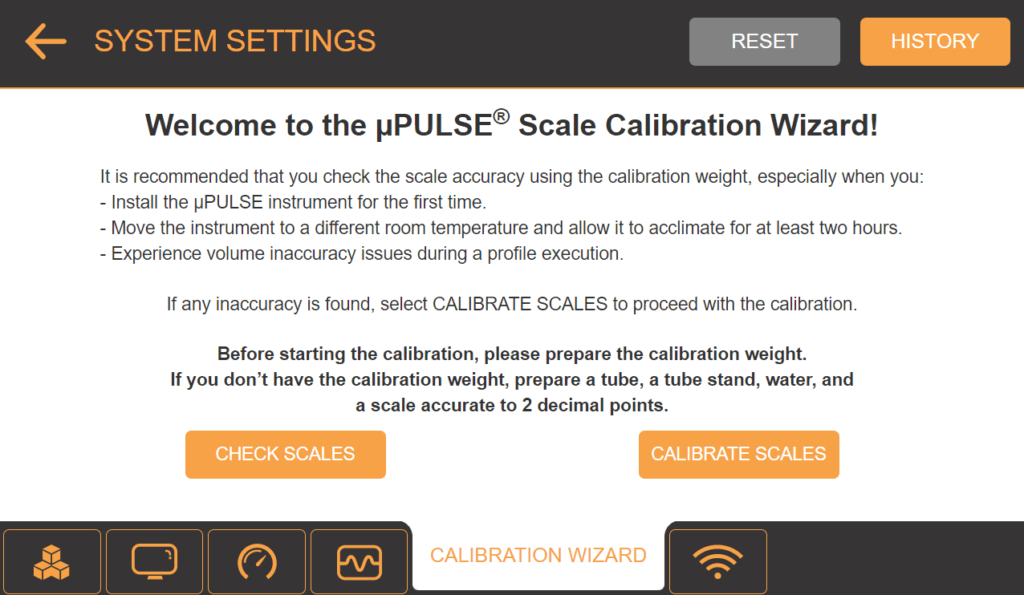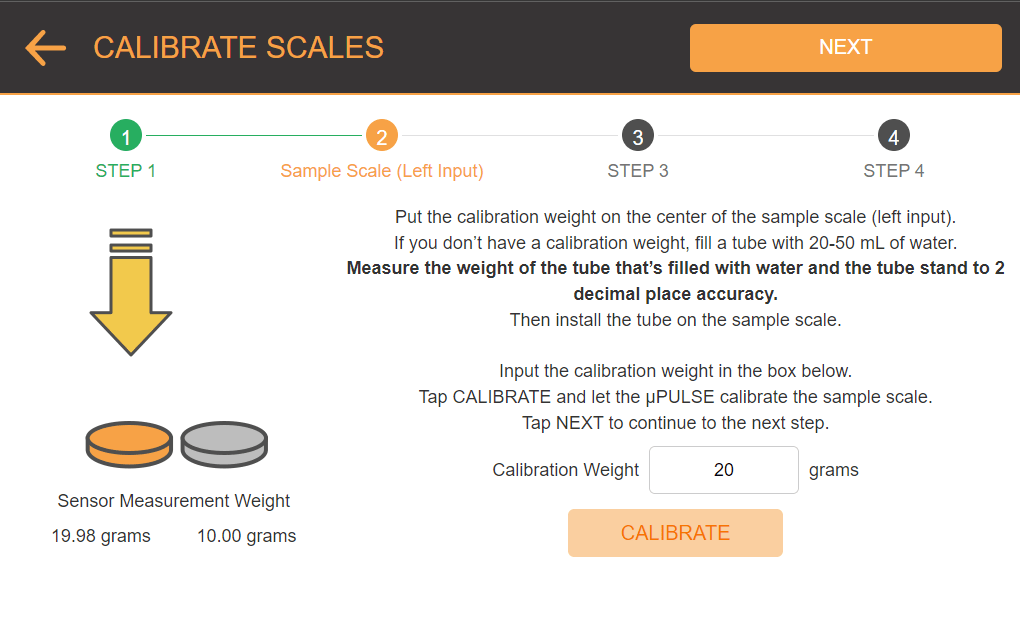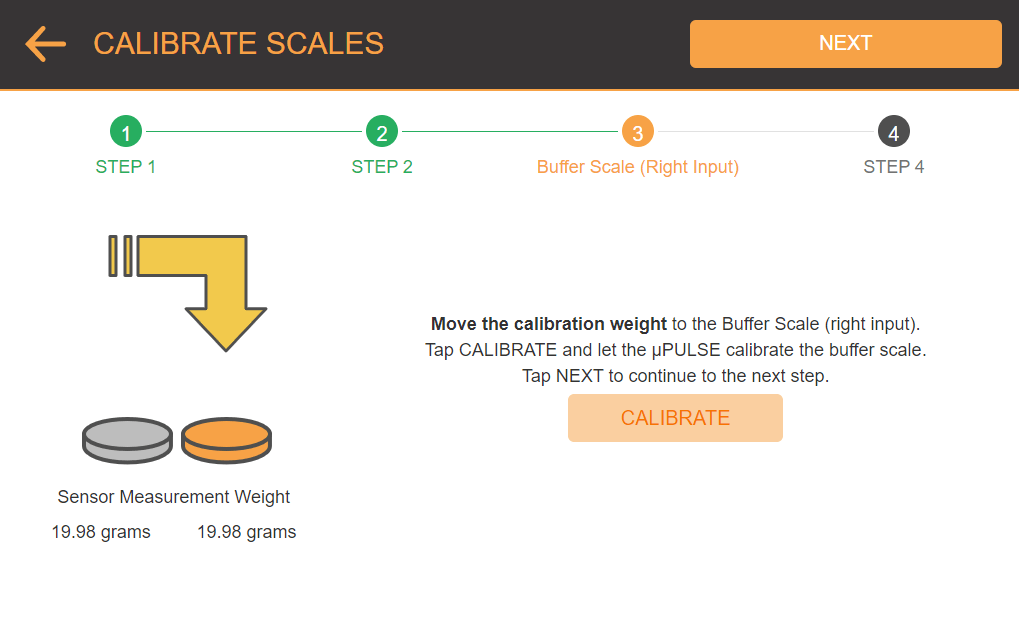Calibrating the Volume Sensor
µPULSE uses LOAD CELL sensors under the sample and buffer tubes to measure tube weight and calculate the volume of liquid in the tubes. Follow the instructions in the CALIBRATION page to calibrate the scale if you experience a consistent issue with the volume accuracy that isn’t fixed by restarting the µPULSE. For best results calibrate the scales at the start of every day that the µPULSE will be used.
Significant temperature changes, such as switching to cold room use, are likely to affect how the device senses volume. When changing the room temperature that the µPULSE is working in, you should allow the system at least two hours to acclimate to the new temperature. It is also recommended to avoid areas where the device will see direct sunlight that changes throughout the day.
Important: The Loadcells are very sensitive and incorrect calibration may render your system inoperable. Consult with FORMULATRIX support if you have any questions.
Required Tools:
- A calibration weight that comes prepackaged when you purchased the instrument.
OR
If you don’t have the calibration weight, prepare the following things:- A tube
- 25 – 50 mL of water
- A tube stand
- A scale accurate to 2 decimals
Checking the Scale Accuracy
Make sure that you check the scale accuracy when you install µPULSE for the first time, move the instrument to a room with a significantly different temperature, or experience weight inaccuracy issues during profile execution. Follow the instructions below to check the scale accuracy.
To check the scale accuracy:
- Go to the CALIBRATION WIZARD tab in the SYSTEM SETTINGS menu.
- Tap the CHECK SCALES button on the CALIBRATION page.
Note: The values shown in the CHECK SCALES page are live weight measurements of the total weight on the scales
- If either scale is not reading zero with no weight applied, press TARE to zero the scales.
- To check the accuracy of either scale:
-
- Place the included calibration weight on a scale and compare the displayed weight to the actual weight.
OR
-
- If a calibration weight is not available, create your own calibration weight by filling a tube with some water and weighing the tube, liquid, and tube stand together using a scale accurate to two decimals. Place the calibration tube and tube stand onto the scale and compare the displayed weight to your measured weight.
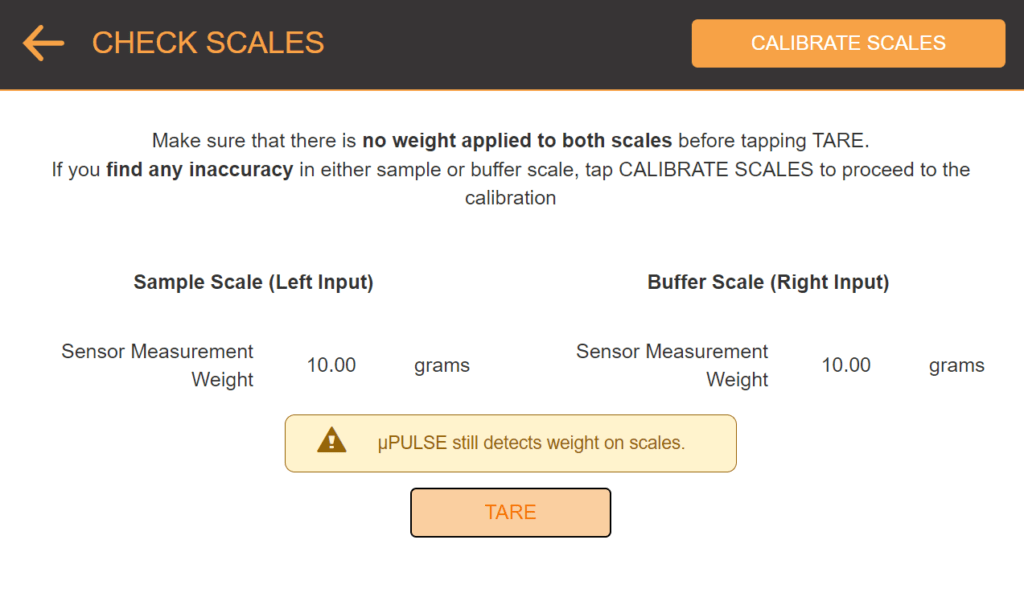
The Check Scales Page is Used to Read the Sensor Values in Real Time
- If you find any inaccuracy in either sample or buffer scale, proceed to the Calibrating Scales tutorial below to recalibrate the volume sensor.
Calibrating Scales
To calibrate the scales:
- Tap CALIBRATE SCALES.
- µPULSE will ask you to make sure that there is no weight applied to the scales. Tap TARE to tare the system once all weight is removed. Then, tap NEXT.
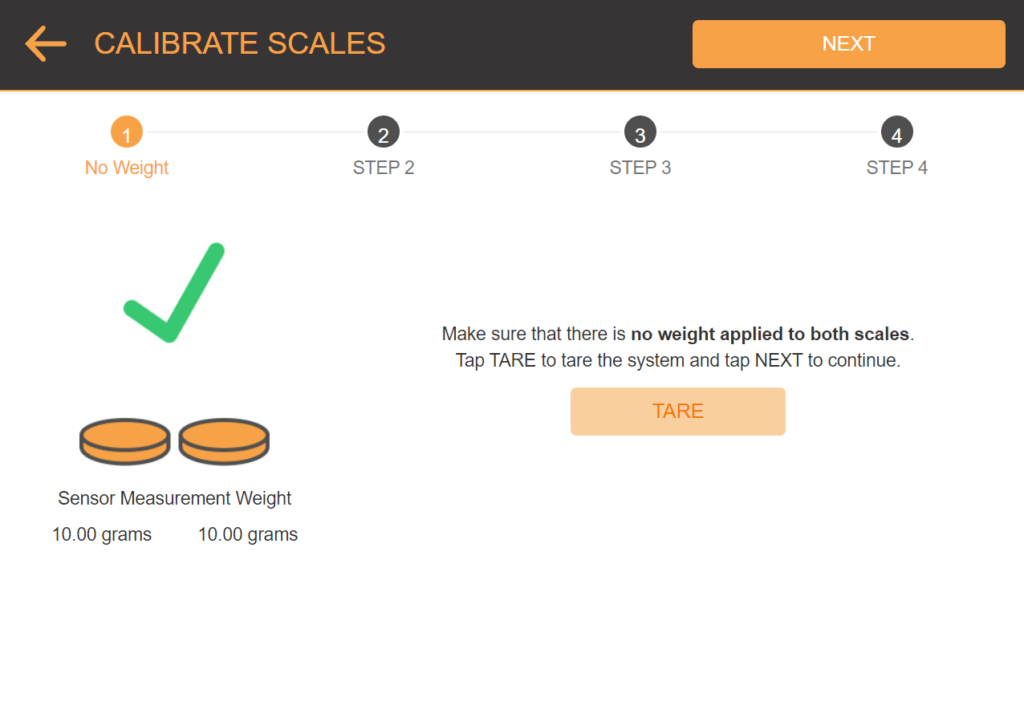
Remove Any Weights on the Scales
- Put the calibration weight on the center of the sample scale (left input).
- On the Sample Scale (Left Input) page, input the correct weight. Then, tap CALIBRATE and let the µPULSE calibrate the sample scale.
- OPTIONAL: If you don’t have a calibration weight, fill a tube with 20 – 50 mL of water. Measure the weight of the tube that’s filled with water and the tube stands to 2 decimal accuracy. Then, install the tube on the sample scale and input the correct weight in grams.
- Tap NEXT to confirm.
- Remove the calibration weight or the tube from the sample scale and move it to the buffer scale (right input).
- Tap CALIBRATE and let the µPULSE calibrate the buffer scale. Then, tap NEXT to confirm.
- The SUMMARY page will appear, providing you with the calibration results for the sample and buffer scales. The Sensor Measurement Weights show the values read by the sensors. Tap FINISH to save the calibration values.
OR
If you see a significant difference with value > 1 gram between the calibration weight and the sensor measurement weight, please contact support@formulatrix.com for assistance.
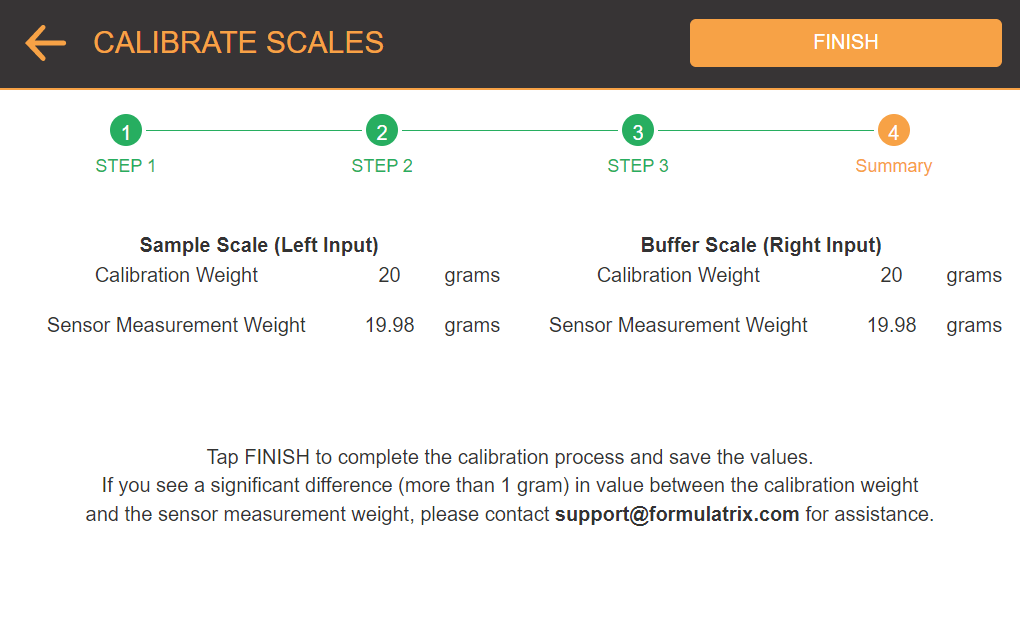
Summary of the Calibration Results