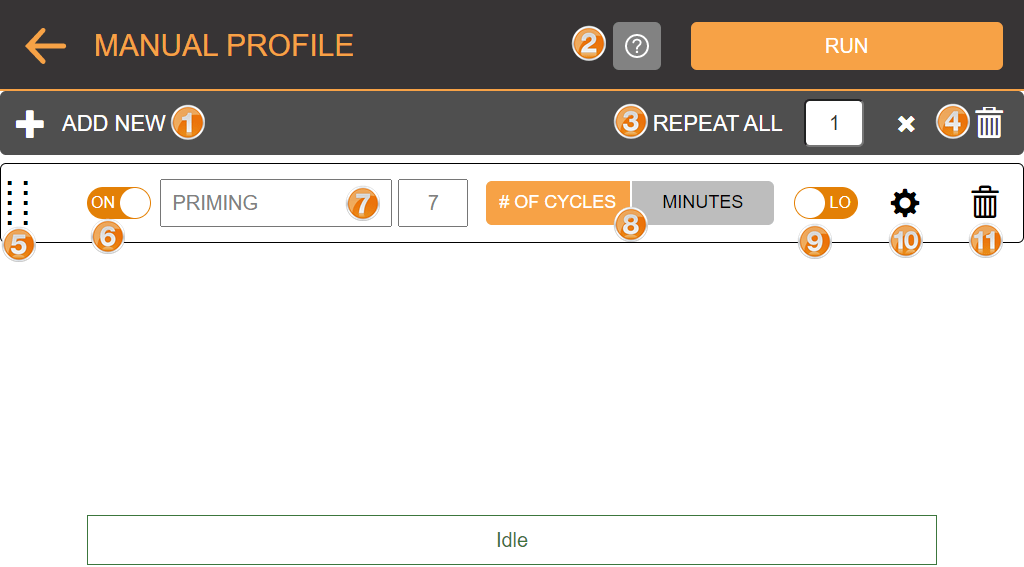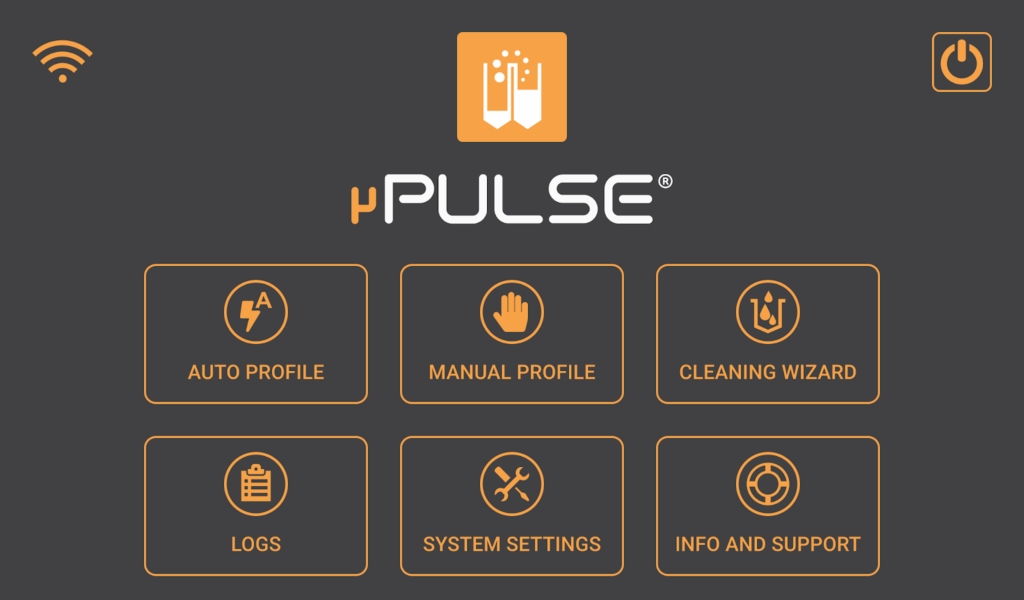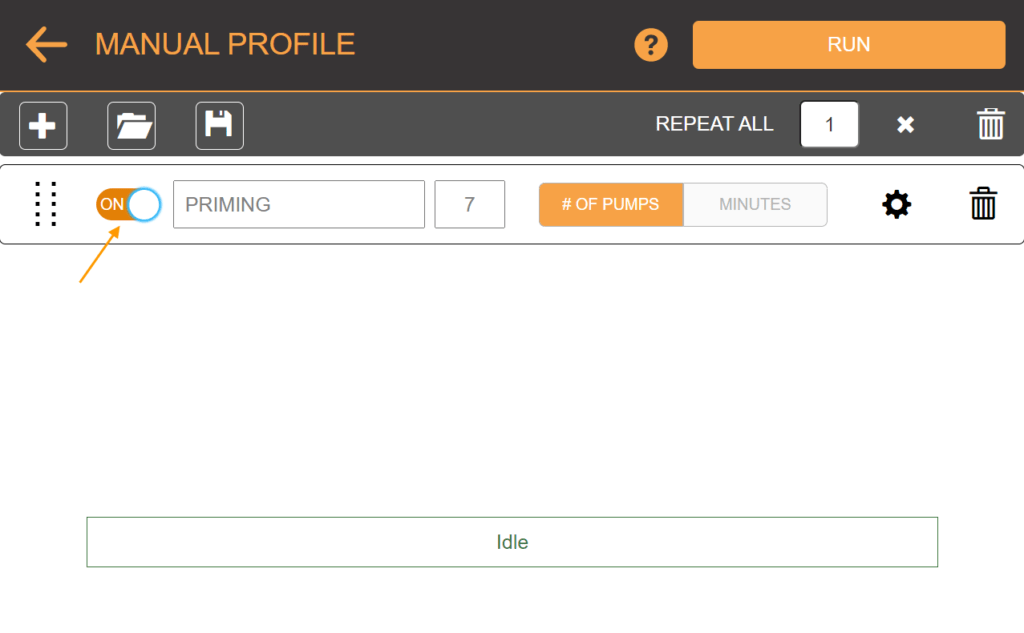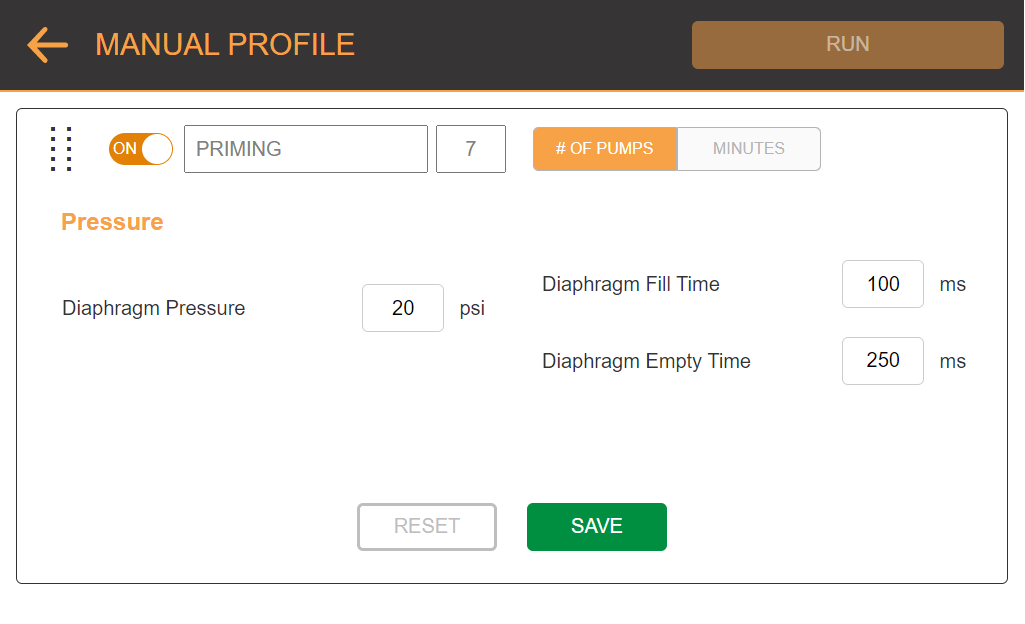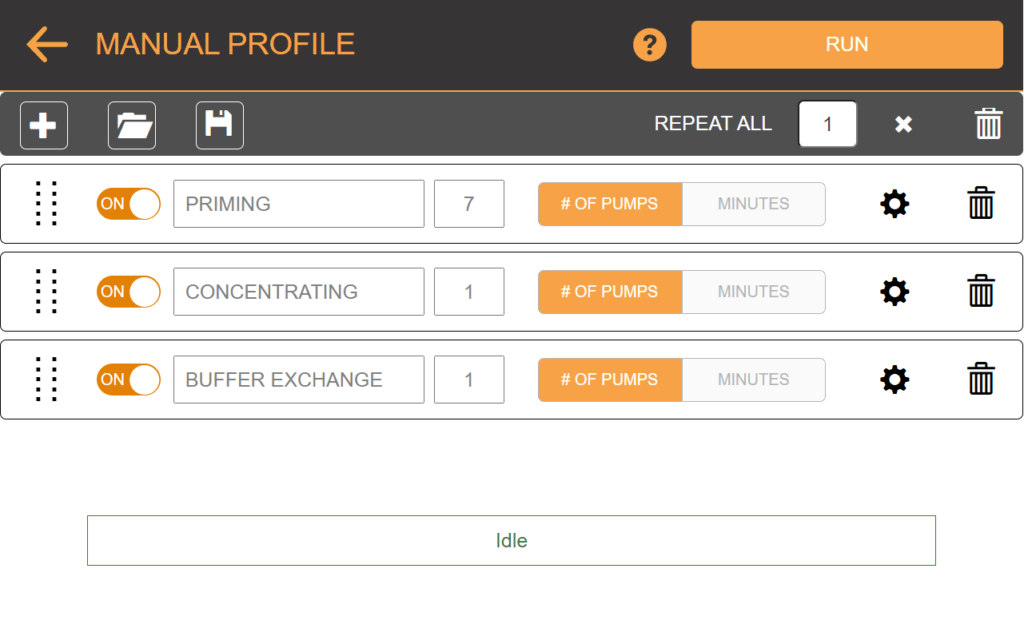Setting up the Manual Profile
If automatic volume tracking isn’t necessary, users can opt to directly create and execute a sequence of cycles using MANUAL PROFILE. This can be used for slower concentrations that will run for a significant amount of time making volume tracking unnecessary, or when doing repetitive buffer exchange steps. It includes the same five cycles available in a profile: Priming, Concentrating, Buffer Exchange, Air Recovery, Buffer Recovery, and Mixing.
Overview
To learn more about each part in the MANUAL PROFILE menu, read the explanation below.
No | Item | Description |
1 | ADD NEW | Add a new cycle card. |
2 | Load Button | Load and/or rename the saved sequence. |
3 | Save Button | Save the sequence you've created. |
4 | Help Button | Tap to show the MANUAL PROFILE help page. |
5 | REPEAT ALL | Repeat the sequence for x time(s). |
6 | Delete All Button  | Delete all cycle cards. |
7 | Grip Indicator | Drag and drop the grip indicator to move the card. |
8 | ON/OFF Switch |
|
9 | Cycle Selector  | Tap and select one of the cycles in the list. |
10 | Cycle Time Settings  | Determine the cycle iteration or cycle execution time. |
11 | Cycle Settings Button  | Open the cycle settings. |
12 | Delete Cycle Button  | Delete a cycle card from the list. |
Setting up the manual profile
µPULSE allows you to create and run a sequence based on the number of cycles and time (in minutes) in the MANUAL PROFILE menu. To setup a new profile, follow the instructions below:
- Select the MANUAL PROFILE tab.
- Tap the ADD NEW
 button.
button. - Tap on the cycle card and select one of the cycles accordingly.
- Configure your cycle settings from the following options.
- ON/OFF button will switch the step on or off in the designed sequence.
- Select between the number of pumps or the number of minutes for which you may want to perform that operation.
-
- Tap on the Settings button to open the pressure settings. You can adjust the required pressures according to the process requirements and the recommended values for each MWCO.
- Tap SAVE after adjusting the pressure values.
- Tap the ADD NEW
 button to add another step to the sequence. Repeat step 4 to configure the settings for the current step.
button to add another step to the sequence. Repeat step 4 to configure the settings for the current step.
-
- If necessary, change the sequence of the steps by dragging the Grip Indicator up or down.
- OPTIONAL: To repeat the sequence, fill in the number of repetition(s) in the REPEAT ALL option.
- Tap the Save button
 on the Navigation Bar. Then, tap RUN.
on the Navigation Bar. Then, tap RUN.
Note: For future use, load the saved profile by tapping the Load button![]() .
.
Related Topics
FORMULATRIX® is proudly powered by WordPress