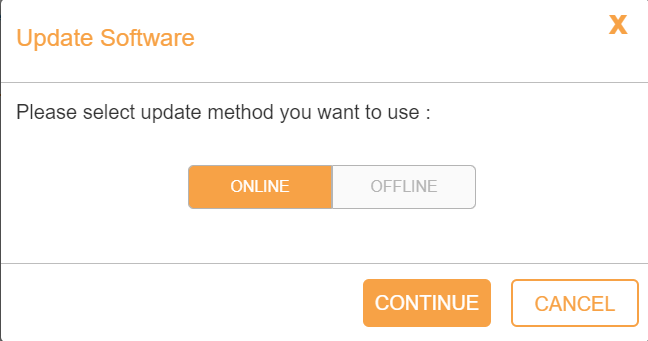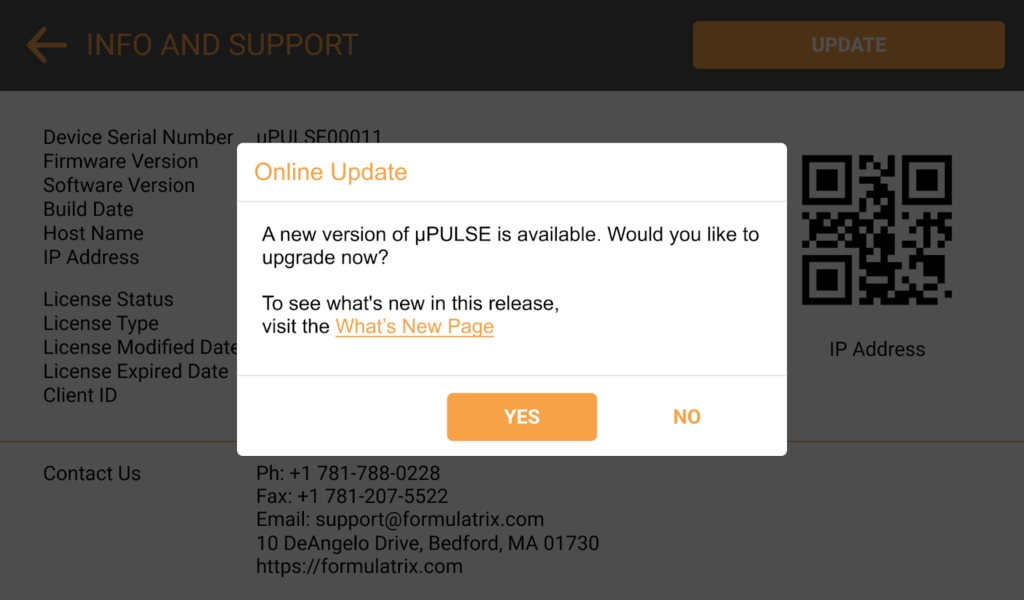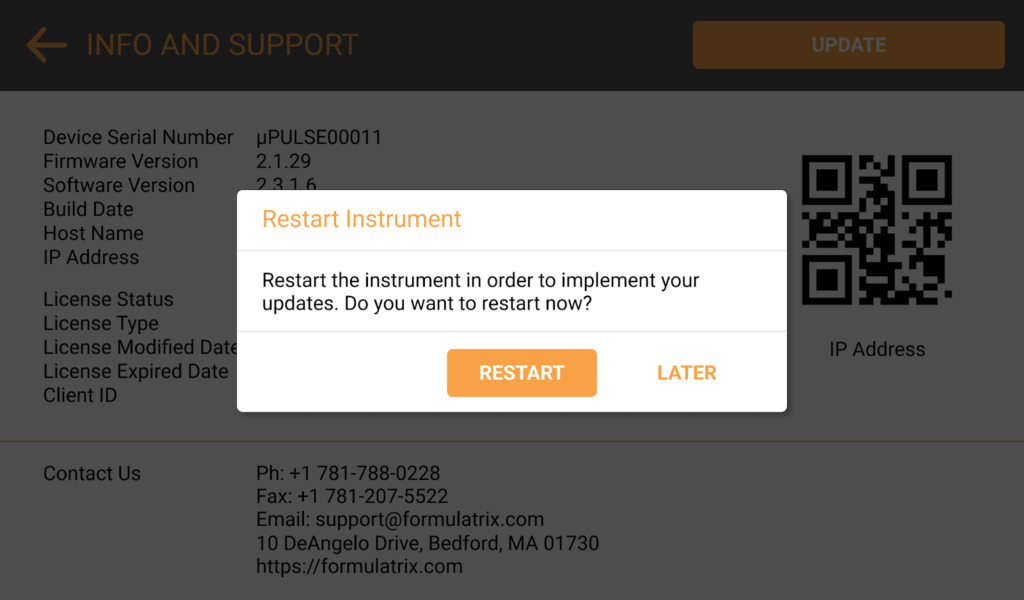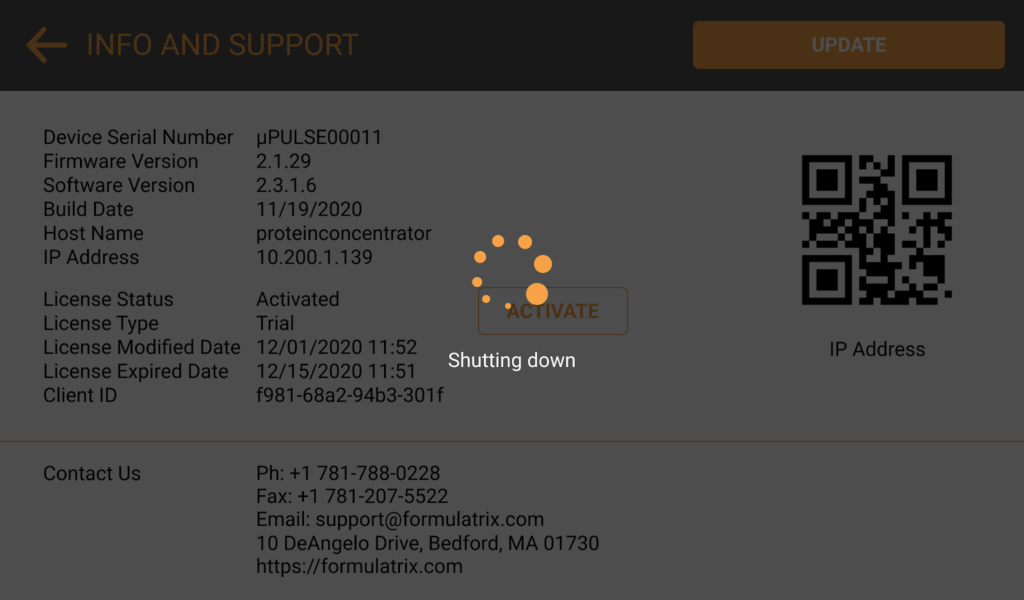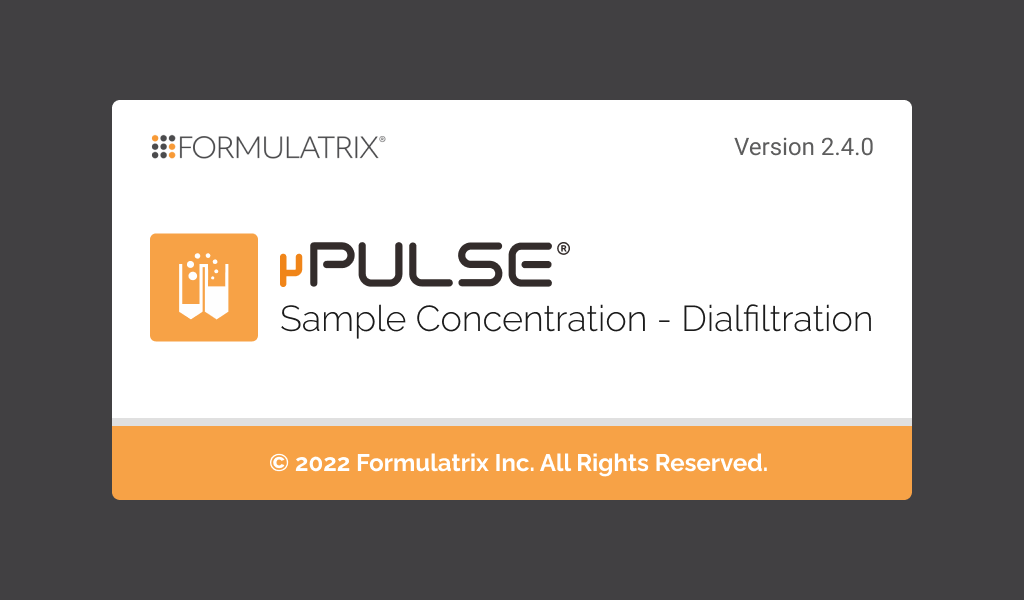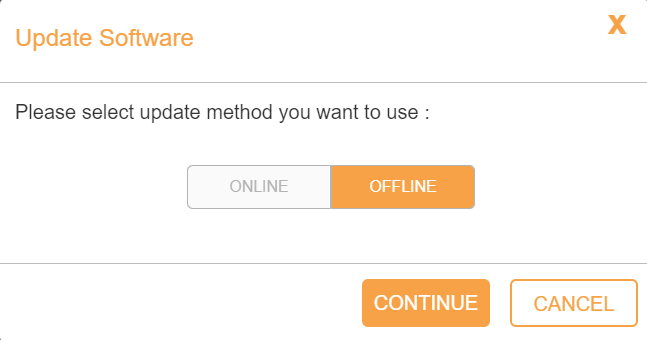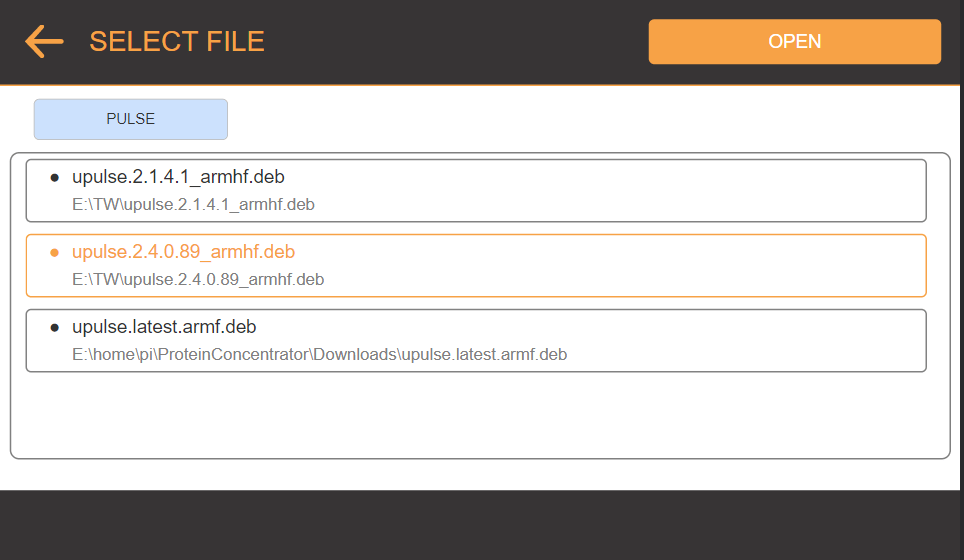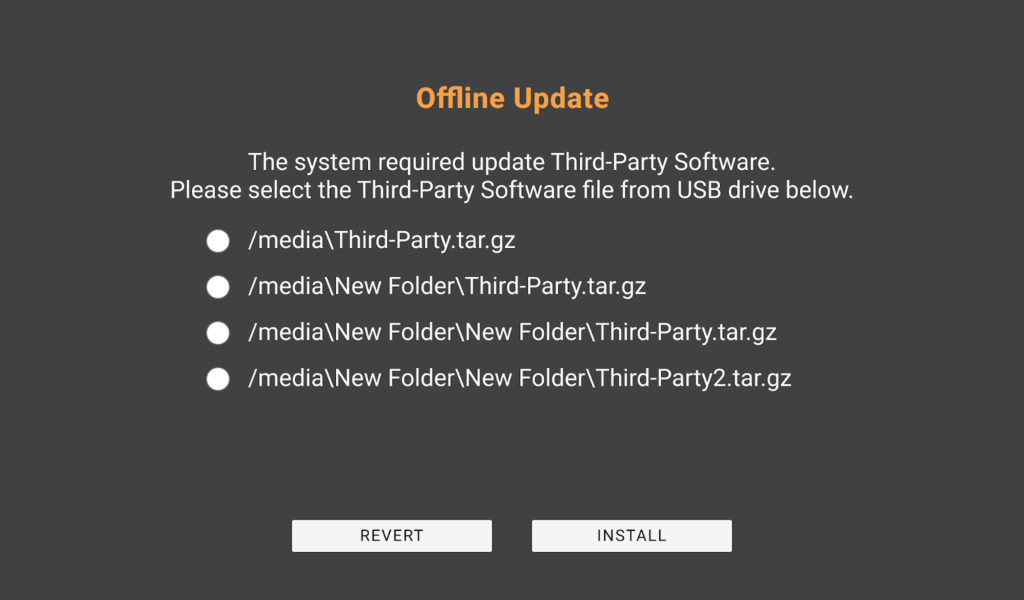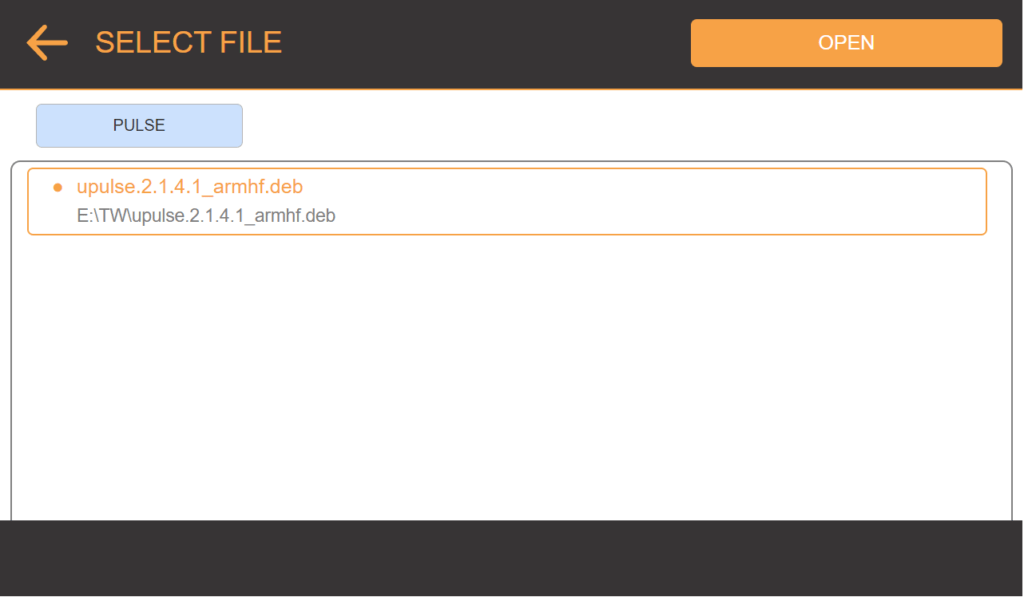Updating µPULSE Software
To get the most out of your µPULSE, you should regularly check for software updates. On µPULSE 2.4 software version, it requires firmware update. There are two ways to update the µPULSE software: online and offline. For details, follow the instructions below.
Note: Third party installer contains Remote Support and Chromium Update. If you have problem during the update, please contact support@formulatrix.com.
µPULSE Software Online Update
Prerequisite:
- Make sure your internet connection is stable.
To update the software online:
- In the INFO & SUPPORT menu, tap the UPDATE button, the Update Software pop-up dialogue will be displayed.
- Select the ONLINE button and tap the CONTINUE button.
- From the Online Update window, tap YES to update the new software.
- Click RESTART to implement updates immediately. Please wait while the software is updating.
- When it's done, the µPULSE will show you the splash screen. You can check the software version on the INFO & SUPPORT page to indicate that the software is successfully updated.
µPULSE Software Offline Update
If you don’t have an internet connection or good internet connection, you can update it offline. For offline updates, you will be able to update, downgrade, and re-install the software in µPULSE 2.3 and 2.4.
Prerequisite:
- When installing the software offline, make sure the latest software installer and third party installer are already stored in one folder in the USB drive.
To update, downgrade, or reinstall software:
- In the INFO & SUPPORT menu, tap the UPDATE button, the Update Software pop-up dialogue will be displayed.
- Select OFFLINE button and tap CONTINUE button.
- Select from the following options:
Update Software
-
- From the SELECT FILE page, find installer μPULSE.2.4.0.184 and tap the OPEN button.
-
- If you’re still using the µPULSE 2.1 software version, the system will initiate installing the software and then restart the device. When the instrument boots up, the Offline Update page displayed ThirdParty Installer list.
Downgrade Software
-
- Select the downgraded software version file.
Reinstall Software
-
- Choose the same software version. Then, click OPEN.
- Click RESTART to implement updates immediately. Please wait while the software is updating.
- When it's done, the µPULSE will show you the splash screen. You can check the software version on the INFO & SUPPORT page to indicate that the software is successfully updated.
Related Topics
Updated on April 18, 2024
FORMULATRIX® is proudly powered by WordPress