Creating a Profile
µPULSE allows you to create a profile consisting of desired experiment settings for concentrating sample or performing buffer exchange. The system tracks volume as it runs sequences based on the values you have entered when designing a profile.
To set up a new profile, tap AUTO PROFILE on the Home Screen. Then choose between these 3 options:
- Tap the CONCENTRATE tab if you want to concentrate a sample 50 mL or less.
- Tap the CONCENTRATE > 50 ML tab if you want to concentrate more than 50 mL of sample.
- Tap the BUFFER EXCHANGE tab if you want to exchange buffer solution for another from the buffer (right) tube. The reagent type can be the same or different as the carrier reagent.
- Tap the CONCENTRATE tab if you want to concentrate a sample 50 mL or less.
- Tap the CONCENTRATE > 50 ML tab if you want to concentrate more than 50 mL of sample.
- Tap the BUFFER EXCHANGE tab if you want to exchange buffer solution for another from the buffer (right) tube. The reagent type can be the same or different as the carrier reagent.
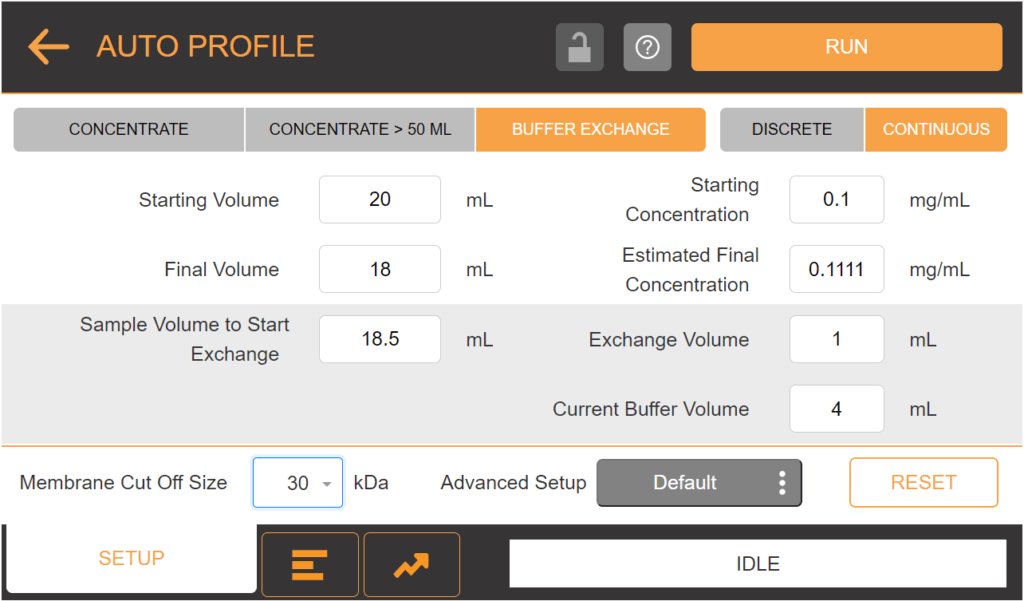
AUTO PROFILE Menu
Items | Description |
Manual Control Threshold | This threshold sets the extra volume above the defined final volume. Once the threshold has been reached, the system pauses the concentration to avoid over-concentrating the sample. |
Skip Priming Sequence | Set this option to skip priming with buffer from the right tube when µPULSE runs a profile. |
Updated on February 19, 2024
FORMULATRIX® is proudly powered by WordPress