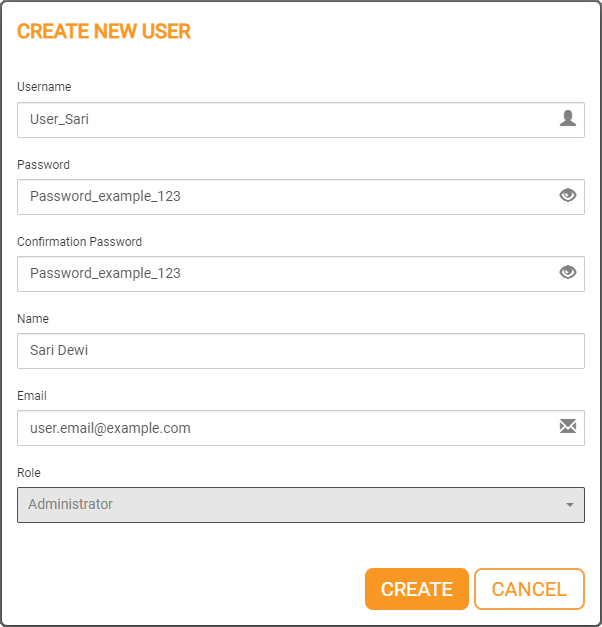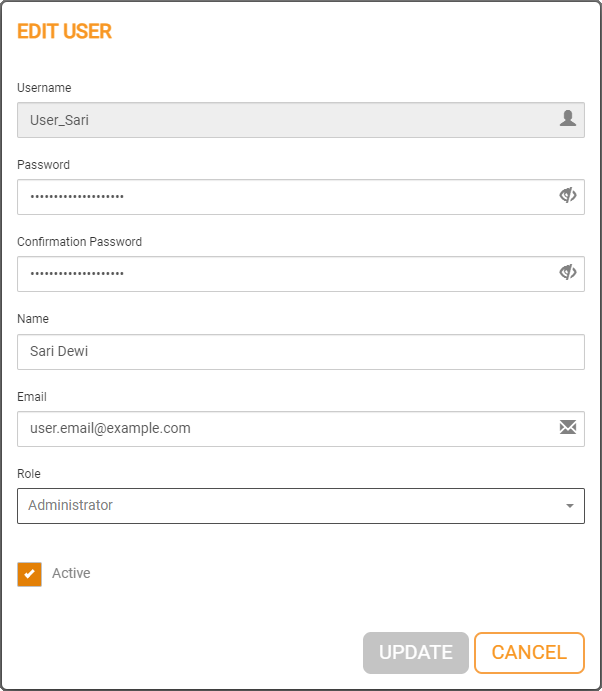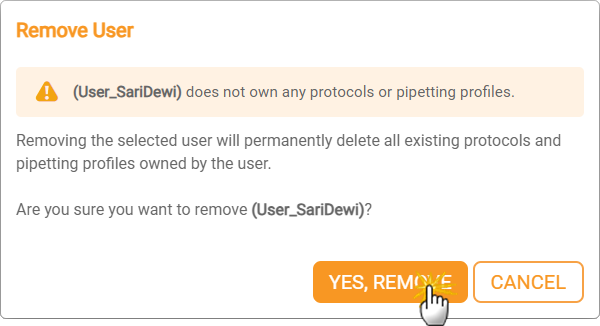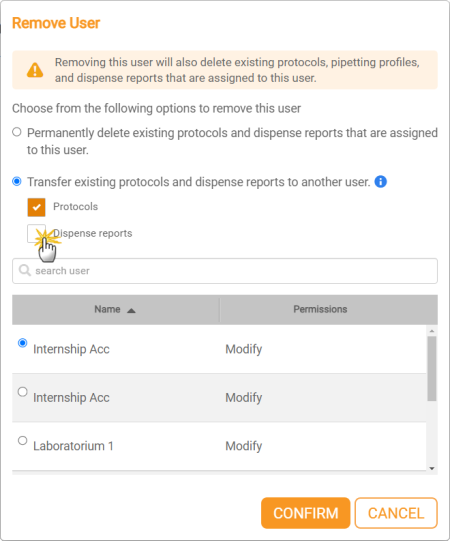Managing User Account
If you have an administrator account, you have permissions to manage the user accounts, including: adding a new user, editing existing users, and removing obsolete users.
This topic covers the following instructions:
- In the User Manager page, select a user account, and click the EDIT button
 .
.
- In the EDIT USER window, change the user account’s information: password, name, email address, role, and active/inactive state.
Note: An inactive user will not be able to sign in and use the FLO i8 software, however their protocols and pipetting profiles are still saved.
- Click UPDATE to save the changes, and go back to the User Manager page.
- On the User Manager page, select the user you want to remove and click the Remove button
 .
.
- The Remove User window will display instructions based on the selected user’s status:
- If user has no protocol or pipetting profile, click YES, REMOVE.
- If user has any protocols or pipetting profiles, select and follow the on-screen instructions to remove the user permanently or transfer user’s data to an existing user profile. Click CONFIRM when you’re done.
Related Topics
Updated on June 3, 2024
FORMULATRIX® is proudly powered by WordPress
 .
.