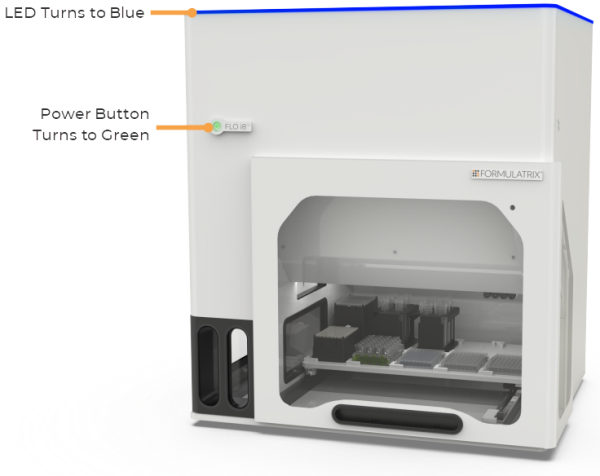Getting Started with FLO i8
To use the FLO i8 system, you must first set up the FLO i8 instrument and software. For more information, see Instrument Overview and Software Overview.
Prerequisites:
- The FLO i8 system is either connected to a local network (ethernet or Wifi) or directly connected to a computer (peer to peer ethernet connection).
- You have installed Google Chrome version 69 or newer on your computer.
To start up FLO i8:
- Connect the FLO i8 to a power outlet using the power cable.
- Locate the power switch at the back side of the FLO i8 instrument, and switch it on. When the power is connected to the instrument, the power button turns red.
- Press the power button at the front and wait for the initialization. When the instrument is active, the power button turns green and the LED indicator turns blue. For more information, see Instrument Overview.
Note: If the power button does not change color, check your network connection and/or the power outlet. If the problem persists, contact FORMULATRIX support for assistance.
- Turn the computer on, and open Google Chrome.
- Type the following URL: http://flo-X:5005/.
Note: X represents the instrument serial number, and is followed by :5005 to specify the connection port. For example, if the instrument serial number is FL-2-00123, then the address is http://flo-123:5005/.
- Then, press Enter to open the FLO i8 software.
Note: To ensure the best viewing experience, we recommended setting the screen display to full screen.
- Now you’re ready to start using FLO i8! See Creating a New Protocol for more information.
Related Topics
Updated on June 3, 2024
FORMULATRIX® is proudly powered by WordPress