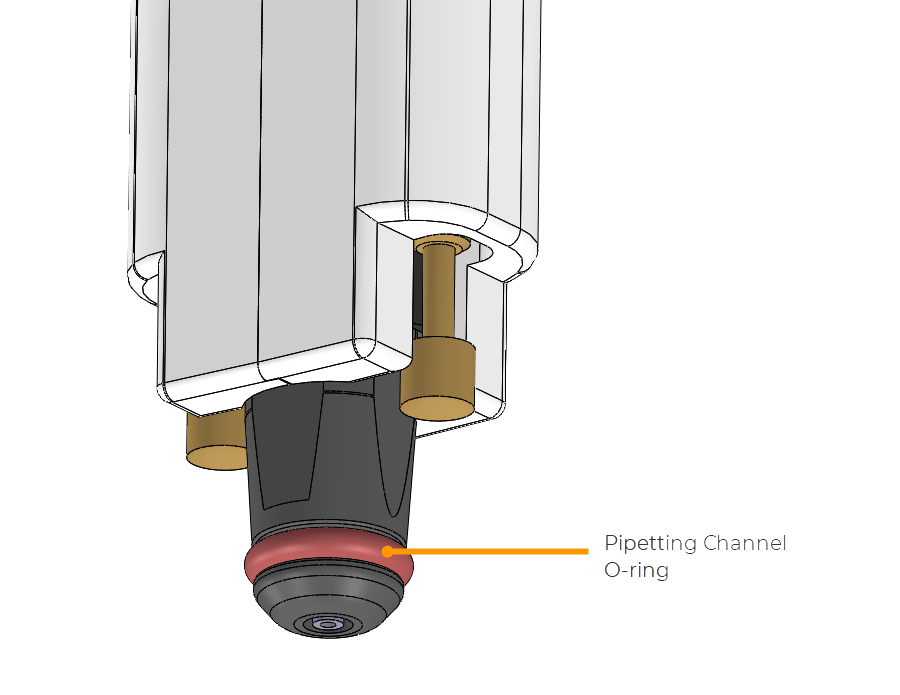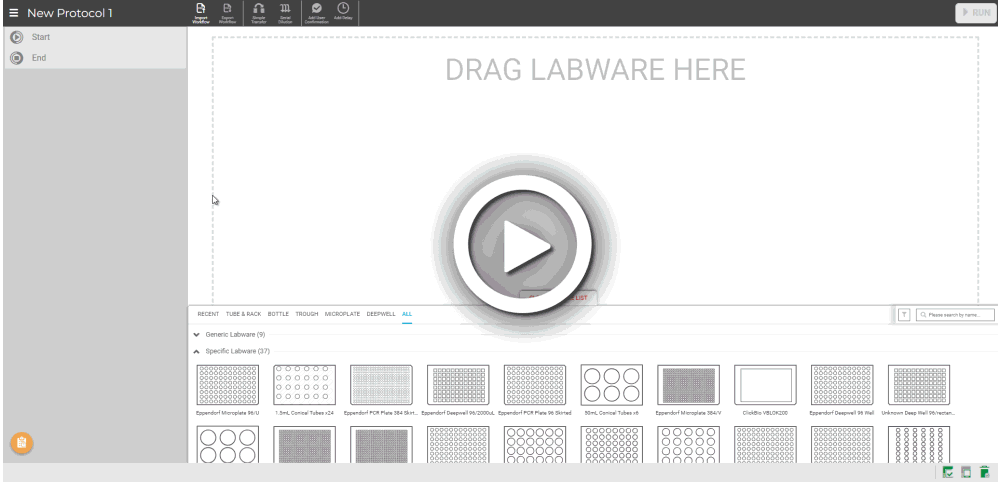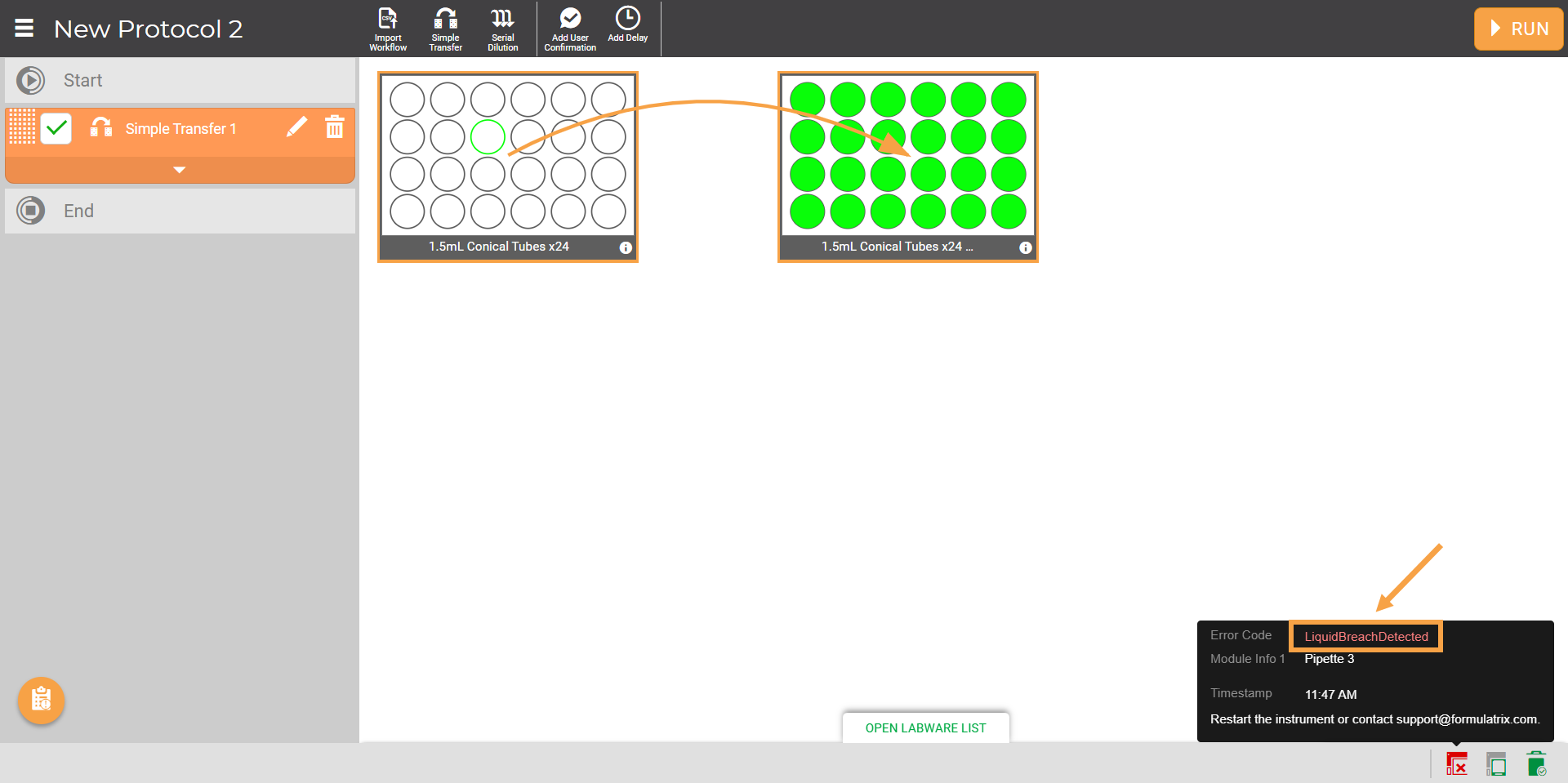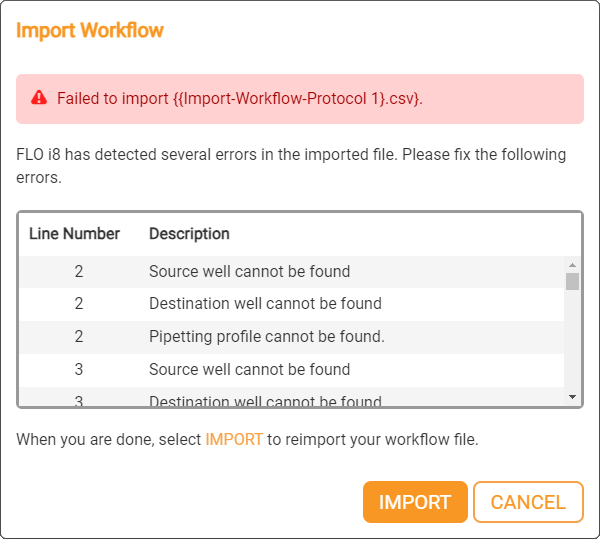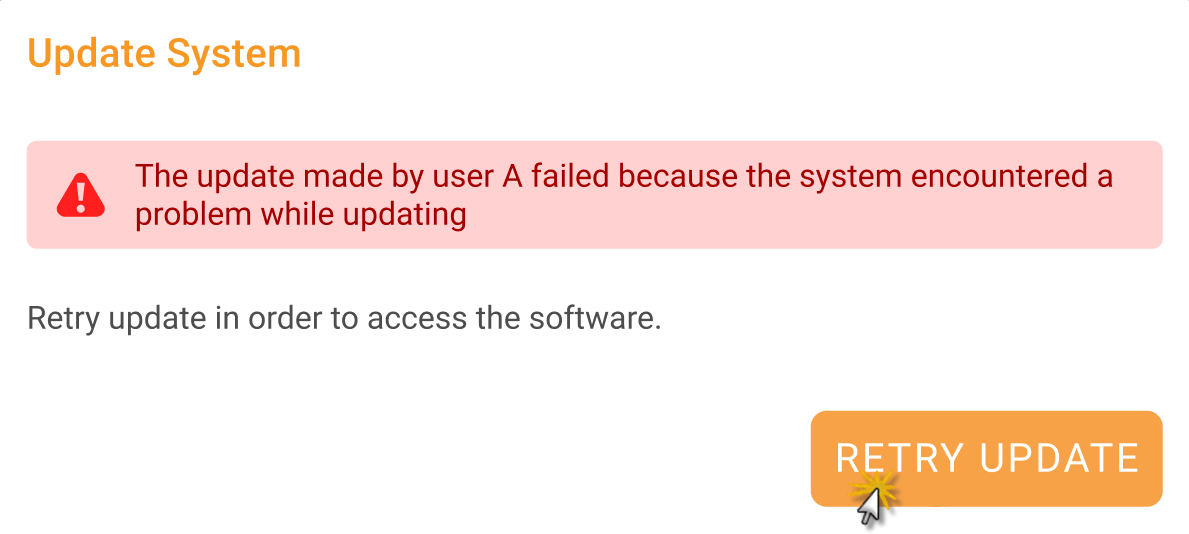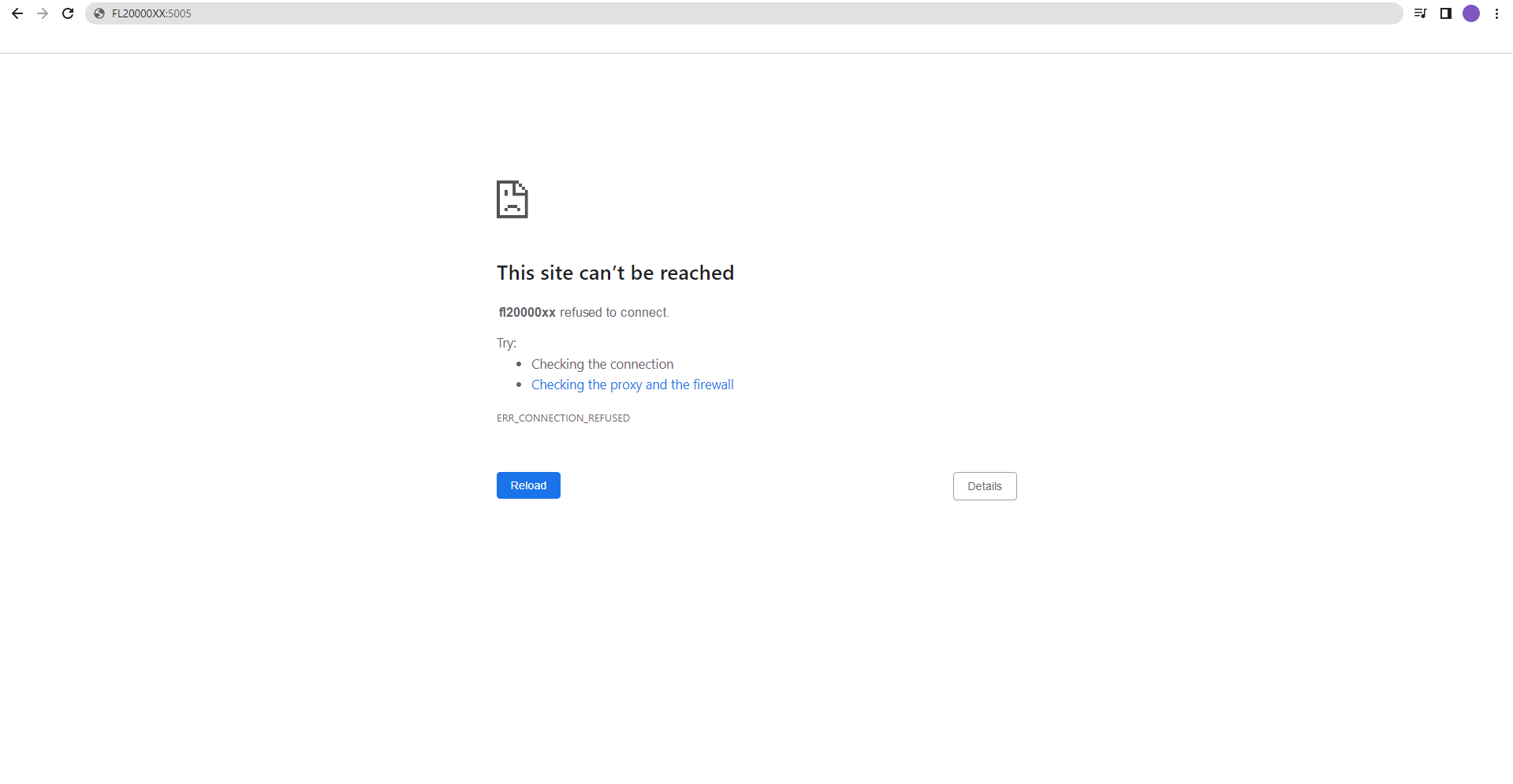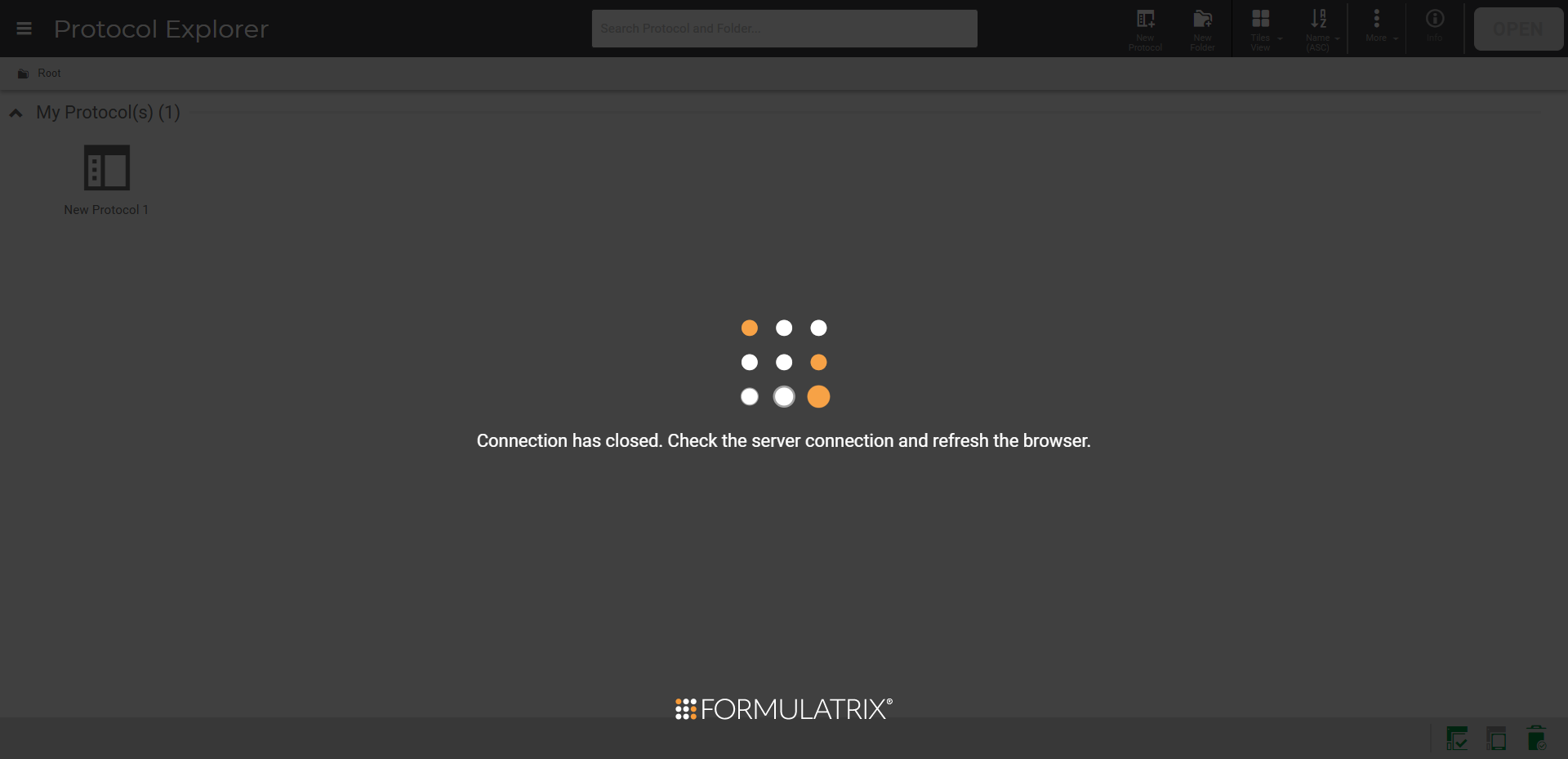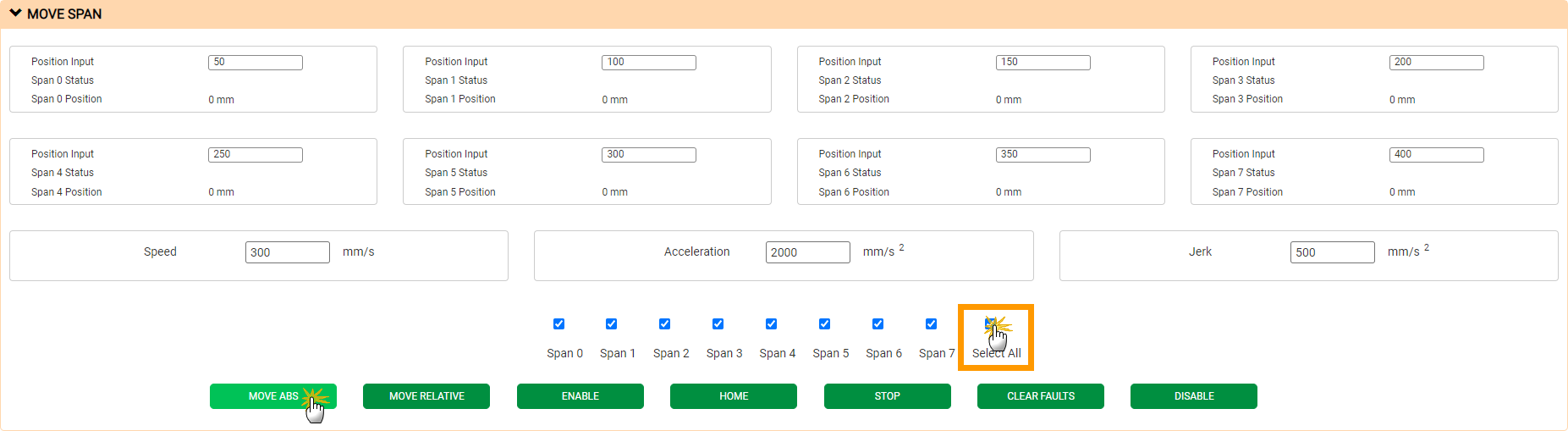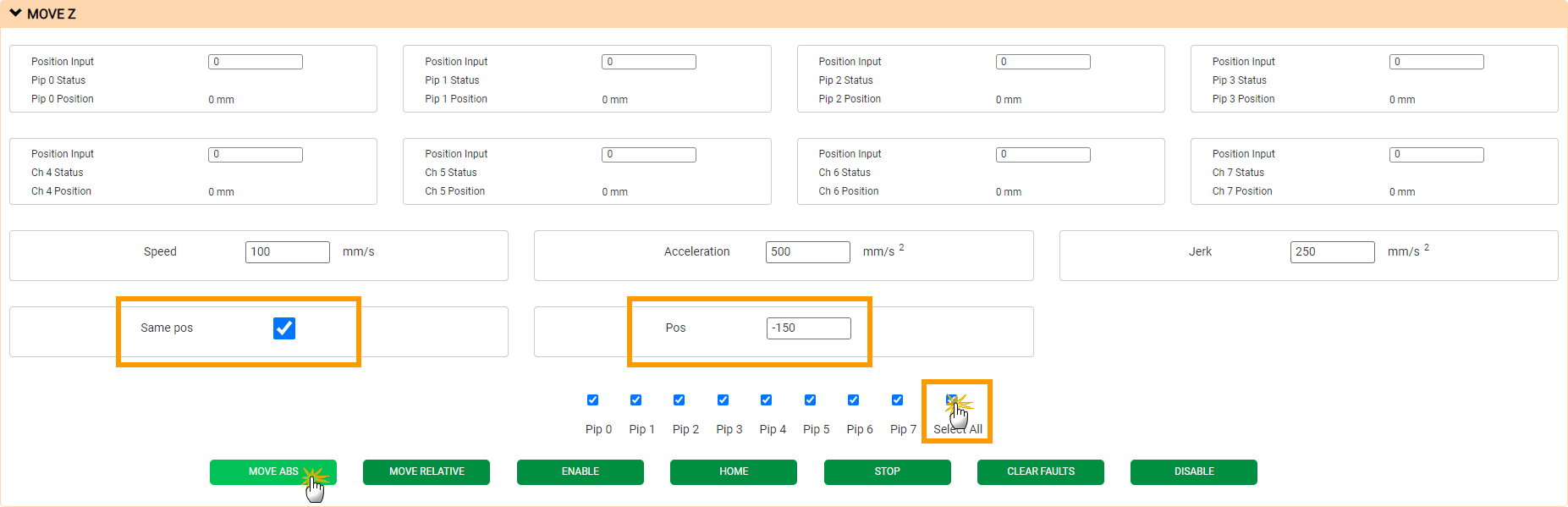FAQs
FLO i8 is designed to be a reliable device for your lab work, but problems may occur with continuous use over time. If you cannot find the problems you encounter below, email at support@formulatrix.com for assistance. Our technicians monitor email 24 hours, Monday through Friday.
The following list elaborates the cases that might fit your problem as well as suggestions to solve them.
- Insufficient liquid volume inside source well.The liquid volume in the source well is lower than the liquid volume in the protocol design. See Error Recovery topic to recover the problem.
- Pipetting error.Clogging, air aspiration, pipetting time out, or pipetting volume error in tips cause the FLO i8 system unable to aspirate liquid. You can solve the issues by following the Error Recovery steps.
- The pipetting channel O-ring is worn out or the tips are bent or dirty.
- Over time, the pipetting channel O-rings wear out or build up dirt and fibers. This can cause pressure leakage and affect the ability to aspirate liquid.
Please make sure the pipetting channel O-rings are not dirty, scratched, or ripped. We recommend you to regularly replace the pipetting channel O-rings every 6 months. To replace O-rings, follow the steps in Replacing O-rings.
-
- Subsequently, bent or dirty tips may also result in pipetting issues. It is recommended to always use new tips. If you spot damage in the tips you are using, please contact Formulatrix support.
If the pipetting channel O-rings and the tips are in perfect condition, but the system is not aspirating liquid, despite source liquid and labware availability on deck, please contact our support team at support@formulatrix.com for assistance.
The possible cases are:
- The selected labware type in the Protocol Editor does not match with the labware type placed on the actual deck, especially if you use labwares that are unsupported by FLO i8.To solve this, please use compatible labwares. You can check the compatible labwares for FLO i8 in the Labware List by typing the labware name on the Search bar. You can also create a new labware if your labware doesn’t exist in the FLO i8 database. Make sure to place the correct labware type on the actual deck.
- Subsequently, you may also find the liquid drops unaligned with the labware wells even if you use a correct and supported labware. The issue occurs due to problems in the instrument's positioning calibration. If you encounter this situation, please contact support at support@formulatrix.com for more assistance.
After dispensing liquid, the FLO i8 system will eject tips from the pipetting channels to the waste bin. If you see the tips are still attached to the pipetting channels after ejection, there might be a malfunction in the instrument actuator and pipetting channels. Please contact support by emailing support@formulatrix.com for assistance.
Actuator error occurs due to multiple reasons, such as:
- Sensors and motors error.
- A collision between hardware components.The collision usually occurs when the pipetting channels hit a labware or when the user touches the pipetting channels. Find recovery options in the Error Recovery dropdown.
- Sudden interruption while executing a complicated protocol, such as power outage, network connection error, and more.
- Overheat sensors and motors due to continuous usage.
There are several recovery options according to the severity of the motor or actuator error. The RETRY and ABORT buttons appear when the error is still recoverable. while the REPORT button is for a fatal error that requires you to contact the support team.
You can find more details in the Error Recovery topic. If the error message keeps appearing and it cannot be recovered, please contact support@formulatrix.com.
In the protocol design, FLO i8 calculates the liquid volume in the source labware and the destination labware capacity to ensure dispense accuracy according to your design. A warning message will appear when you set up dispense volume that exceeds destination labware volume capacity or when there's insufficient source volume.
Important: Make sure you do not select General Labware during protocol design. It restricts the system from calculating the liquid volume.
- If you find the system dispenses inaccurate liquid volume that results in liquid overflowing from labware wells, there might be a mismatch between the labware type selected in the Protocol Editor with the one that is actually placed on the deck. Make sure to place the correct labware type on the actual deck.
- On the other hand, if you find the system dispensing less liquid than the protocol design volume set up, you might encounter Invalid Source Volume. See Error Recovery to fix the issue.
In case there is still inaccurate and inconsistent dispense volume, even though you have set up the correct source volume, the dispense volume, and labware type in the Protocol Editor, as well as ensuring there is no Insufficient Source Volume, please contact support at support@formulatrix.com for assistance.
An error message with LiquidBreachDetected code means the liquid enters the pipetting channels. The issue is usually caused by leakage in the pipetting tip and its filter. Follow the instructions below to handle the issue.
- Click the ABORT button. The system will eject the tips along with the remaining liquid from the pipetting channels.
- After ejecting the tips, you have two options to choose. If you choose REPORT, you will be directed to the detailed history of the protocol, including the execution steps, time, pipetting profiles, and errors. If you choose CLOSE, you will return to the Protocol Editor page without recovering the problem.
Tip: Turn off the instrument and wait for 1-2 hours for the liquid to drain from the pipetting channels.
- If you go back to the Protocol Editor and cannot click the RUN button anymore after aborting the protocol execution, or after waiting for 1-2 hours, please contact support at support@formulatrix.com for liquid removal and more assistance.
The issue usually occurs because there is a disturbance on the instrument deck QR code. In determining the labware or tip boxes position, the FLO i8 instrument scans the QR code available in each deck slot. Any factor that changes the deck QR code position will cause the instrument to detect labwares inaccurately. Your problem may match with the following cases.
- The system cannot detect the labware on deck.This issue may occur with transparent labware. If the FLO i8 system can still scan the deck QR code through the transparent labware, the system considers there is no labware in the slot, though you have placed one. Try placing masking tape on the bottom of the labware to obscure the QR code.
- The system detects inexisting labware or tip boxes.Check for liquid spill, dirt, or other substances that cover the deck QR codes.
- The system inaccurately detects the tip type or the tips position in the tip box.Make sure the tip type placed on the instrument deck is the same with the one selected in the Protocol Editor.
If the system still inaccurately detects labware or tip boxes despite following the procedures, camera recalibration is needed. Please contact support by emailing support@formulatrix.com for assistance.
There are several factors that cause the FLO i8 software to fail in importing the workflow files.
- The protocol items in the workflow file are incomplete. The error message window will appear to show you the list of missing workflow items that you can modify. The workflow file consists of Source Labware Name, Source Well (Well Number), Destination Labware Name, Destination Well (Well Number), and Transfer volume in μL.
After you have modified the workflow file, you can click the IMPORT button in the window.
- The labware you list in the workflow does not exist in the FLO i8 database. You can create a new labware first before importing the workflow file.
Make sure you have the updated version of FLO i8 software installed to avoid failure in importing workflow files.
While updating the FLO i8 software, please make sure that the FLO i8 instrument is powered properly. Interruption on the instrument, both accidental or intentional, causes the update process to fail.
If the update process fails:
- Click the RETRY UPDATE button to continue the update.The system will automatically complete the remaining update process instead of requiring users to re-upload the ZIP updater file and start over the update. Any user in the same software server can continue the process.
Make sure to follow the licensing procedure. If the problem persists, there might be an error with the .xml license file. Please contact support at support@formulatrix.com for assistance.
Please do the following suggestions when you cannot click the Run button.
- Let the FLO i8 instrument finish the initialization process.
- Make sure the instrument door is closed before executing a protocol.
Important: Any protocol cannot be executed if the door is opened. If the door is suddenly opened, the protocol execution will be automatically paused/stopped.
- Check if your trial or temporary license is expired or not.
- Make sure there is no other protocol running.
If you still cannot click the RUN button, restart the instrument. Contact support at support@formulatrix.com if the problem persists.
Troubles in your site’s network connection (such as LAN, WiFi, etc.) contribute to the issue. You cannot access the FLO i8 IP address if your PC and instrument are not connected to a network. An error page will appear to notify you.
In addition, connection error between the FLO i8 software and instrument can also occur after you sign in to your account. The UI will be disabled as you cannot operate the system.
As an early measure, you can restart the instrument or consult the problems with your site’s IT personnel.
If there is no network error and your software still cannot detect the instrument, please contact support at support@formulatrix.com for further assistance.
Please check the network connection to your device. An unstable network connection during complicated protocol execution causes the process to slow down, or even the software to freeze due to UI error. You can refresh the browser page to recover the issue.
If the problem persists, please restart both software and instrument or contact support at support@formulatrix.com.
Incorrect storage of tips, reusing tips or leaving the door open after use can cause the O-rings on the pipetting channel to get dirty. If the O-rings builds up dirt or fibers, clean them with alcohol to prevent inaccurate pipetting results due to leaks.
As a precaution, ensure the door is closed when the instrument is not in use or follow these steps to properly clean the O-rings.
Required tools:
- Lint-free wipes
- 100% Isopropyl Alcohol
Prerequisites:
- Make sure the FLO i8 instrument is on and connected to a tester laptop/PC.
- Access the FLO i8 software control panel by following the instructions below:
- Open your browser and type the URL: [instrument hostname]:5005/controlpanel (e.g. http://flo-26:5005/controlpanel).
- Login using Username: service and Password: Formulatrix2019.
To clean the pipette channel O-rings:
- Go to the MOVE SPAN tab in the Control Panel.
- Adjust the distance between channels by setting each Position Input option in the span of 50 mm (or more if you want wider gaps). For example:
- Span 0 Position Input: 50
- Span 1 Position Input: 100
- Span 2 Position Input: 150
- Span 3 Position Input: 200
- And so on
- Click Select All and MOVE ABS to apply the span value on each channel.
- When the channels are set on their position, open the MOVE Z tab and follow these steps:
- Select the Same Pos option.
- Change the Pos value to -150.
- Click Select All and MOVE ABS to move the channels downward.
- Open the instrument's door and make sure you can easily access each pipette channel O-ring.
- Gently wipe the O-ring on each channel using the lint-free wipes and 100% Isopropyl Alcohol. When you’re done, close the instrument’s door.
- In the DEVICE tab of the Control Panel:
- Click CLEAR E STOP FAULTS to fix any collision errors that might occur during the O-ring cleaning process.
- Afterward, click HOME ALL MOTORS to return the pipetting channel to the default positions. When it’s done, FLO i8 is ready to use.
FORMULATRIX® is proudly powered by WordPress