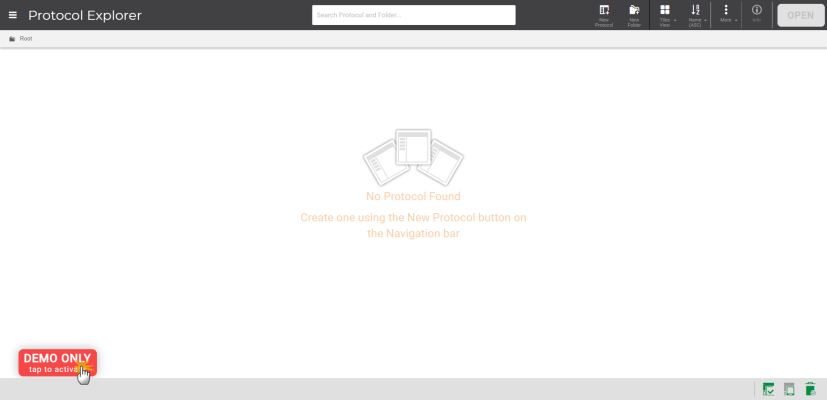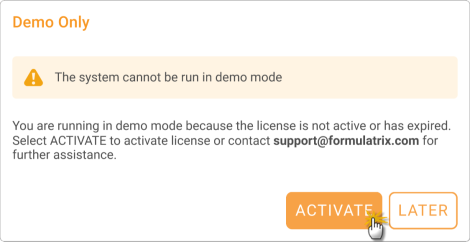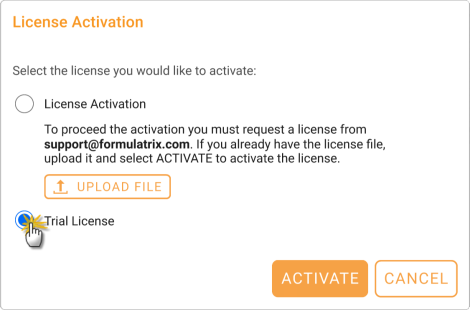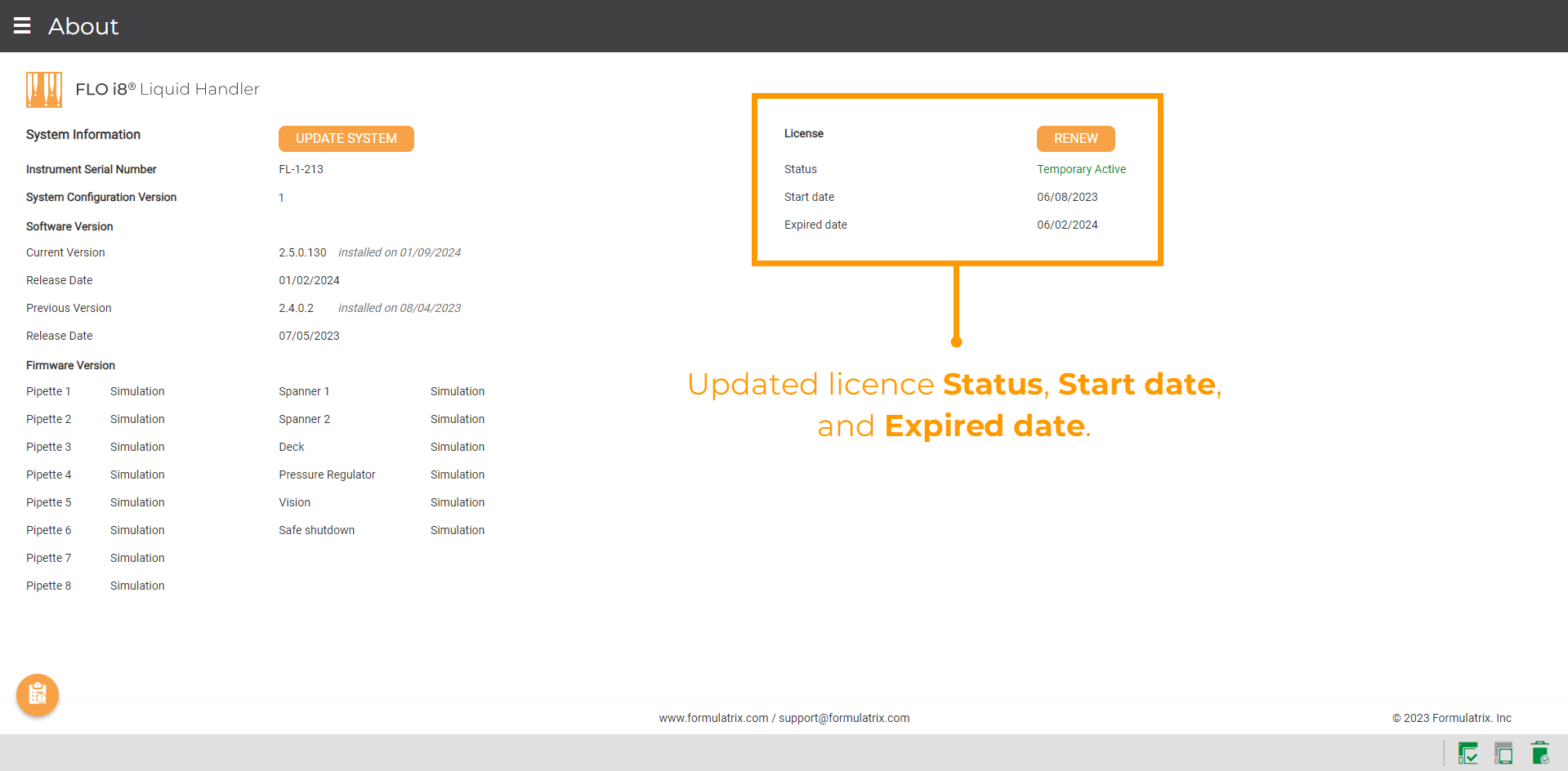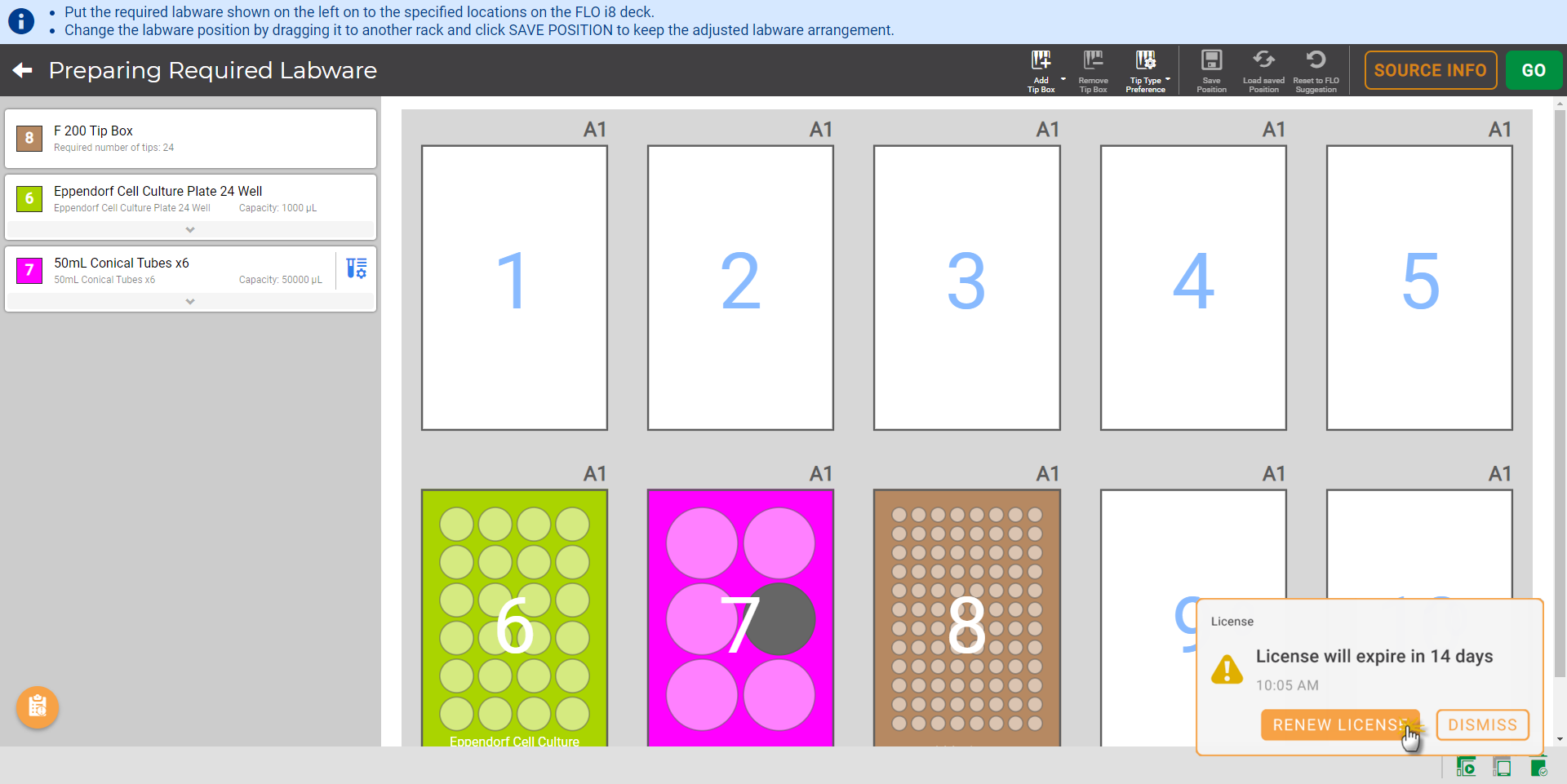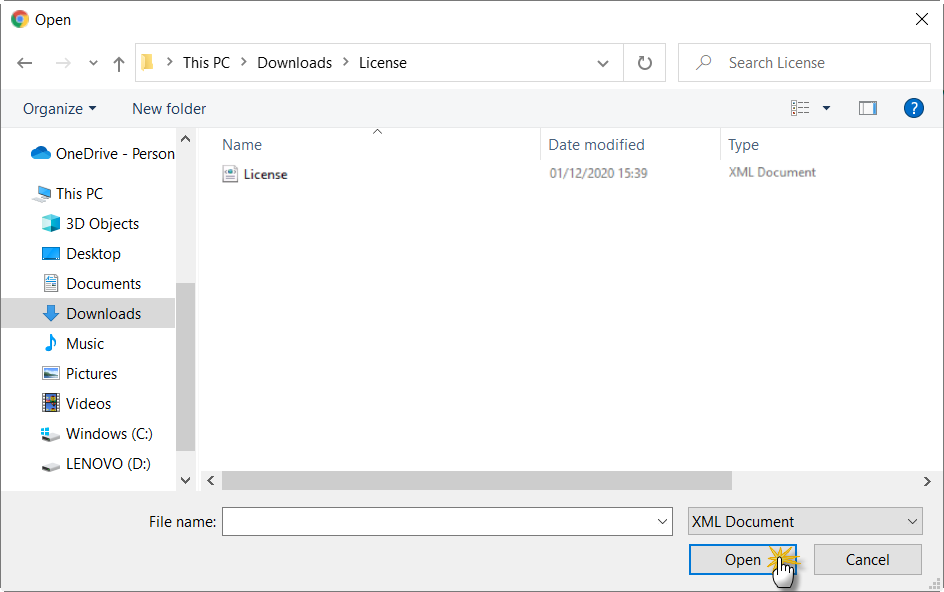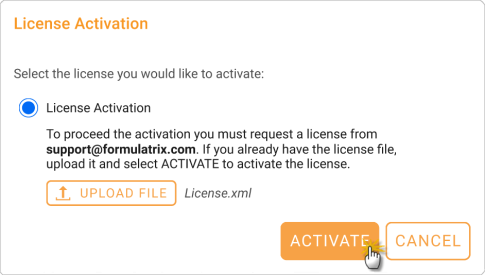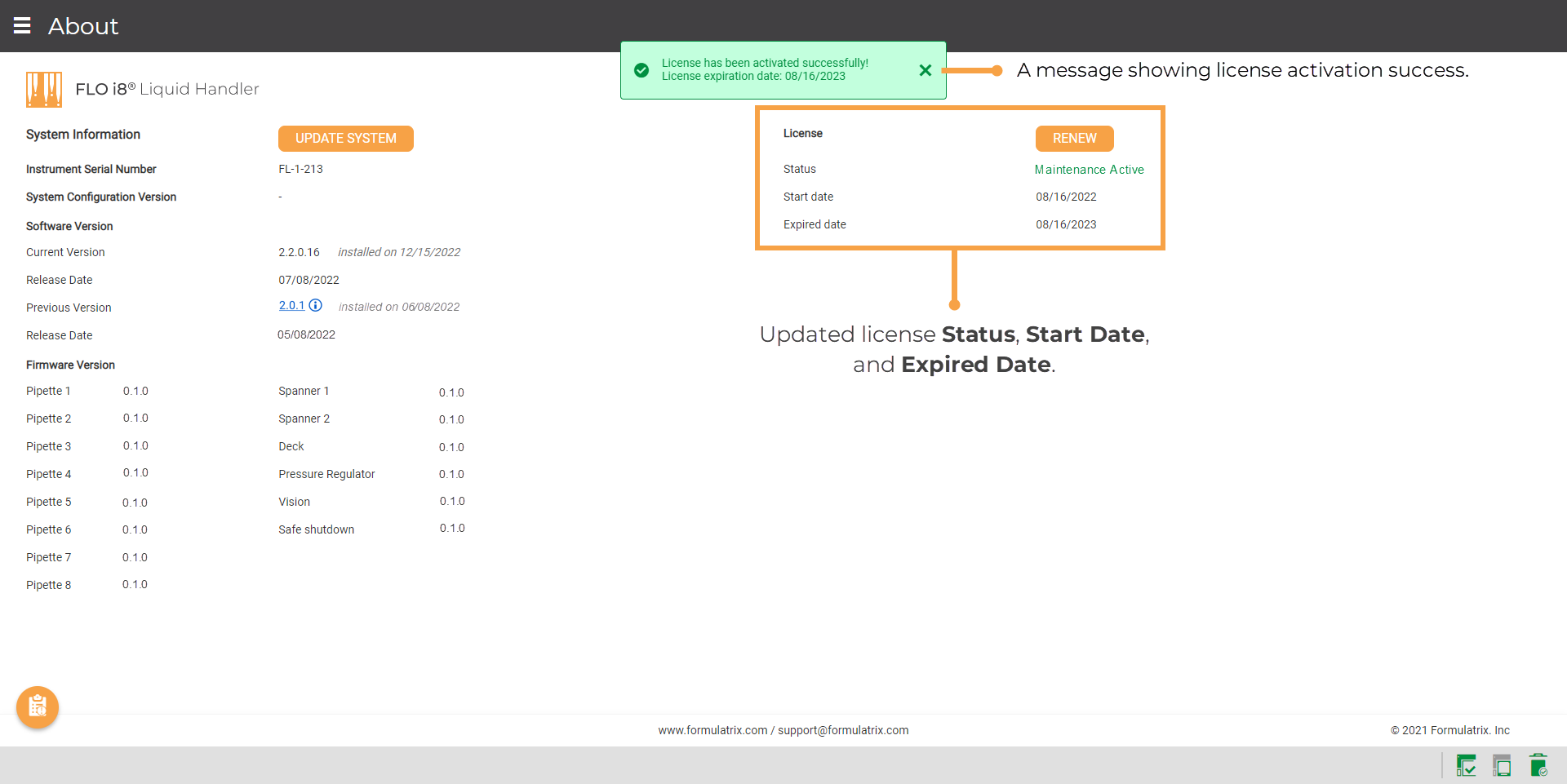License Activation and Reactivation
License activation and reactivation tutorials can be found in the following sections.
Activating a Trial License
Trial license can only be activated one time during your first time using FLO i8. The activation does not require any licensing file. It will give you full access to all features for 14 days.
Prerequisites:
- You are logged into your FLO i8 account.
- The FLO i8 instrument is connected to your computer.
To activate a trial license:
- Choose between the options below:
- Tap the DEMO ONLY button when it appears.
Then, click ACTIVATE on the Demo Only window.
- Go to the Application Menu
 , click About, and select the ACTIVATE button on the right-side panel.
, click About, and select the ACTIVATE button on the right-side panel.
- Select Trial License on the License Activation window. Then, click ACTIVATE.
- FLO i8 will show a message indicating that the activation is successful.
On the About page, the License Status displays Temporary Active with a specific Start Date and Expired Date.
After the trial license expires, follow the tutorials below to activate a permanent license.
Activating or Reactivating License
Activating or reactivating license requires you to have the license file in .XML format, obtained by sending a license request to support@formulatrix.com.
Note: Reactivating maintenance service for a permanent license has the same steps as the following tutorial. Instead of the License Activation window, you will see the Maintenance Service License Activation window.
Prerequisites:
- You are logged into your FLO i8 account.
- The FLO i8 instrument is connected to your computer.
- You have received a license file from FORMULATRIX.
To activate license:
- Choose between the options below:
- If the expiry countdown window appears, click RENEW LICENSE.
- Or, go to the Application Menu
 , click About, and select the RENEW button on the right-side panel.
, click About, and select the RENEW button on the right-side panel.
- In the License Activation window, click UPLOAD FILE.
- Select the license file sent by FORMULATRIX. Make sure it is in .XML format. Then, click Open.
- After the file is successfully uploaded, click ACTIVATE.
- FLO i8 will show a message indicating that the activation is successful.
The License Status displays Maintenance Active for a permanent license with new Start Date and Expired Date.