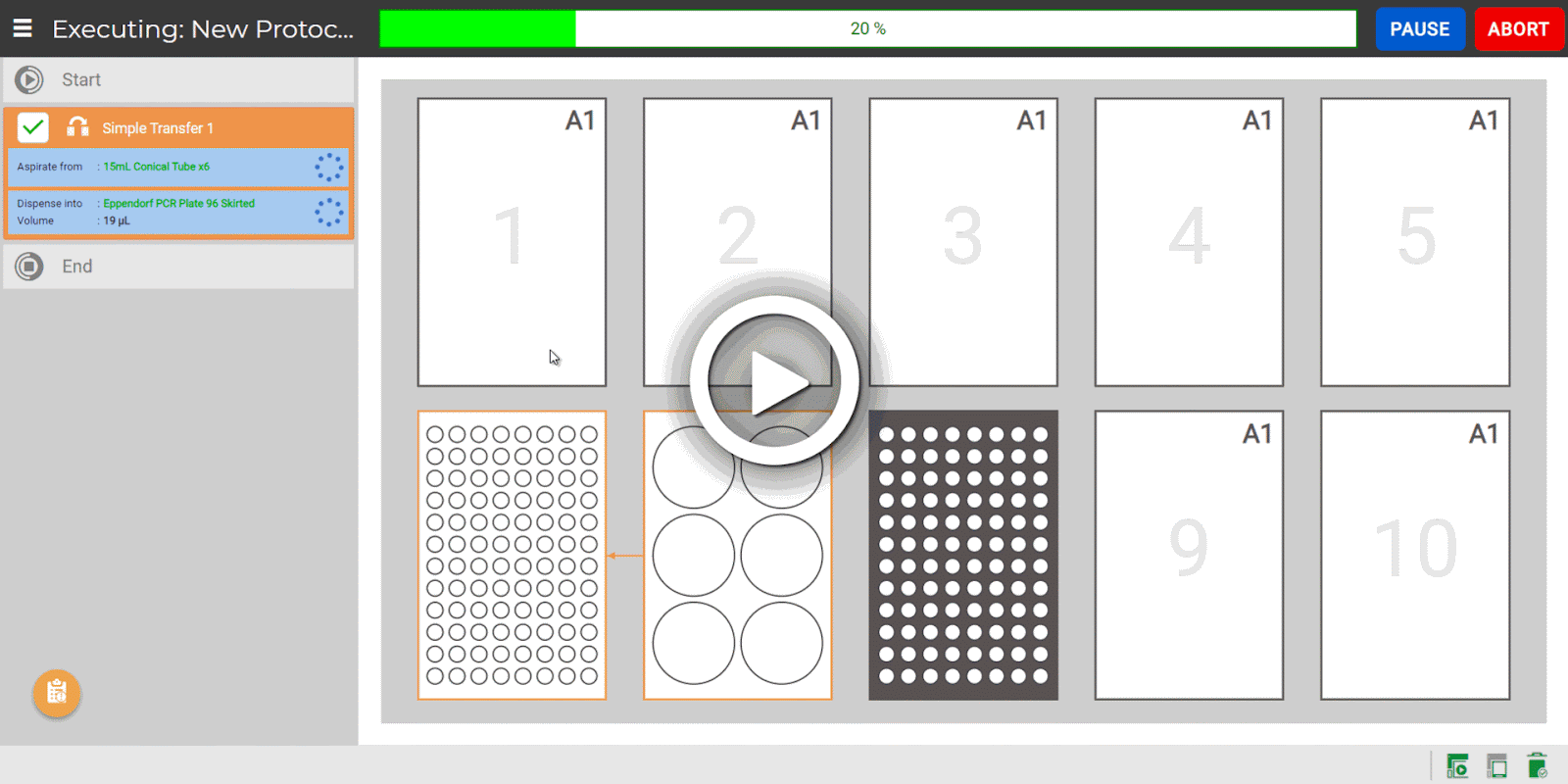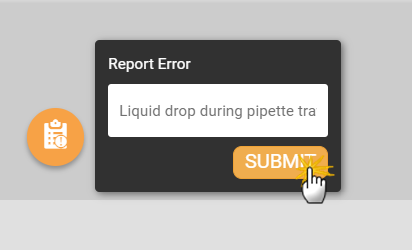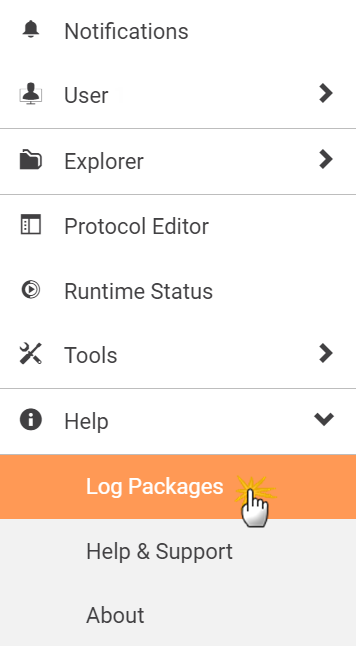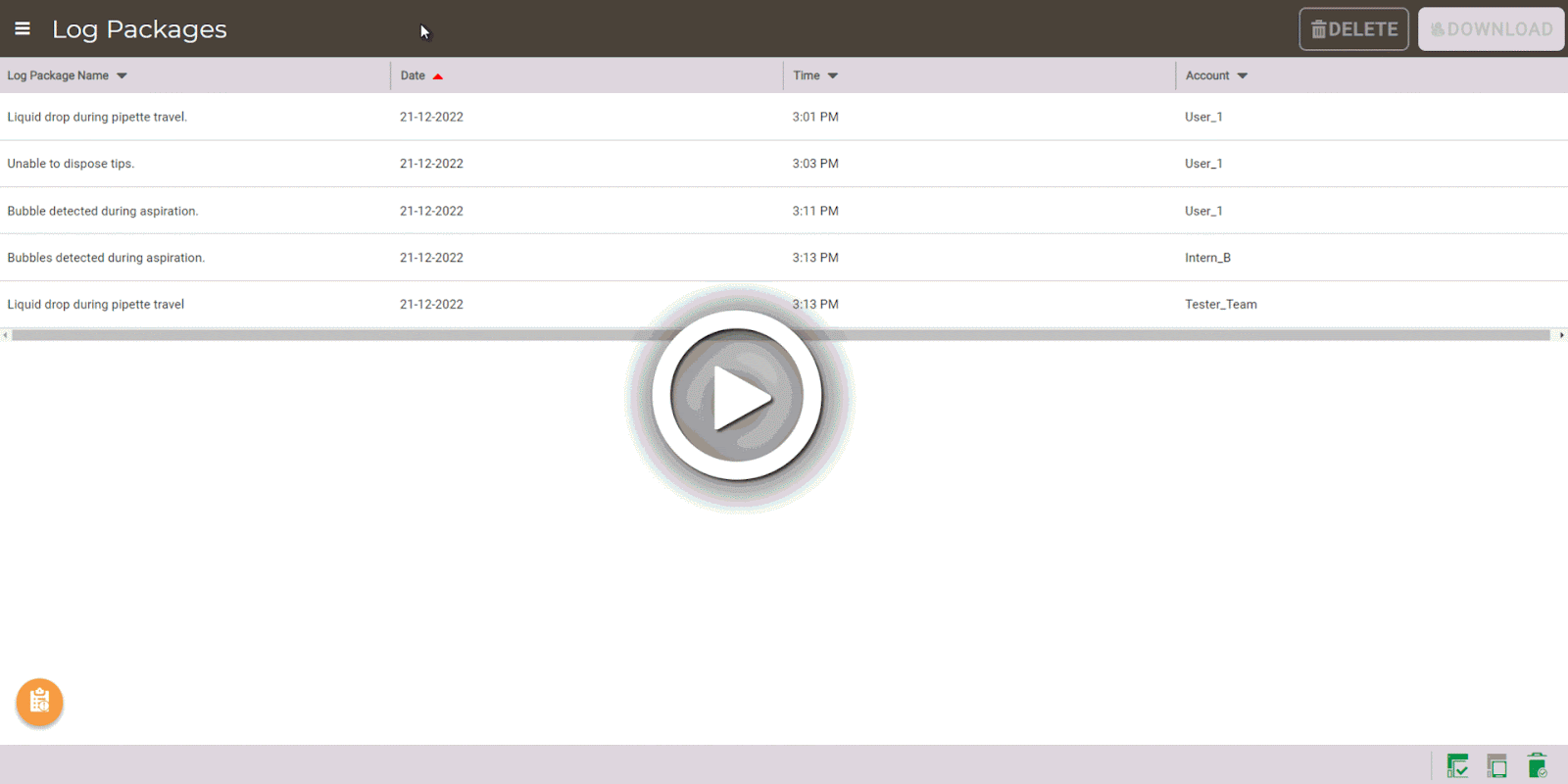Reporting Errors Using Log Packages
If you encounter abnormal activities in your system, especially for fatal errors or errors without warnings, you can use the Log Packages feature to report the error to the FORMULATRIX support team. This feature provides error logs for the support technicians in solving the issues.
To report errors using log packages:
- Click the Report Error button
 .
.
Tip: The Report Error button is usually located at the bottom left of the page. You can move this button by dragging it to your preferred location in the current page.
is usually located at the bottom left of the page. You can move this button by dragging it to your preferred location in the current page.
- Input a brief description in the error name field. Make sure the description is less than 100 characters.
- Click SUBMIT to save the error report in the Log Packages page.
- Open the Log Packages page under Help in the Application Menu
 .
.
- The Log Packages page provides the files’ detailed information listed under the Log Package Name, Date, Time, and Account columns. You can select one or more log packages by using the Ctrl function on your keyboard.
- Click DOWNLOAD
 to download the files in the .zip format. The multiple log packages are downloaded in a single .zip file containing multiple folders in it.
to download the files in the .zip format. The multiple log packages are downloaded in a single .zip file containing multiple folders in it. - Send the downloaded .zip file(s) to support@formulatrix.com with a brief description of the error on the email subject and body. The support technicians monitor the email address 24 hours a day, Monday through Friday. They will promptly respond to assist you.
Related Topics:
Updated on June 3, 2024
FORMULATRIX® is proudly powered by WordPress