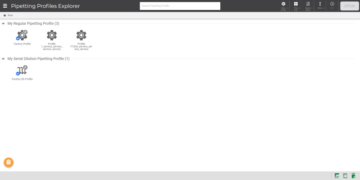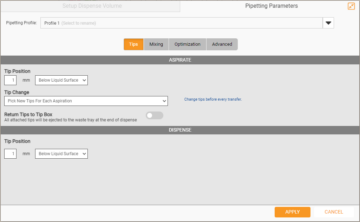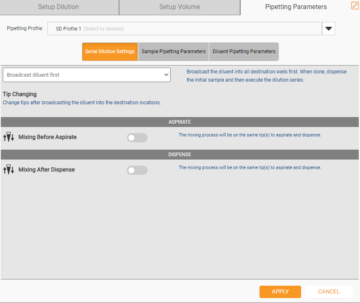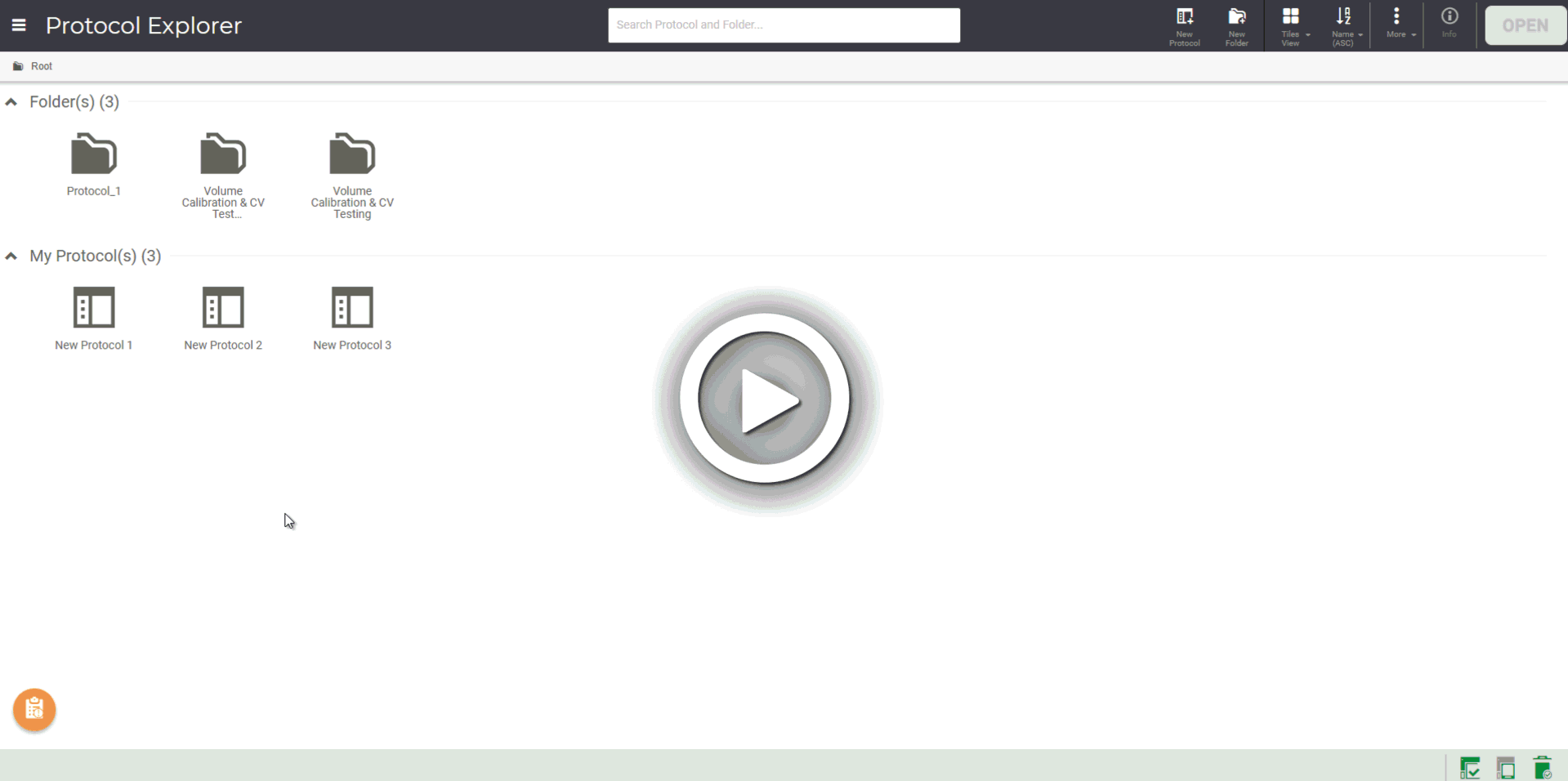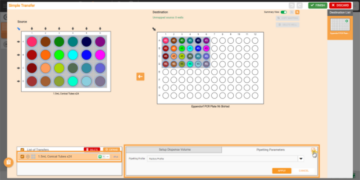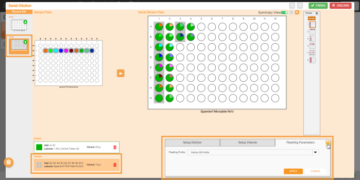Pipetting Parameters
You can easily modify the pipetting settings through the Pipetting Parameters feature that can be accessed and managed through the Pipetting Profile menu. By default, the FLO i8 provides you with the Factory Profile and Factory SD (Serial Dilution) Profile in the Pipetting Profiles Explorer page, that you can use in your experiment.
Important: Both factory profiles in the Pipetting Profiles Explorer page can be used in the protocols, but cannot be modified, removed, or copied to other users.
There are 2 pipetting profile categories:
- Regular Pipetting Profile — The regular pipetting profile can be used with the Simple Transfer pipetting steps. There are four tabs in the Regular Pipetting Parameters settings: Tips, Mixing, Optimization, and Advanced.
- Serial Dilution Pipetting Profile — For Serial Dilution pipetting steps, use the Serial Dilution Pipetting Profile settings. There are three tabs in the Serial Dilution Pipetting Parameters settings: Serial Dilution Settings, Sample Pipetting Parameters, and Diluent Pipetting Parameters.
Each tab in the Pipetting Parameters Settings includes predefined Aspirate and Dispense settings, which determine the pipetting settings during both operations. For more information, see Using the Pipetting Parameters.
To access the pipetting parameters:
Choose from the following options to access the pipetting parameters.
- Click the Application button
 , select the Explore menu, and then click Pipetting Profile.
, select the Explore menu, and then click Pipetting Profile. - In the Pipetting Profiles Explorer page, select a pipetting profile either from the My Regular Pipetting Profile or My Serial Dilution Pipetting Profile section, and click OPEN. For quicker access, double click on the selected profile.
From the Pipetting Profiles Explorer page, you can add a new profile, modify and manage existing profiles. For more information, see Using the Pipetting Parameters.
While authoring or editing a pipetting step in a protocol, open the pipetting parameters from the Pipetting Parameters tab. See the images below to open the tab from the Simple Transfer and Serial Dilution steps.
FORMULATRIX® is proudly powered by WordPress