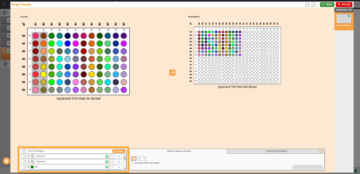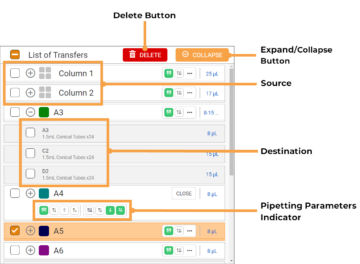List of Transfers
The List of Transfers panel consists of a list of sources in the Simple Transfer pipetting step. This panel will automatically appear after you have mapped the sources in the source labware to the destination labware. In the List of Transfers panel, you can easily view and select sources or mapped destinations, remove them, edit volumes, or move the destination location.
See the image and descriptions below for the detailed options in the List of Transfers panel.
Name | Description |
Delete Button | Use the DELETE button to remove the selected sources in the List of Transfers panel. See Creating a Simple Transfer for more information. |
Expand Button | Click the Expand/Collapse button to show more/less sources on the list. |
Source | Shows you the list of sources in the source labware. It can be a single, multiple, or group of wells. Each source is indicated by a different color. Next to the color indicator, you can see the source location in the source labware, such as well A1 or columns 1. |
Destination | Shows you the list of destinations that have been mapped for a given source. It can be a single, multiple, or group locations. To see the list of destinations well positions, click the Expand/Collapse button next to each associated source. For easier identification, particularly when you have multiple destination labware, you can also see the destination labware name for each destination well. |
Pipetting Parameters Settings Indicator | In the List of Transfers panel, you can see the dispense volume (in µL or mL) for each source. You can also see the active pipetting parameters settings that are assigned to the source. Click on the indicator button to see all of the active and inactive settings.  The active settings are indicated by the green icons, while the white icons indicate the inactive settings. Hover over to each icon to see the settings name. For more information, see Pipetting Parameters. |
FORMULATRIX® is proudly powered by WordPress