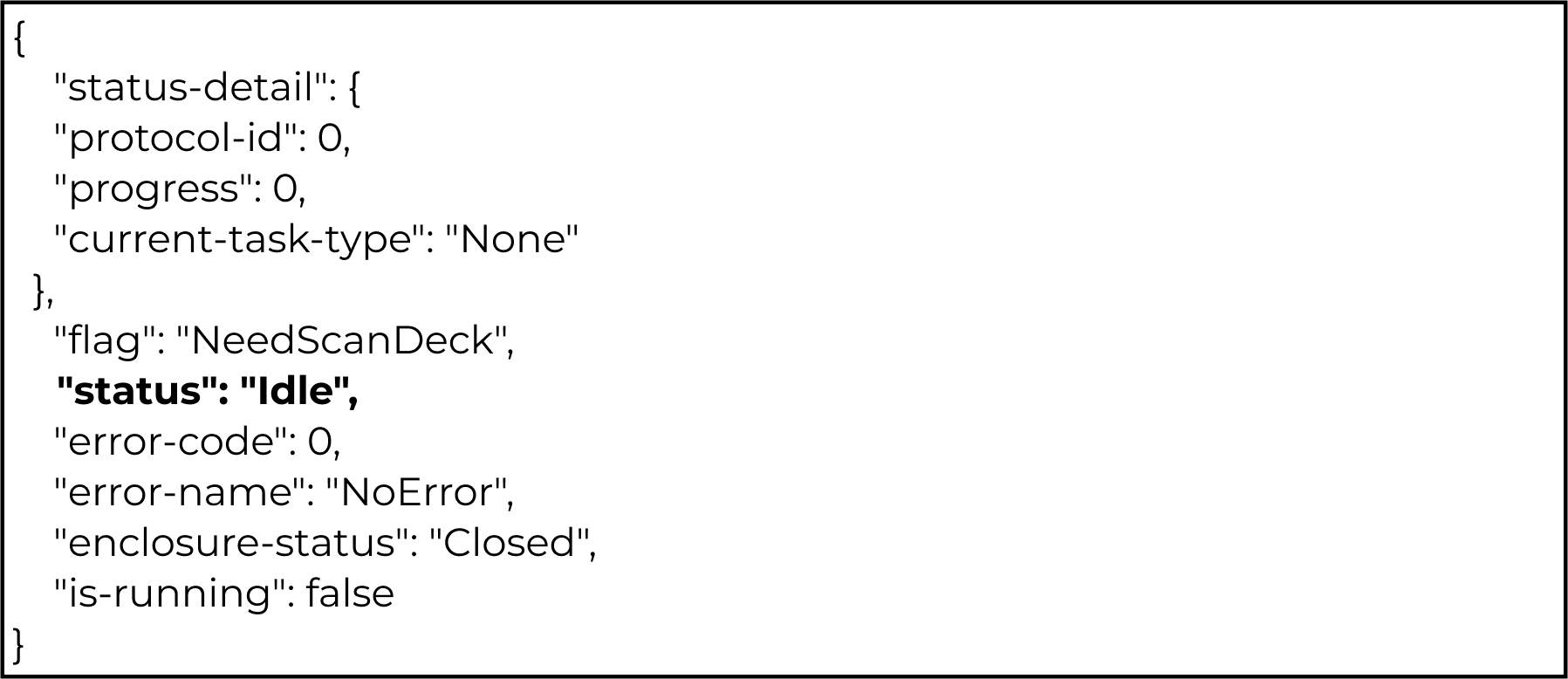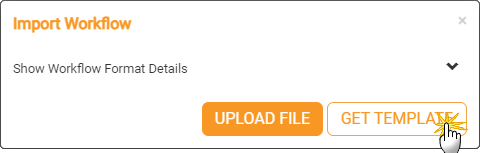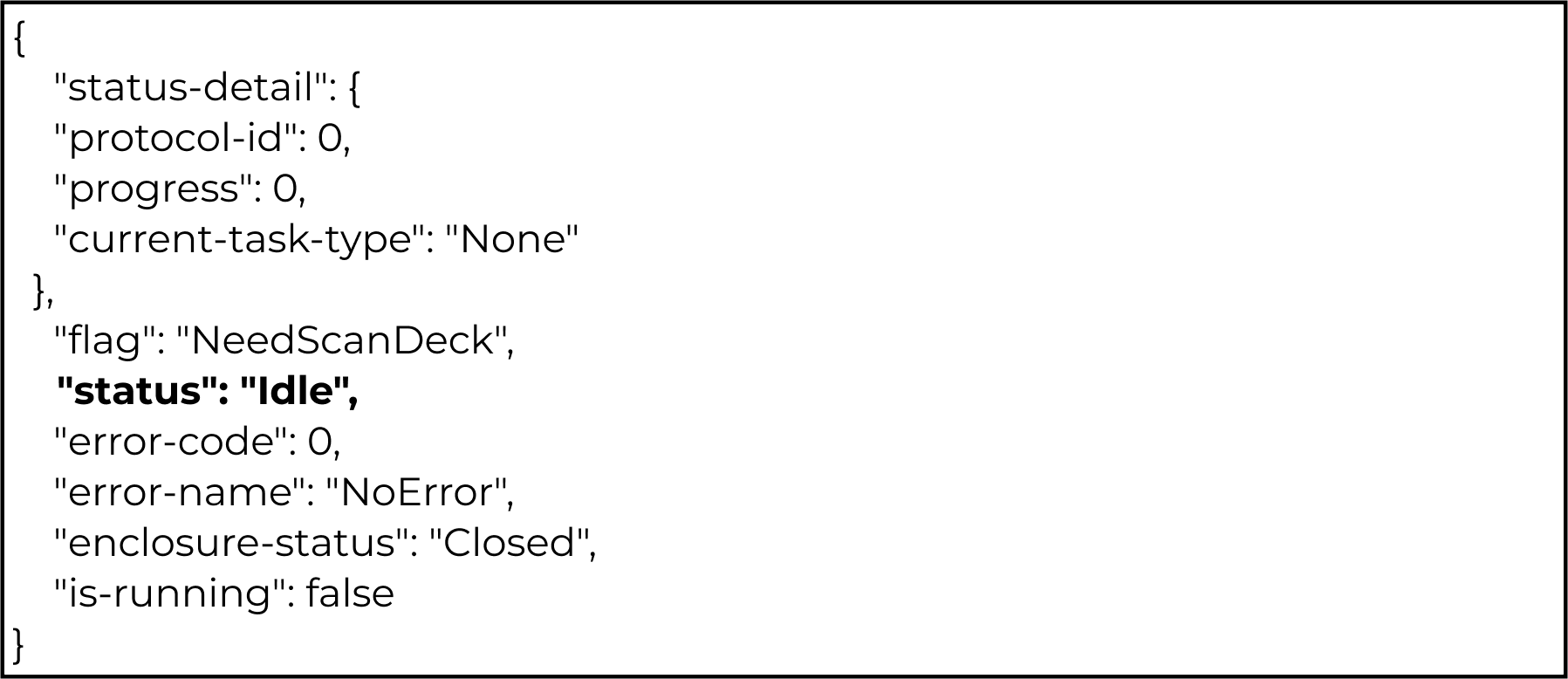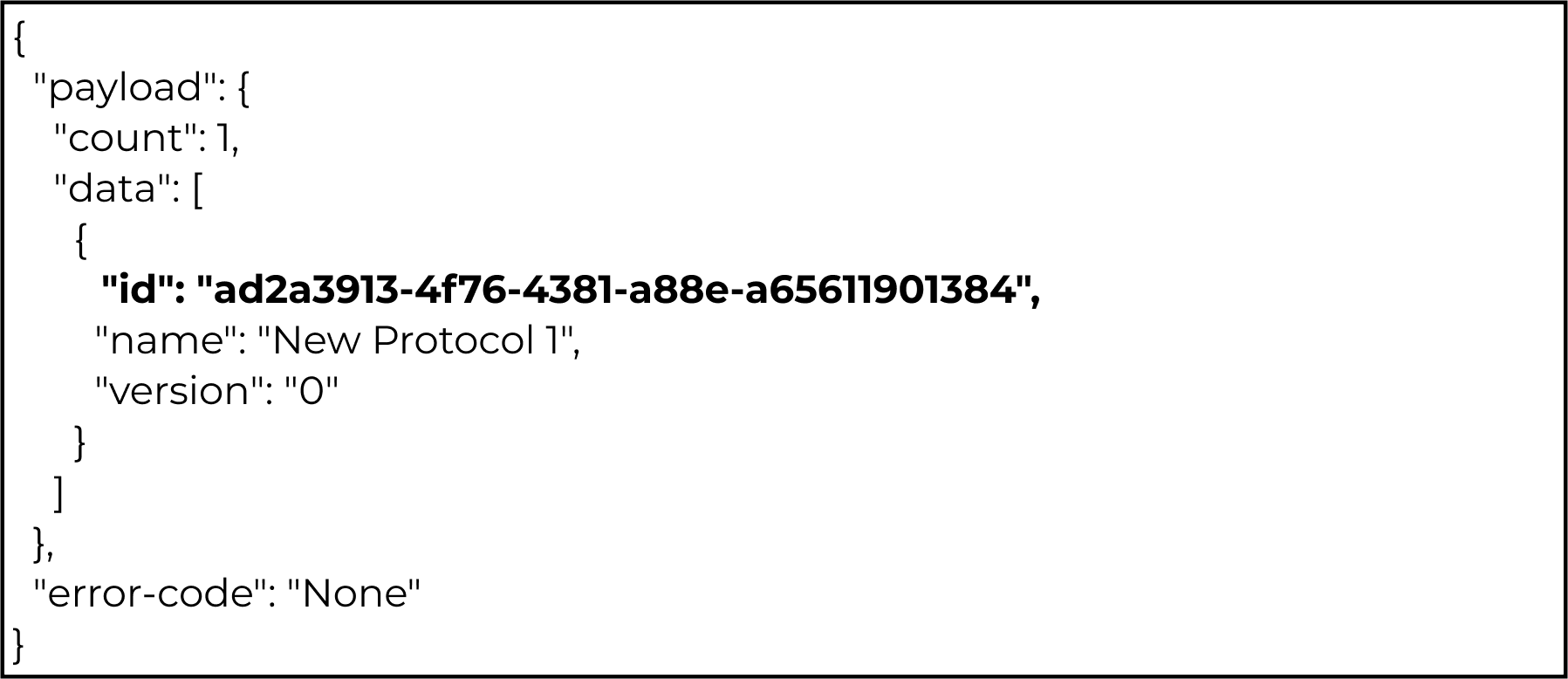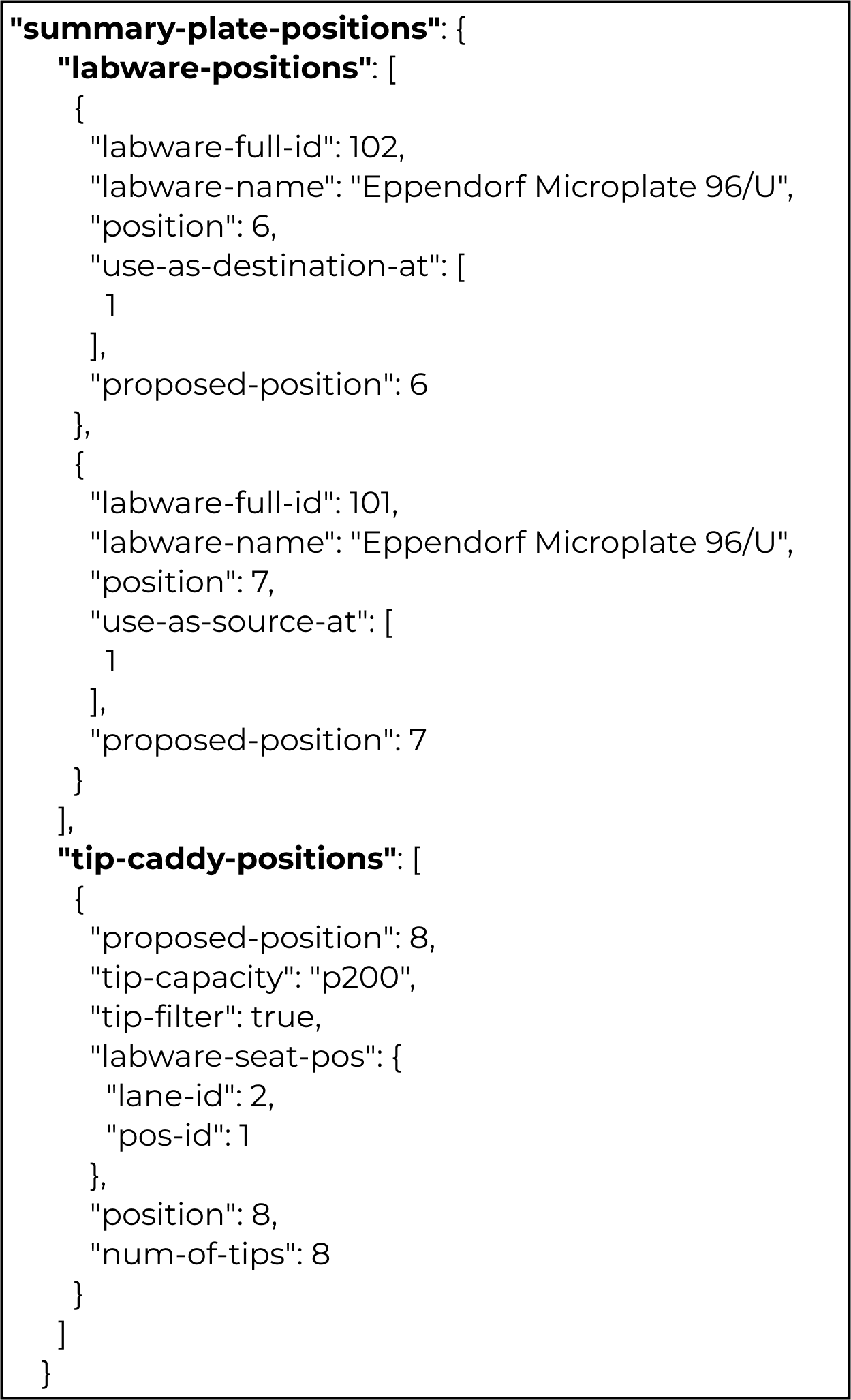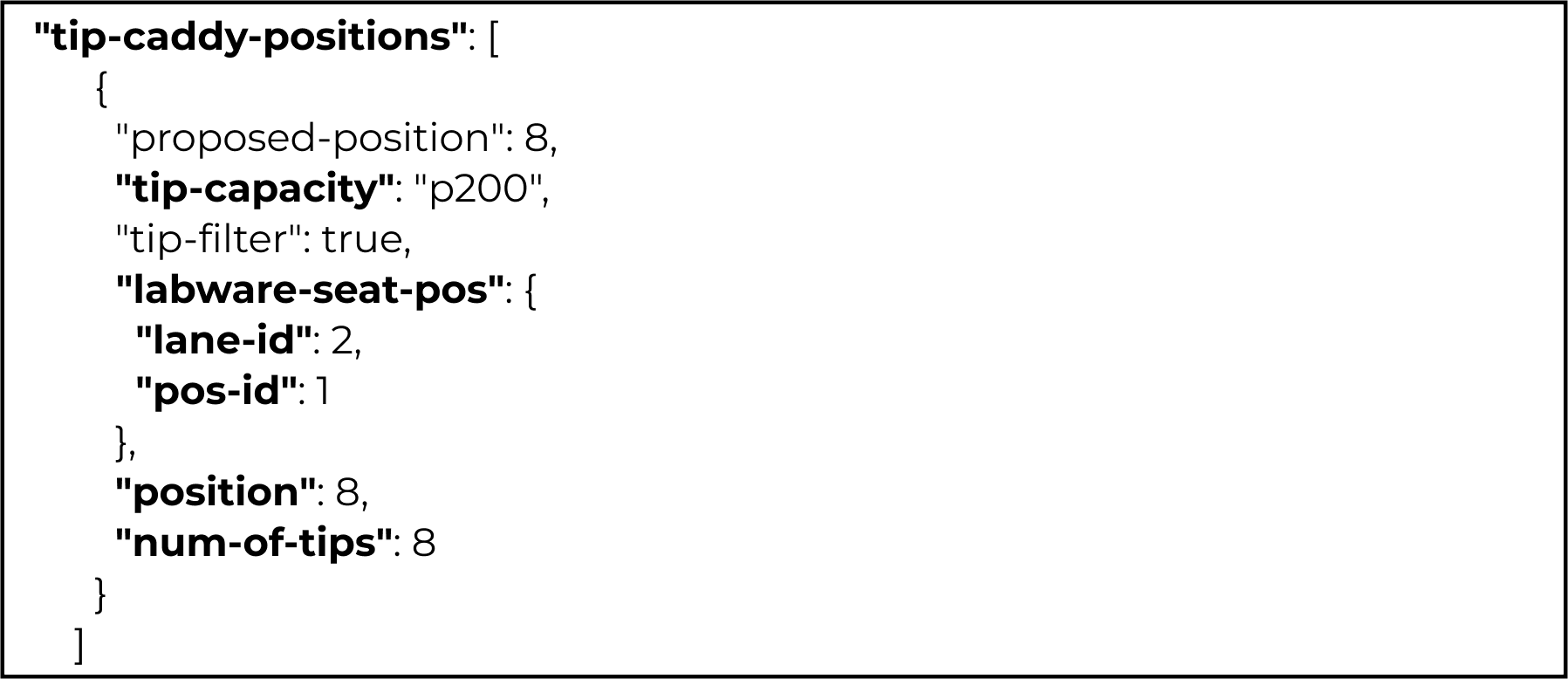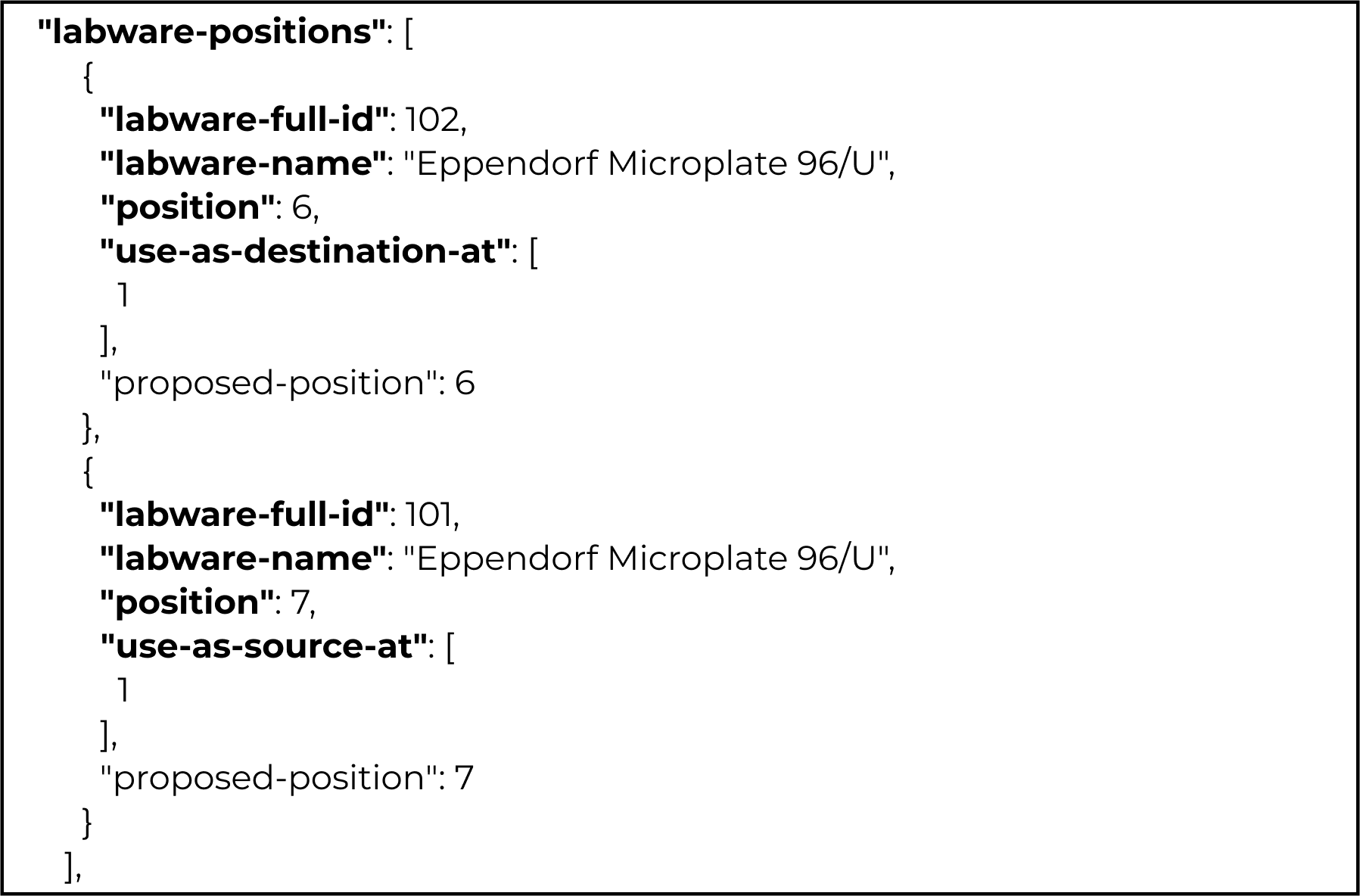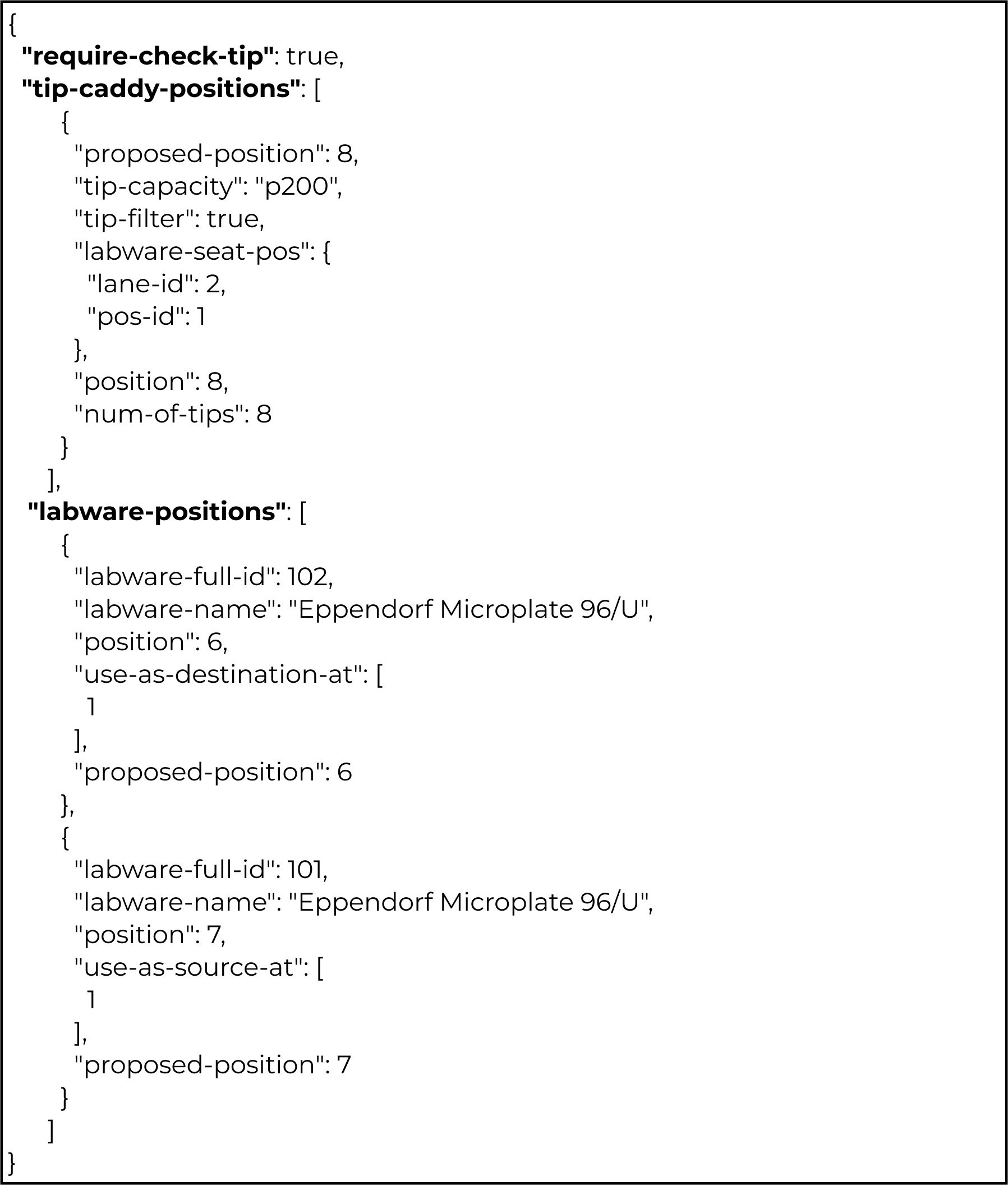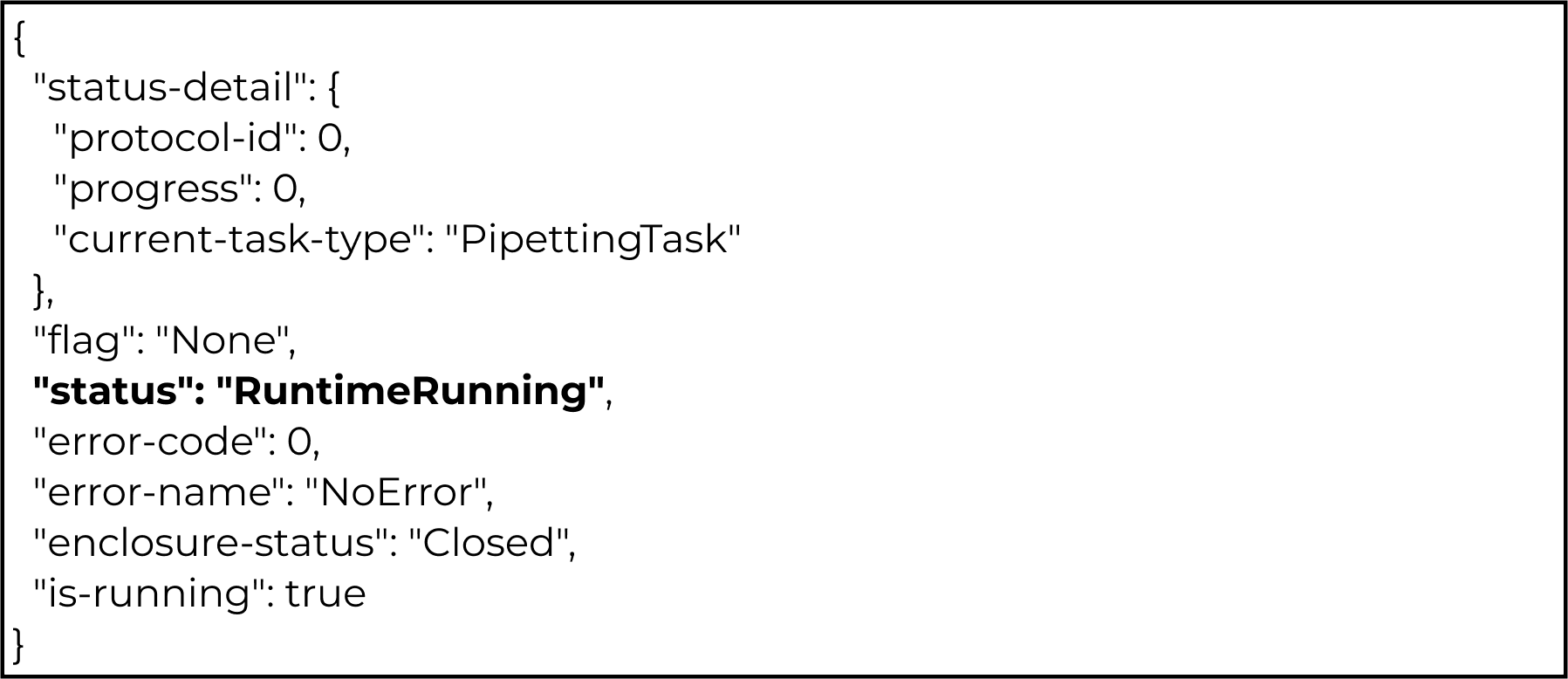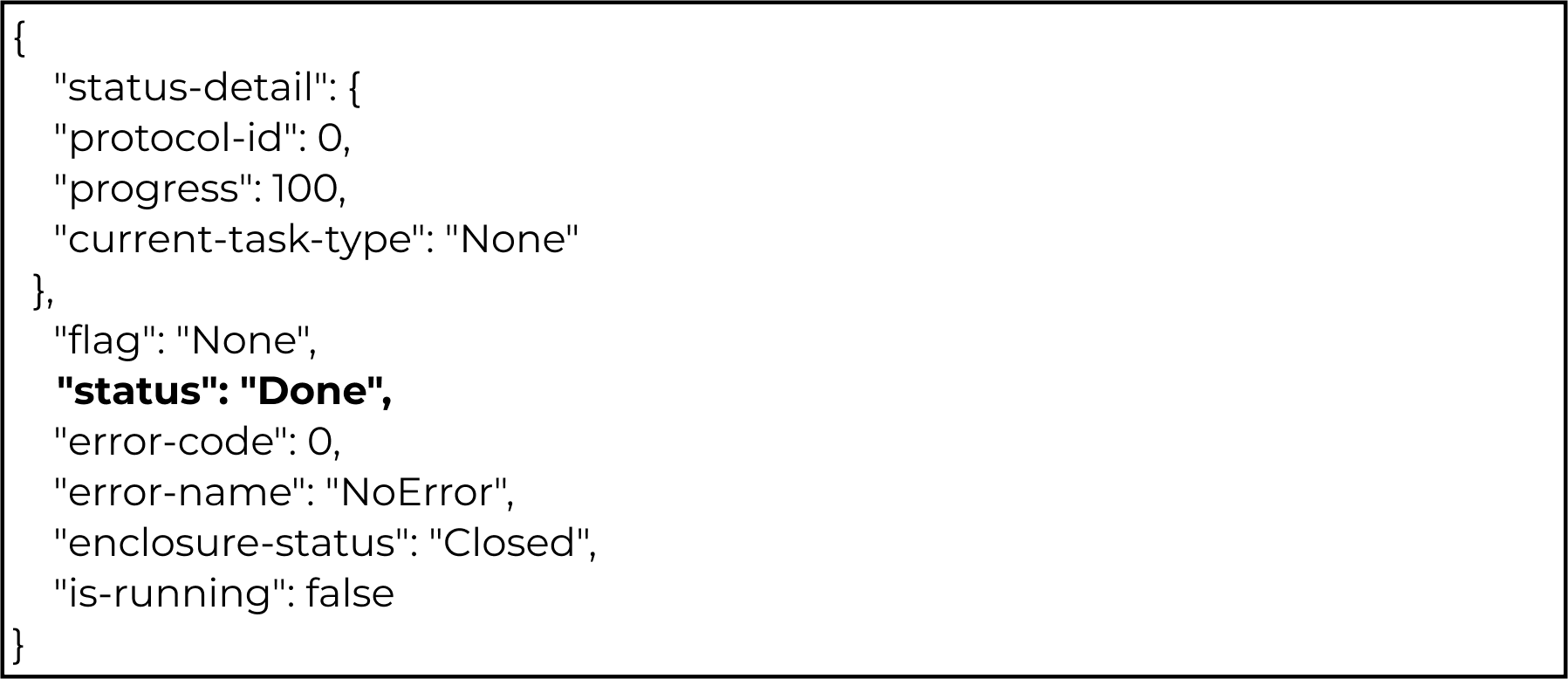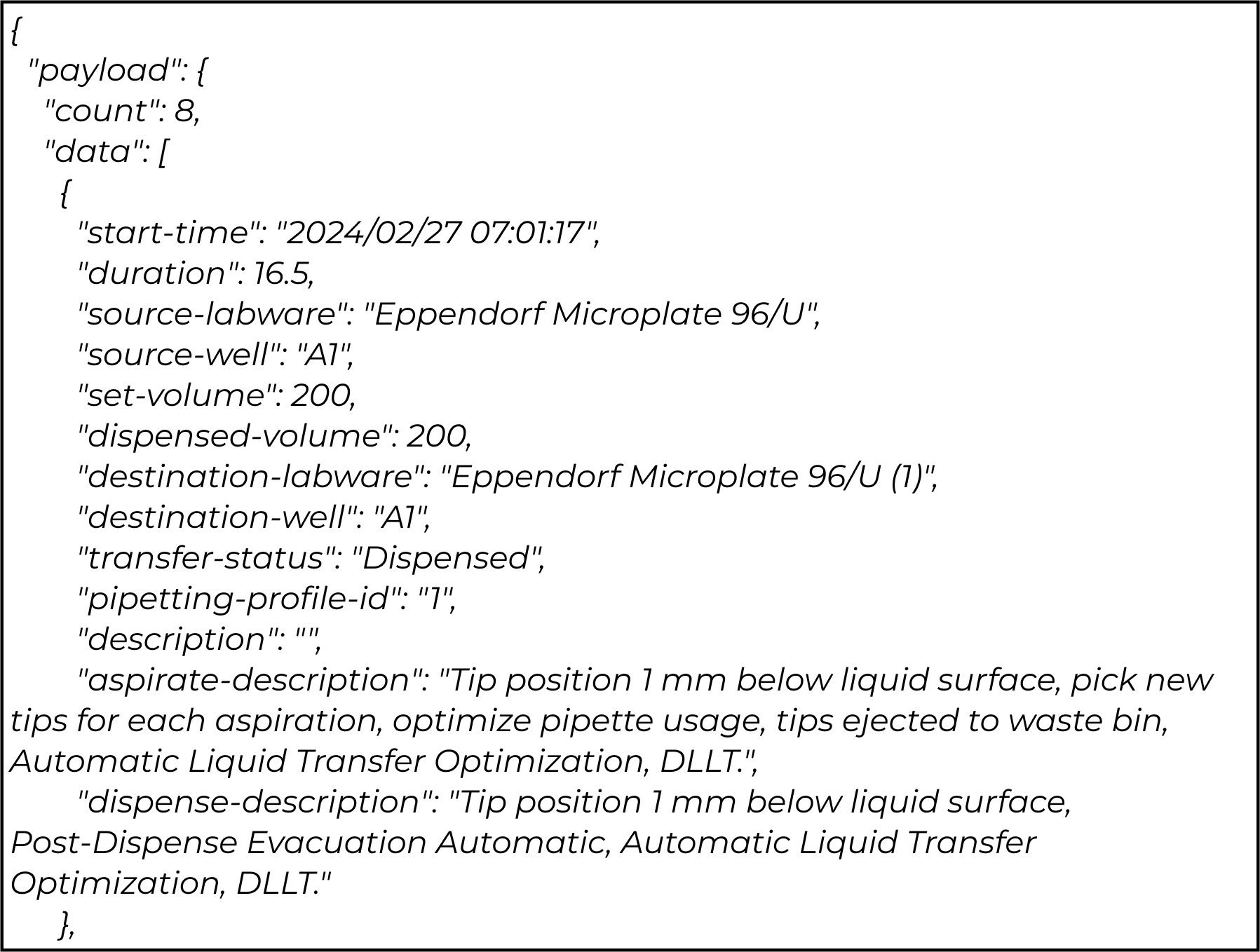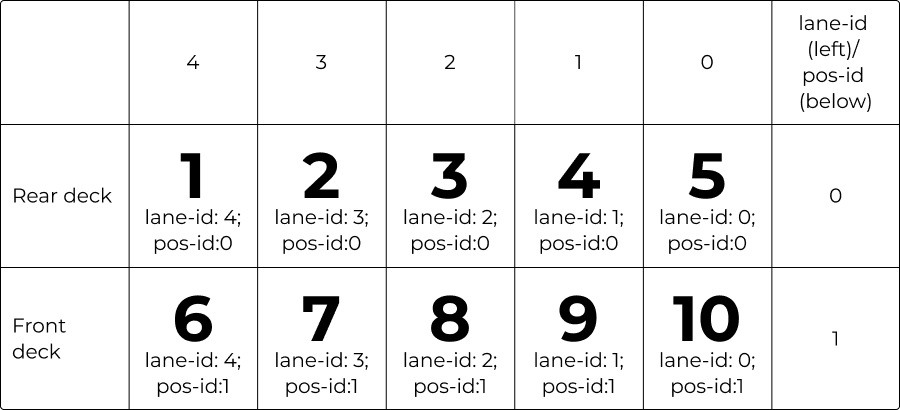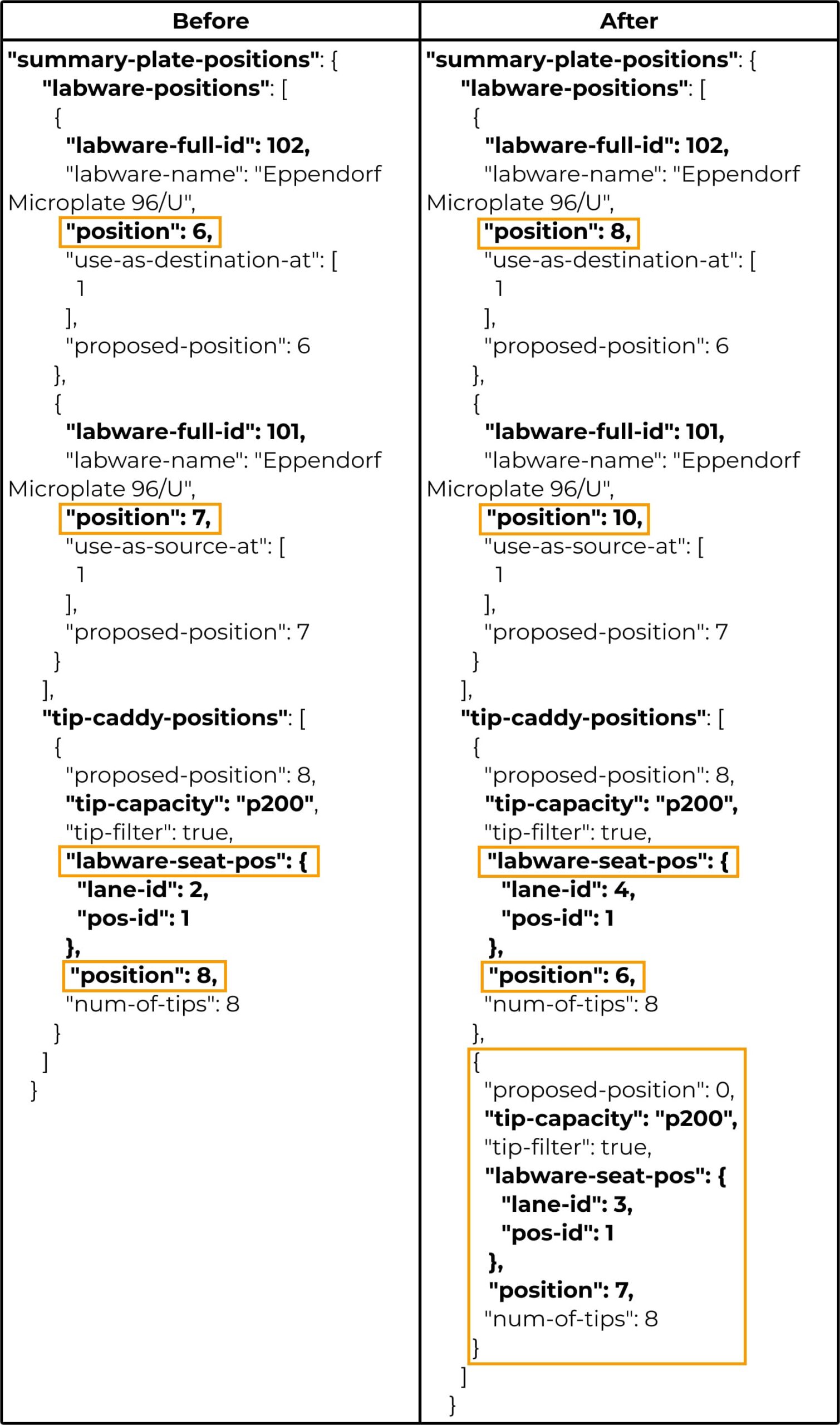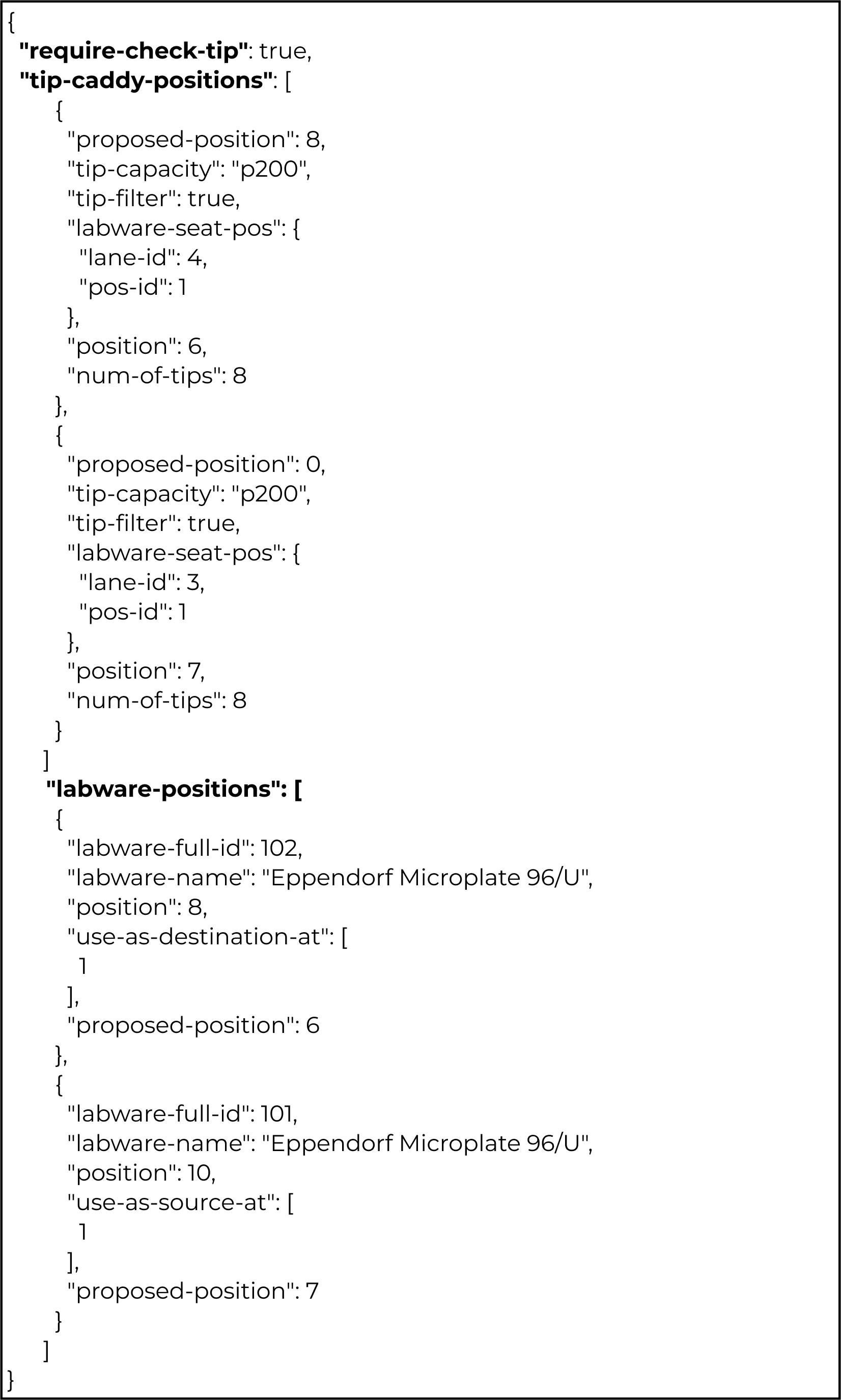API Integration V1.1
The Application Programming Interface (API) in FLO i8 is a set of protocols and functions that enables your FLO i8 instrument to integrate with other systems or devices, allowing you to create more advanced laboratory automation right at your site.
Important: The FLO i8 API is restricted to your laboratory's automation engineer or authorized IT personnel. Any inaccurate settings may cause instrument errors or damage. Contact support@formulatrix.com for more information and assistance.
The API is accessible using any programming language that supports REST API and JSON format. To explore FLO i8 API Integration details and try the API, you can go to the hostname of your FLO i8 instrument extended with :5005/restapi on your internet browser.
API Integration Flowchart
The flowchart below illustrates the process of integrating the FLO i8 APIs.
FLO i8 API Commands and Models
The FLO i8 API page consists of five tabs: Device, Labware, Pipetting Profile, Protocol, and Models, with each tab offering specific commands and functions for the integration process. An overview of the FLO i8 API page is displayed in the following picture, with each tab containing detailed information about its respective commands. To experiment with the API commands, you can use the Try it out button provided in each command tab. This button, along with others like Execute, Clear, and Cancel, allows you to explore the API integration procedures.
The Device tab contains a list of API commands for instrument movements.
API Command | Description | Parameter | Description | Response | |
Parameter Name | Parameter Type | ||||
[POST] /api/v1.1/devices/home | Home all or specific devices. | device | Request Body | Device group identifier. It can be set to Deck, Spanner, Stem, or null if targeting all devices. | 200 ‒ Home command successfully completed. 400 ‒ The Home command cannot be completed at the moment. |
index | Set the index of the device to home. Parameters are commanded as an array. Available indices are 0 to 7 for Spanner and Stem device groups. If the device property is null or set to Deck, parameters are not necessary. | ||||
[POST] /api/v1.1/devices/move-absolute | Move devices to an absolute position. | device | Device group identifier. It can be set to Deck, Spanner, or Stem. | 200 ‒ Move absolute command successfully completed. 400 ‒ Move absolute command cannot be completed at the moment. | |
parameter | Parameters of movement, including velocity, acceleration, jerk, wait, and motion-parameters. The detailed of each parameter are explained below. Format:
| ||||
[POST] /api/v1.1/devices/move-relative | Move devices to an absolute position. | device | Device group identifier. It can be set to Deck, Spanner, or Stem. | 200 ‒ Move relative command successfully completed. 400 ‒ Move relative command cannot be completed at the moment. | |
parameter | Parameters of movement, including velocity, acceleration, jerk, wait, and motion-parameters. The details of each parameter are explained below. Format:
| ||||
[POST] /api/v1.1/devices/sensor/door/enable | Enable/disable the door sensor. | is-enable | Define whether the door sensor is enabled or not. Set it to true to enable the door sensor. | 200 ‒ Enable or disable door sensor command successfully completed. 400 ‒ Enable or disable door sensor command cannot be completed at the moment. | |
[POST] /api/v1.1/devices/sensor/waste-bin/enable | Enable/disable the waste bin sensor. | Define whether the waste bin sensor is enabled or not. Set it to true to enable the waste-bin sensor. | 200 ‒ Enable or disable waste bin sensor command successfully completed. 400 ‒ Enable or disable waste bin sensor command cannot be completed at the moment. | ||
The Labware tab consists of API commands related to labware saved in the system.
API Command | Description | Parameter | Description | Response | |
Parameter Name | Parameter Type | ||||
[GET] /api/v1.1/labwares | Retrieve available labware definitions on the instrument. | name | Request Body | Search for a labware name. Leaving empty will return all available labware. | 200 ‒ List of available labware 400 ‒ The labware list cannot be retrieved at the moment. Error response includes an error message. |
max | Maximum number of results to get. Leaving the parameters empty will return all matched results. | ||||
The Labware tab consists of API commands related to labware saved in the system.
API Command | Description | Parameter | Description | Response | |
Parameter Name | Parameter Type | ||||
[GET] /api/v1.1/pipetting-profiles | Retrieve available pipetting profiles on the instrument. | name | Request Body | Search for a pipetting profile name. Leaving empty will return all available pipetting profiles. | 200 - List of available pipetting profiles 400 - The pipetting profile list cannot be retrieved at the moment. Error response includes an error message. |
max | Maximum number of results to get. Leaving the parameters empty will return all matched results. | ||||
The Protocol tab consists of API commands for protocol preparation, execution, and recovery.
API Command | Description | Parameter | Description | Response | |
Parameter Name | Parameter Type | ||||
[GET] /api/v1.1/protocols | Retrieve available protocols on the instrument. | name | Request Body | Search for a protocol name. Leaving empty will return all available protocols. | 200 - Home command successfully completed. 400 - The Home command cannot be completed at the moment. |
max | Maximum number of results to get. Leaving the parameters empty will return all matched results. | ||||
[POST] /api/v1.1/devices/move-absolute | Move devices to an absolute position. | id | The GUID of protocol to run | 200 - Specified protocol successfully validated. 400 - Protocol validation failed at that moment. Detailed information about the issue is included in the response body. 404 - Specified protocol does not exist on the current instrument. | |
tipPreferences | (Optional) Formatted string describes tip preference selection to use on the specified protocol. Available values are p20, p200, and p1000. It is case-insensitive, and it allows multiple tip selections. For multiple tip selection, each type should be separated by a comma (e.g. "p200" or "p20,p200"). Invalid values will be ignored. If all values are invalid, the request will be rejected. | ||||
[GET] /api/v1.1/protocols/current/status | Get the status of the protocol currently running. | No parameters | 200 - Current protocol status successfully retrieved. 400 - Current protocol status cannot be retrieved at the moment. | ||
[GET] /api/v1.1/protocols/current/proposed-deck | Get the last updated proposed deck layout. | No parameters | 200 - Current protocol proposed deck successfully retrieved. 400 - Current protocol proposed deck cannot be retrieved at an invalid state. 404 - Current protocol proposed deck cannot be retrieved at the moment. | ||
[POST] /api/v1.1/protocols/current/execute | Execute protocol which is currently in validated state with specified options. | require-check-tip | Request Body | If the value is True, then system will check the tip availability by scanning the deck before running the protocol. | 200 - Protocol execution command successfully sent to the instrument. A status update will be available through the status endpoint.. 400 - Protocol execution command cannot be sent at the moment. |
tip-caddy-positions | Information regarding the tip box position. Format:
| ||||
labware-positions | Information regarding the labware position. Format:
| ||||
[PATCH] /api/v1.1/protocols/current/pause | Pause the running protocol. | No parameters | 200 - Protocol pause command successfully sent to the instrument. A status update will be available through the status endpoint. 400 - Pause command cannot be sent at the moment. 401 - Current user is not authorized to pause the running protocol. | ||
[PATCH] /api/v1.1/protocols/current/resume | Resume the paused protocol. | No parameters | 200 - Protocol resume command successfully sent to the instrument. A status update will be available through the status endpoint. 400 - The resume command cannot be sent at the moment. 401 - Current user is not authorized to resume the paused protocol. | ||
[DELETE] /api/v1.1/protocols/current/abort | Abort the running protocol or current protocol on preparation. | No parameters | 200 - Protocol abort command successfully sent to the instrument. A status update will be available through the status endpoint. 400 - Abort command cannot be sent at the moment. 401 - Current user is not authorized to abort the protocol. | ||
[PATCH] /api/v1.1/protocols/current/confirm | Confirm the User Confirmation step of the current protocol. | No parameters | 200 - User Confirmation step of the current protocol successfully confirmed. Proceed to the next protocol steps if any. 400 - Confirm command cannot be performed at the moment. 401 - Current user is not authorized to confirm the protocol step. | ||
[PATCH] /api/v1.1/protocols/current/skip-delay | Skip the Delay step of the current protocol | No parameters | 200 - Delay step of the current protocol successfully skipped. Proceed to the next protocol steps if any. 400 - Skip delay command cannot be performed at the moment. 401 - Current user is not authorized to skip the protocol step. | ||
[PATCH] /api/v1.1/protocols/current/confirm-tip | Confirm new tip preferences of the current protocol. The tip preference can be changed after the protocol is validated (before the protocol runs) and during protocol execution (while the protocol runs) | tipPreferences | Request Body | The available values are p20, p200, and p1000. | 200 - Tip preference of the current protocol successfully confirmed. The updated deck layout will be available through the proposed-deck endpoint. 400 - Confirm tip command cannot be performed at the moment. 401 - Current user is not authorized to confirm the tip preference changes. |
[PATCH] /api/v1.1/protocols/current/recover | Recover the current failed protocol execution. | No parameters | 200 - Clear last task execution error. No additional recovery options were performed. 400 - Recovery action cannot be performed at the moment. | ||
[PATCH] /api/v1.1/protocols/current/recovery/retry | Recover the current failed protocol execution and perform the retry operation. | dispenseBack | Request Body | Boolean option to recover the remaining liquid in the current tips to the source. It will automatically be set to False if this parameter isn’t provided. If it is set to True, the remaining liquid will be dispensed back to the source. Otherwise, the tip will be ejected into the Waste Bin. | 200 - Recover and attempt to retry the failed protocol execution. Additional options can be performed if available. See the description of parameters for details. 400 - Cannot retry to recover at the moment. |
ejectAndPickTip | Boolean option to switch the current tip with the new one. When the dispenseBack option is provided and this parameter isn’t provided, it will automatically be set to True. If it is set to True, tip changing operation will be performed. Otherwise, the tip-changing operation will not be performed. | ||||
[PATCH] /api/v1.1/protocols/current/recovery/set-actions | Set additional recovery actions during the recovery operation. | recoveryActions | Additional recovery actions to be executed. recoveryActions:
recovery-option:
| 200 - Specify the recovery actions to be performed on the next error recovery attempt. 400 - Set recovery action cannot be performed at the moment. | |
[PATCH] /api/v1.1/protocols/current/recovery/skip | Skip the recovery action of the current failed protocol execution. | No parameters | 200 - Skip to recover on the next error recovery attempt. 400 - Skip recovery action cannot be performed at the moment. | ||
[PATCH] /api/v1.1/protocols/set-waste-bin-emptied | Confirm that the Waste Bin has been emptied. | No parameters | 200 - Set the Waste Bin state as Empty. 400 - Set Waste Bin status cannot be performed at the moment. | ||
[POST] /api/v1.1/protocols/validate-csv-protocol | Validate protocol file with CSV format | csvProtocol | Request Body | Protocol file with CSV format. | 200 - Specified protocol successfully validated. 400 - Protocol validation failed at that moment. Detailed information about the issue is included in the response body. |
tipPreferences | (Optional) Formatted string describes tip preference selection to use on the specified protocol. Available values are p20, p200, and p1000. It is case-insensitive and allows multiple tip selection. For multiple tip selection, each type should be separated by a comma (e.g. "p200" or "p20,p200"). Invalid values will be ignored. If all values are invalid, the request will be rejected. | ||||
[GET] /api/v1.1/protocols/last-dispense-report | Get the dispense report of the last protocol run. | No parameters | 200 - Last dispense report is successfully retrieved. 400 - Last dispense report not found. | ||
The Models tab provides the list of schemes/models that appear in the Device and Protocol commands.
Models | Description |
ApiResponse | General response after API command execution |
ApiResponseErrorCode | API error code returned by the system |
SimpleErrorResponse | Response when an error occurs after API command execution |
GenericErrorResponse | Generic response when an error occurs after API command execution |
DeviceHomeParameters | Input parameter for specific devices to home |
DeviceGroup | Name of device type (i.e.: Deck, Spanner, Stem) |
HomeMotorParameters | Input parameter needed for motor homing |
DeviceMoveAbsoluteParameters | Input parameters for specific devices to move to an absolute position |
MoveAbsoluteParameters | All the input parameters for the motor to move to an absolute position |
MoveAbsoluteMotorParameters | Additional input parameter for the motor to move to an absolute position |
DeviceMoveRelativeParameters | Input parameter for device to move relative to its original position |
MoveRelativeParameters | All the input parameters for the motor to move relative to its original position |
MoveRelativeMotorParameters | Additional input parameters for the motors to move relative to their original position |
SetDoorSensorEnableDto | Input parameter for the door sensor to be enabled/disabled |
SetWasteBinSensorEnabledDto | Input parameter for the Waste Bin to be enabled/disabled |
LabwareResponse | Response when the system successfully retrieves labware lists |
LabwareList | List of labware data |
LabwareData | General information of the labware |
PipettingProfileResponse | Response when the system successfully retrieves pipetting profile lists. |
PipettingProfileList | List of pipetting profile properties |
PipettingProfileData | General information on pipetting profiles |
ProtocolResponse | Response when the system successfully retrieves protocol lists |
ProtocolList | List of protocols |
ProtocolData | General information of the protocol |
ProtocolValidatedResponse | Response when the system successfully validates specified protocol |
ProposedDeckLayout | Proposed deck layout in the system |
PlatePositions | List of labware and tip boxes positions |
LabwarePosPair | Labware position and properties |
TipCaddyDataUi | Tip box properties with the proposed position |
TipCaddyData | Tip box position and properties |
TipCapacity | The maximum volume capacity of the current tip |
LabwareSeatPos | The labware position on the deck |
PreferredTipType | Preferred tip type to be used in the protocol |
InitialStock | List of initial volumes that are required before running protocols |
InitialStockItem | Volume data that the user should prepare before running protocols |
WellData | Information of wells that will be used in the protocol |
Stock | Stock information in specific well |
ConcentrationUnit | Liquid concentration unit used in the protocol (mM, M, uM, Copies/µL, au) |
VolumeUnit | Unit used in the protocol for measuring liquid volume (µL, mL) |
StockUsage | Stock volume used in a transfer card |
ProtocolErrorCode | Protocol error enumeration |
ProtocolValidationErrorResponse | Response when the specific protocol gets validation errors |
ProtocolRunningStatus | Current status of the running protocol |
RunningStatusDetail | Current progress of the running protocol |
FloTaskType | Task type enumeration |
UIFlags | User Interface flag enumeration |
UISubstate | User Interface substate enumeration |
EnclosureState | Door state enumeration |
ProtocolExecutionParameters | Protocol input parameter to be executed |
ProtocolExecutorErrorCleared | Event that is published when an error in a protocol is cleared |
RecoveryActions | Recovery action enumeration |
RecoveryOption | Boolean option for additional recovery |
DispenseReport Response | Response when the system successfully retrieves the dispense report lists |
DispenseReportList | List of dispense report data |
DispenseReportData | Single dispense info |
Running Protocol Using API Commands
You can run a protocol via API in 2 ways: using an existing protocol in the Protocol Explorer or a CSV file.
- Make sure no other user is running any protocol by sending a GET request to the /api/v1.1/protocols/current/status endpoint. The response payload for "status" should indicate "Idle".
- To run an existing protocol: Make sure that a list of protocols is available in Protocol Explorer. You can send a GET request to the /api/v1.1/protocols endpoint to retrieve all available protocols.
- To run a protocol with a CSV file: Prepare your CSV file with the correct template. For more information, see the guidelines in the CSV File Format Guideline section.
Step Type | Source Labware Name | Source Well (Well Number) | Destination Labware Name | Destination Well (Well Number) | Transfer Volume in µL (rounded to 2 digits) | Pipetting Profile (Leave the cell blank to use default profile) |
User Confirmation (Start Protocol?) | ||||||
Simple Transfer 1 | Eppendorf Microplate 96/U | A12 | Eppendorf Microplate 96/U (1) | A12 | 25 | Factory Profile |
Simple Transfer 1 | Eppendorf Microplate 96/U | B12 | Eppendorf Microplate 96/U (1) | B12 | 25 | Factory Profile |
Delay (10) (Wait for it) | ||||||
Simple Transfer 2 | Eppendorf Microplate 96/U | A11 | Eppendorf Microplate 96/U (1) | A11 | 25 | Above Well Bottom |
Simple Transfer 2 | Eppendorf Microplate 96/U | B11 | Eppendorf Microplate 96/U (1) | B11 | 25 | Above Well Bottom |
- Get the CSV file by choosing from the following options:
- Download a CSV file template from the Import Workflow dialog box.
- Export a protocol in a CSV file from Protocol Explorer.
- To prevent any error during loading data, you must follow the required/default column header format, including:
- Step Type
- Source Labware Name
- Source Well (Well Number)
- Destination Labware Name
- Destination Well (Well Number)
- Transfer Volume in μL (rounded to 2 digits)
- Pipetting Profile (leave the cell blank to use default profile)
- The Source Labware Name and Destination Labware Name must match the names on the system. Send a GET request to the /api/v1.1/labwares endpoint to get the existing labware list in the Labware Manager.
Tip: To identify labware with the same name, add an index number. For example, Eppendorf Microplate 96/U, Eppendorf Microplate 96/U (1), and Eppendorf Microplate 96/U (2).
- Running protocol using CSV files only supports Simple Transfer, User Confirmation, and Delay steps.
- The User Confirmation step contains a confirmation message within parentheses. Leave the other columns empty.
- The Delay step contains delay time in seconds within parentheses. Leave the other columns empty.
- To get the pipetting profile list from Pipetting Profile Explorer, send a GET request to the /api/v1.1/pipetting-profiles endpoint.
- Home all channels by sending a GET request to the /api/v1.1/devices/home endpoint.
Tip: You can send a GET request to the /api/v1.1/protocols/current/status endpoint periodically until the status shows that the device is idle while waiting for this movement to finish.
- Send a GET request to the /api/v1.1/protocols endpoint to retrieve all available protocols in the Protocol Explorer. Get the protocol ID from the response body:
- To validate the protocol, send a POST request to the /api/v1.1/protocols/{id}/validate endpoint, and replace {id} with the protocol ID obtained from the previous step.
Note: If the protocol validation fails, check its status. If it's not idle, you must first abort the current protocol by sending a DELETE request to the /api/v1.1/protocols/current/abort endpoint. Otherwise, it indicates that you've sent an invalid request.
- Identify the plate and tip box placement position from the summary-plate-positions property in the response body:
- The tip box position is represented by tip-caddy-positions, which contains the following properties:
- tip-capacity: The tip type by its maximum capacity.
- labware-seat-pos: The tip box position on the deck, including:
- lane-id as column number (e.g. rack id 5 = column 0, rack id 4 = column 1, …, rack id 1 = column 4).
- pos-id as row number (e.g. rack id 1-5 = row 1 and rack 6-10 = row 2).
- position: Rack ID of the plate’s location.
- num-of-tips: Minimum required number of tips in the tip box.
- The plate position is represented by labware-positions, which contains the following properties:
- labware-full-id: The plate’s ID
- labware-name: The plate’s name in the current protocol.
- position: Rack ID of the plate’s location.
- use-as-source-at: The pipetting step ID where the source plate is located.
- use-as-destination-at: The pipetting step ID where the destination plate is located.
- If you prefer the system's suggested positions, leave the summary-plate-positions unchanged. For custom positions aligning with your desired labware and tip box setup, refer to the Overriding Labware Position section.
- Place the required plate and tip boxes on the instrument’s deck according to the summary-plate-positions.
- Send a POST request to the /api/v1.1/protocols/current/execute endpoint with tip-caddy-positions and labware-positions input parameter from the protocol validation result in step #4.
- If the response body indicates "None" for the error-code, it means the protocol execution has started successfully. Otherwise, an error has occurred, either a deck validation error or a hardware error. See the details on Error Codes.
- You can get the current protocol running status by periodically sending a GET request to the /api/v1.1/protocols/status endpoint.
Note: There are 4 protocol task types shown in current-task-type property: None, UserConfirmationTask, DelayTask, and PipettingTask.
- If the current-task-type is UserConfirmationTask you need to send a PATCH request to the /api/v1.1/protocols/confirm endpoint to confirm the User Confirmation step, and continue the protocol execution.
- If the current-task-type is DelayTask, the protocol will be paused for a duration based on the user input in the protocol. Alternatively, you can skip the Delay step by sending a PATCH request to the /api/v1.1/protocols/skip-delay endpoint.
- If you encounter an error during protocol execution, run the recovery commands. See the details on Error Codes.
- Once the current protocol execution status is Done, you can retrieve the dispense report from the last protocol execution by sending a GET request to the /api/v1.1/protocols/last-dispense-report endpoint.
Important: Only Administrator and Regular user accounts are permitted to run protocol using CSV file.
- Home all channels by sending a GET request to the /api/v1.1/devices/home endpoint.
Tip: You can send a GET request to the /api/v1.1/protocols/current/status endpoint periodically until the status shows that the device is idle while waiting for this movement to finish.
- Send a POST request to the /api/v1.1/protocols/validate-csv-protocol endpoint with CSV file and tip capacity preferences (optional) as the input parameter. You will get response code 200 if the validation is successful. Otherwise, you will get code 400 with an error payload.
Note: The CSV file and the generated protocol are not saved in the system database.
Tip: You can see the CSV Validation Error section for the error details.
- Identify the plate and tip box placement position from the summary-plate-positions property in the response body:
- The tip box position is represented by tip-caddy-positions, which contains the following properties:
- tip-capacity: The tip type by its maximum capacity.
- labware-seat-pos: The tip box position on the deck, including:
- lane-id as column number (e.g. rack id 5 = column 0, rack id 4 = column 1, …, rack id 1 = column 4).
- pos-id as row number (e.g. rack id 1-5 = row 1 and rack 6-10 = row 2).
- position: Rack ID of the plate’s location.
- num-of-tips: Minimum required number of tips in the tip box.
- The plate position is represented by labware-positions, which contains the following properties:
- labware-full-id: The plate’s ID
- labware-name: The plate’s name in the current protocol.
- position: Rack ID of the plate’s location.
- use-as-source-at: The pipetting step ID where the source plate is located.
- use-as-destination-at: The pipetting step ID where the destination plate is located.
- If you prefer the system's suggested positions, leave the summary-plate-positions unchanged. For custom positions aligning with your desired labware and tip box setup, refer to the Overriding Labware Position section.
- Place the required plate and tip boxes on the instrument’s deck according to the summary-plate-positions.
- After your CSV file is successfully validated, send a POST request to the /api/v1.1/protocols/current/execute endpoint with labware-positions and tip-caddy-positions in step #3 as input parameters.
- If the response body indicates "None" for the error-code, it means the protocol execution has started successfully. Otherwise, an error has occurred, either a deck validation error or a hardware error. See the details on Error Codes.
- You can get the current protocol running status by periodically sending a GET request to the /api/v1.1/protocols/status endpoint.
Note: There are 4 protocol task types shown in current-task-type property: None, UserConfirmationTask, DelayTask, and PipettingTask.
- If the current-task-type is UserConfirmationTask you need to send a PATCH request to the /api/v1.1/protocols/confirm endpoint to confirm the User Confirmation step, and continue the protocol execution.
- If the current-task-type is DelayTask, the protocol will be paused for a duration based on the user input in the protocol. Alternatively, you can skip the Delay step by sending a PATCH request to the /api/v1.1/protocols/skip-delay endpoint.
- If you encounter an error during protocol execution, run the recovery commands. See the details on Error Codes.
- Once the current protocol execution status is Done, you can retrieve the dispense report from the last protocol execution by sending a GET request to the /api/v1.1/protocols/last-dispense-report endpoint.
- Identify the plate and tip box placement position from the summary-plate-positions property in the response body of /api/v1.1/protocols/{id}/validate endpoint:
Note: Ignore other payload properties that aren't mentioned in the following response body.
- The plate position is represented by labware-positions, which contains the following properties:
- labware-full-id: The plate’s ID
- labware-name: The plate’s name in the current protocol.
- position: Rack ID of the plate’s location.
- use-as-source-at: The pipetting step ID where the source plate is located.
- use-as-destination-at: The pipetting step ID where the destination plate is located.
- The tip box position is represented by tip-caddy-positions, which contains the following properties:
- tip-capacity: The tip type by its maximum capacity.
- labware-seat-pos: The tip box position on the deck, including:
- lane-id as column number (e.g. rack id 5 = column 0, rack id 4 = column 1, …, rack id 1 = column 4).
- pos-id as row number (e.g. rack id 1-5 = row 1 and rack 6-10 = row 2).
- position: Rack ID of the plate’s location.
- num-of-tips: Minimum required number of tips in the tip box.
- Refer to the conversion table below to convert deck numbers from position to labware-seat-pos (lane-id and pos-id).
- To change the plate position, ONLY modify the position property.
- To change the tip box position, ONLY modify the position and labware-seat-pos properties.
- To add more tip boxes, include the additional tip box inside the tip-caddy-positions property.
To illustrate the scenario above, see the following example.
- Change destination labware position from deck number 6 to 8.
- Change source labware position from deck number 7 to 10.
- Change tip box p200 from deck number 8 to 6.
- Add additional tip boxes p200 in deck number 7.
- Copy the modified values of labware-positions and tip-caddy-positions from summary-plate-positions to the request body of the /api/v1.1/protocols/current/execute endpoint.
Troubleshooting
This section provides error codes and description for troubleshooting during API integration.
Listed below are the error codes that you can use when you encounter errors while calling API commands to validate your CSV file.
Error Code | Error Payload | Description |
ExceptionThrown | Failed to Get CSV File | There’s no CSV file input when executing CSV validation. |
InvalidRequest | TransferVolumeIsNegative | The transfer volume value is < 0. |
TransferVolumeBelowMinimumValue | The transfer volume is lower than the minimum threshold of 0.5 μL. | |
TransferVolumeIsNotNumber | There’s a non-numeric character in transfer volume. | |
TransferVolumeIsNull | The transfer volume value is empty. | |
DestinationWellNotExist | The specified well doesn’t exist in the current destination labware. | |
DestinationWellNotFound | The destination well value is empty. | |
SourceWellNotExist | The specified well doesn’t exist in the current destination labware. | |
SourceWellNotFound | The source well value is empty. | |
DestinationLabwareNameNotFound | The destination labware name is empty. | |
SourceLabwareNameNotFound | The source labware name is empty. | |
WrongHeaderDetected | Incorrect CSV header format | |
UndefinedError | There’s a system exception when validating the CSV file. | |
InvalidDelayFormat | Invalid delay step type format | |
DelayMessageTooLong | The Delay message exceeds 1000 characters. | |
InvalidUserConfirmationFormat | Invalid User Confirmation step type format | |
UserConfirmationTooLong | The User Confirmation message exceeds 1000 characters. | |
PipettingProfileCannotBeFound | The Pipetting Profile doesn’t exist in the system. | |
CsvEmpty | There’s no CSV row content. | |
LabwaresExceedDeckCapacity | The number of required labware exceeds the maximum deck capacity. | |
SourceWellAlreadyEmpty | The source well for current transfer has been empty. |
You may encounter certain errors during protocol execution. Listed below are the error codes and descriptions.
Error Code | Error Payload | Description |
-1 | Aborted | The user or system aborts the protocol execution. |
-10 | LiquidNotEnough | Insufficient source to run the protocol. |
-20 | MultipleErrors | The system encounters multiple errors in multiple pipetting channels. |
-21 | MultipleCollisionErrors | The system encounters multiple collision errors in multiple pipetting channels. |
-22 | UnknownError | The system encounters an error that is unable to be categorized in the detail error code. |
-30 | NotEnoughTip | Insufficient tips in the tip box to be picked or ejected during protocol execution. |
-40 | ImpossibleLabwarePos | Unable to execute protocol because some wells are unreachable by the pipetting channels. |
-50 | HardwareError | The instrument encounters a general error. |
-51 | Collision | The pipetting channel is obstructed by objects or touched by the user. |
-52 | ActuatorError | The system encounters a motor error that is unable to be categorized in detail error code. |
-53 | ActuatorFollowingError | There is an error between the motor commanded position and actual position. |
-54 | ActuatorAborted | The motor movement is aborted before it is completed. |
-55 | ActuatorDisabled | The system encounters a disabled motor error. |
-57 | ActuatorIllegalPos | The motor is commanded to position outside its limit. |
-58 | ActuatorNotReady | The motor is not homed yet and not ready to execute movement command. |
-59 | ActuatorWaitMotionTimeout | The motor movement is never done until the time limit. |
-61 | ActuatorEncoderError | The system encounters an error on the encoder device. |
-62 | ActuatorMecNoMove | The motor is commanded but does not perform a movement. |
-63 | ActuatorEnableFailed | The system encounters an error while enabling the motor. |
-64 | ActuatorUnknownError | The system encounters a motor error that is not categorized above. |
-79 | LiquidBreachDetected | The system detects liquid breach above the pipetting channel. |
-80 | ActuatorEmergencyStop | The system stops all devices, including the movement and pipetting process, due to an emergency error. |
-85 | WasteBinFull | The waste bin is full. User is expected to clean it up before continuing protocol execution. |
-86 | WasteBinMissing | The waste bin is not placed within the instrument. |
-90 | TooManyLabwares | The system detects too many labware or tip box with the requirements placed on the deck. |
-91 | WrongLabwareLocation | The system detects incorrect required labware location on the deck. |
-92 | WrongTipCaddyLocation | The system detects incorrect required tip box location on the deck. |
-93 | WrongTipCaddyAndLabwareLocation | The system detects incorrect labware and tip box location on the deck. |
-94 | MissingLabware | The system detects no labware on the required deck position. |
-95 | MissingTipCaddy | The system detects no tip box on the required deck position. |
-96 | MissingTipCaddyAndLabware | The system detects no labware and tip box on the required deck position. |
-97 | WrongTipCaddyCapacity | The system detects incorrect tip box type on the required deck position. |
-101 | TipCaddyScanFailed | The system failed to detect tip box. |
-102 | MultipleLabwareAndTipCaddyError | The system encounters multiple errors during deck validation process. |
-110 | Busy | The system encounters an error when user attempts to run a protocol while the system is executing another protocol. |
-112 | AnyPipettingErrors | The system encounters a pipetting error that is unable to be categorized in detail error code. |
-200 | PickTipValidationFailed | The pipetting channel detects a bad tip after completing picking-up tip. |
-201 | PickTipNoSensorTriggered | The pipetting channel failed to pick tip due to failure in detecting tip’s position, or the tip is not available in the tip box. |
-202 | PickTipValidationFailedMaxRetry | The pipetting channel exceeds the maximum attempts to recover from tip validation error. |
-300 | SurfaceNotFound | The pipetting channel failed to find any surface during liquid level detection process. |
-301 | PipettingTimeout | The pipetting command is never done until the time limit. |
-302 | InvalidPressure | The pipetting channel encounters a problem with an invalid value during pressure validation. |
-304 | TouchOffNotTriggered | The pipetting channel failed to touch the well side. |
-307 | AirAspirationDetected | The pipetting channel encounters air aspiration during aspirate process. |
-308 | ClogDetected | The pipetting channel encounters clogs during executing pipetting process. |
-309 | InvalidVolume | The pipetting channel is commanded to transfer invalid volume. |
-310 | PipettingBusy | The pipetting channel is commanded to do pipetting process while still doing another process. |
-311 | PipettingCancelled | The pipetting process is canceled. |
-400 | EnclosureOpened | Door is open. |
-401 | EnclosureClosed | Door is closed. |
-500 | PipettingError | The system encounters a pipetting error. |
-600 | VisionError | The system encounters an error in the camera module |
Use the listed recovery options to address errors that might occur during the protocol execution via API Integration.
Recovery Option | Verb | API Command | Parameter Name | Payload |
Recover | PATCH | /api/v1.1/protocols/current/recover | N/A | N/A |
Retry | /api/v1.1/protocols/current/recovery/retry | dispenseBack | true/false | |
ejectAndPickTip | true/false | |||
Skip | /api/v1.1/protocols/current/recovery/skip | N/A | N/A | |
Continue Anyway | /api/v1.1/protocols/current/recovery/set-actions | recoveryActions | [ { "pipette-index": 0, "recovery-action": "Retry", "recovery-option": { "continue-anyway": true } } ] | |
Recover & Retry | [ { "pipette-index": 0, "recovery-action": "Retry", "recovery-option": { "dispense-liquid-in-bad-tips-back-to-source": true } } ] | |||
Eject & Retry | [ { "pipette-index": 0, "recovery-action": "Retry", "recovery-option": { "dispense-liquid-in-bad-tips-back-to-source": false, "insert-eject-and-pick-tip": true } } ] | |||
Recover & Skip This Transfer | [ { "pipette-index": 0, "recovery-action": "Skip", "recovery-option": { "dispense-liquid-in-bad-tips-back-to-source": true } } ] | |||
Skip This Transfer | [ { "pipette-index": 0, "recovery-action": "Skip", "recovery-option": { "dispense-liquid-in-bad-tips-back-to-source": false } } ] | |||
Recover & Skip Affected Transfer | [ { "pipette-index": 0, "recovery-action": "Skip", "recovery-option": { "dispense-liquid-in-bad-tips-back-to-source": true, "skip-for-all-impacted-task": true } } ] | |||
Skip Affected Transfer | [ { "pipette-index": 0, "recovery-action": "Skip", "recovery-option": { "dispense-liquid-in-bad-tips-back-to-source": false, "skip-for-all-impacted-task": true } } ] | |||
Abort | DELETE | /api/v1.1/protocols/current/abort | N/A | N/A |
Related Topics:
FORMULATRIX® is proudly powered by WordPress
![FLO i8 REST API Page Overview [v1.1] FLO i8 REST API Page Overview](https://dmhelp.formulatrix.com/wp-content/uploads/2024/05/v1.1-API_Page.png)
![The API Integration V1.1 Flowchart [v1.1] API Integration Flowchart](https://dmhelp.formulatrix.com/wp-content/uploads/2024/05/v1.1-API_Integration_Flowchart_v1.1-scaled.jpg)
![The Try It Out Button [v1.1] The Try It Out Button](https://dmhelp.formulatrix.com/wp-content/uploads/2024/05/v1.1-The_Try_It_Out_Button.png)
![The Cancel, Execute, and Clear Buttons [v1.1] The Cancel, Execute, and Clear Buttons](https://dmhelp.formulatrix.com/wp-content/uploads/2024/05/v1.1-The_Cancel_Execute_and_Clear_Buttons.png)