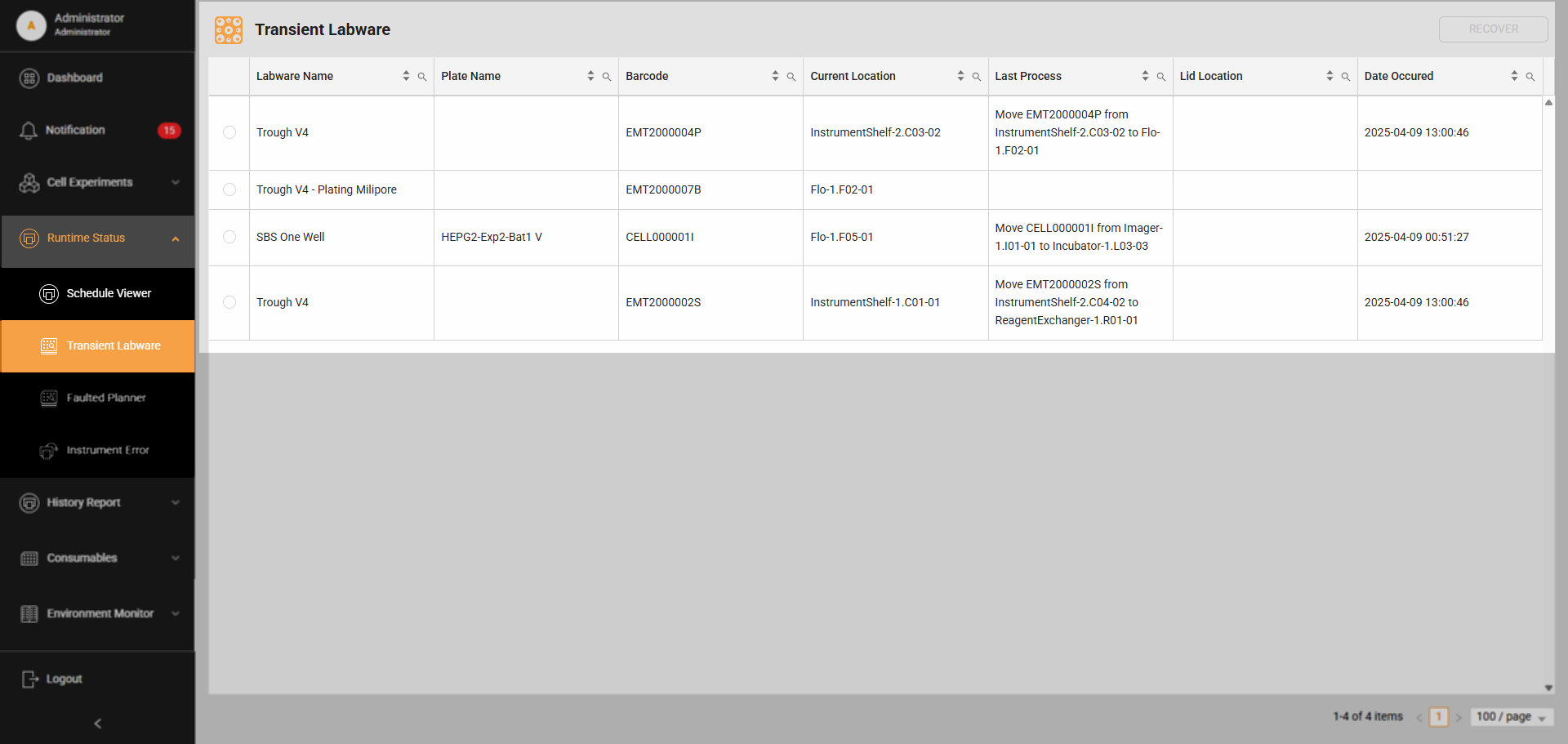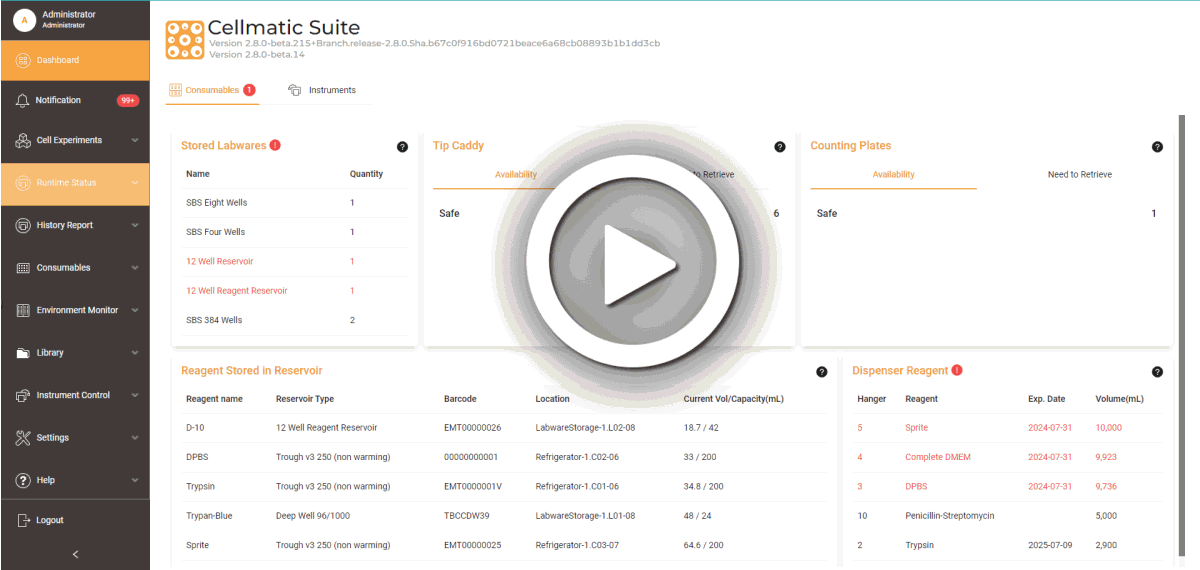Transient Labware
The Transient Labware page offers real-time tracking capabilities for labware as Rover transports it from its starting location to its destination. Users can use it to monitor the labware's current position within the system. This page also provides a Recover button, located in the top right corner, to facilitate the return of labware to its initial location or the Loading Port Out in cases of labware issues.
To recover labware in Transient Labware:
To recover labware in Transient Labware:
- Turn OFF the Automation via the Cellmatic Suite.
- Navigate to Runtime Status > Schedule Viewer, and toggle OFF the Automation to stop the ongoing tasks in the system. This step is crucial to ensure that the labware can be recovered without interference from the automated processes.
- Select YES to proceed.
- Go to Transient Labware and select the labware to recover.
- Select the Recover button in the top right corner. A confirmation message should appear. When recovering normal labware, the system will first complete the ongoing task before returning it to its starting point. For troubled labware, users can send it to its initial location or the Load Port Out.
- Select OK to proceed.
- Go to Schedule Viewer and turn ON the Automation to resume system tasks.
Updated on April 10, 2025
FORMULATRIX® is proudly powered by WordPress