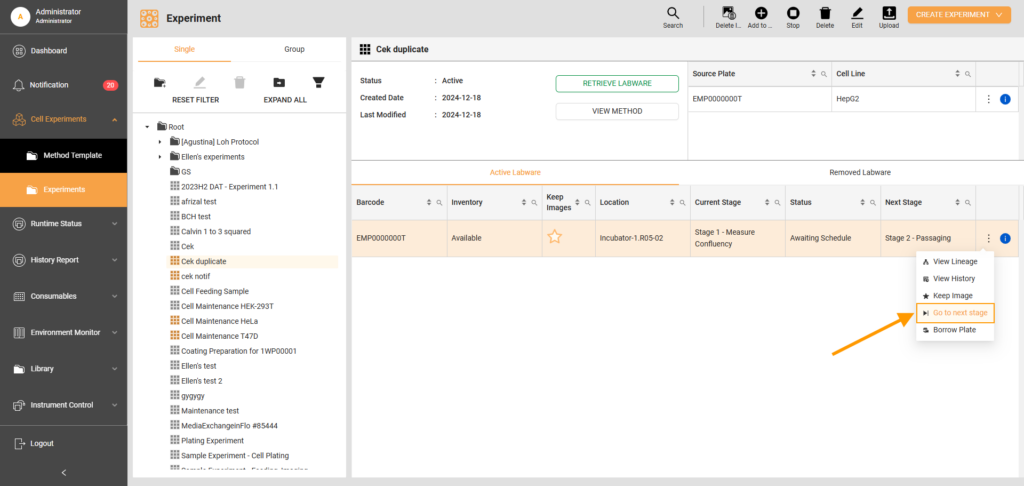Go to Next Stage
When creating an experiment, the user must define the required condition for a stage before proceeding to the next one. One available option is "User gives action."
If this condition is selected, the experiment will remain at the same stage, repeating the current task until the user takes action. To proceed, the user must select "Go to next stage".
To select Go to Next Stage:
Updated on April 10, 2025
FORMULATRIX® is proudly powered by WordPress