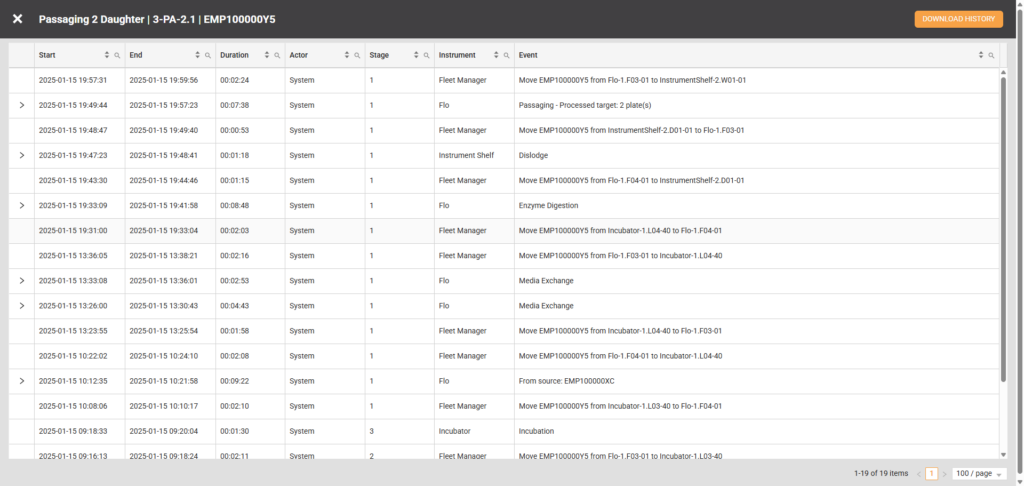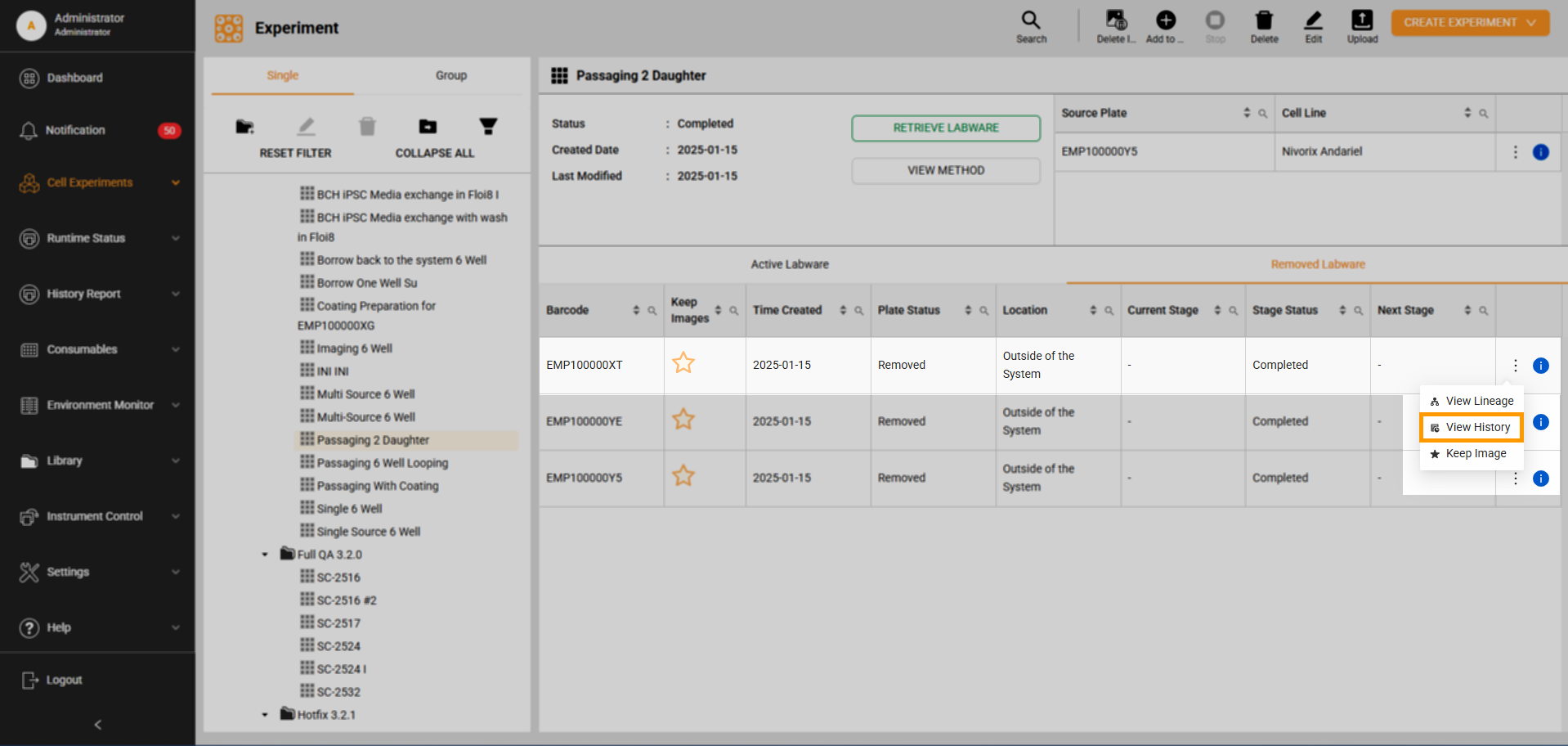Plate History
The Plate History page records all plate activities, including the duration of executed tasks, the stage being executed, the instrument used, the event or task being performed, and more. This comprehensive history allows users to monitor a plate’s complete life cycle from day one.
Some tasks performed by instruments like Flo, RX, or the Imager offer additional information, such as specific parameter details or sequences. Users can expand the arrow on the left column of these tasks to reveal the information.
Sequences are a series of steps the system performs to execute a task. For example, in a Media Exchange With Wash in FLOi8, the sequence includes:
- Aspirate media in plate to waste
- Wash:
- Dispense media
- Rock plate
- Aspirate media in plate to waste
- Dispense media
- Rock plate
Users can access these sequences offline by selecting the Download JSON file button—it’s only available on tasks with sequences. The JSON file contains detailed information about the sequences, including parameter values for each step.
Users can also download either the specific tasks or the entire history of the plate in a CSV format by selecting the Download History button in the top right corner. This file includes all the historical data related to the plate, from the first recorded activity to the current date, for offline review and analysis.
To access the Plate Report page:
- Navigate to Cell Experiments > Experiments.
- Select the experiment on the Folder Tree panel. The right column should show its details.
- In the Active Labware table, hover over the Three Dots icon
 in the far right column and select View History. The Plate History page should open, displaying a comprehensive list of all activities performed by the plate.
in the far right column and select View History. The Plate History page should open, displaying a comprehensive list of all activities performed by the plate.
FORMULATRIX® is proudly powered by WordPress