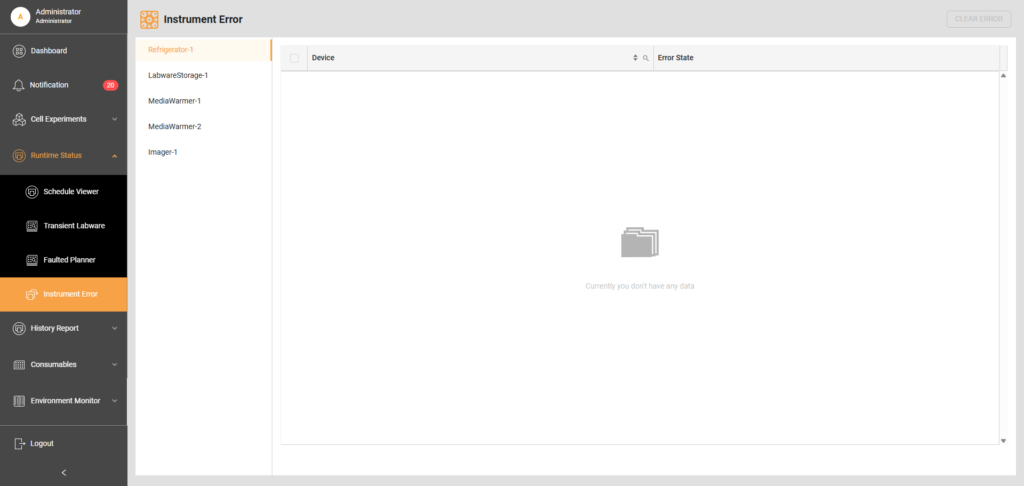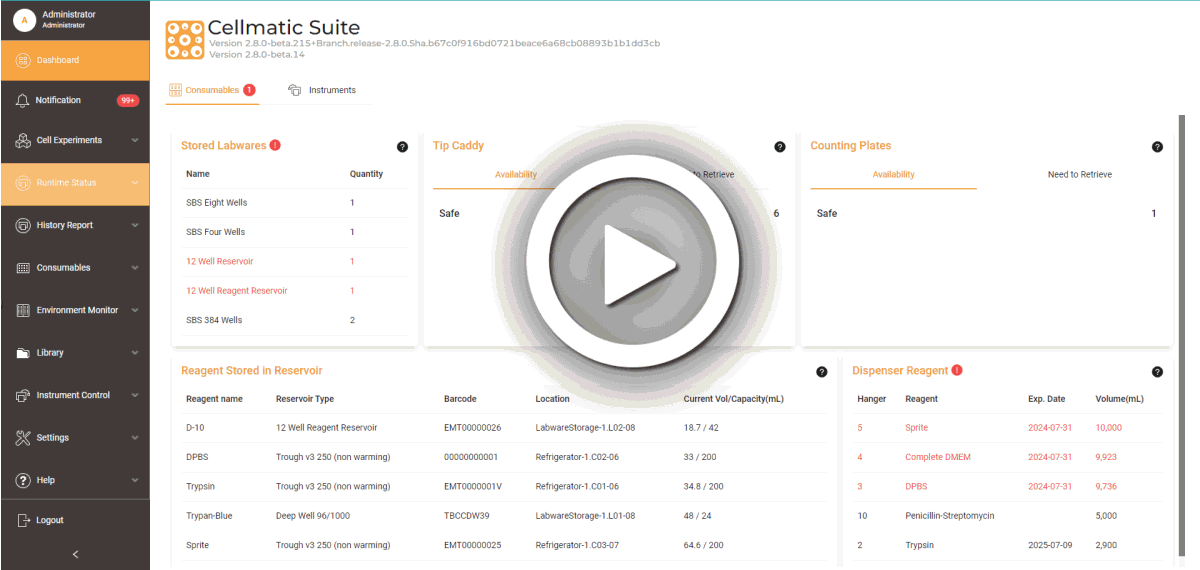Instrument Error
The Instrument Error page reports malfunctions across five instruments: Refrigerator, Labware Storage, Media Warmers 1 and 2, and Imager. Organized by instrument, the page tells users which part of the instrument is facing an error and the cause. When an error occurs, users can resolve the error state individually or simultaneously.
To remove the error in Instrument Error:
- Turn OFF the Automation via the Cellmatic Suite.
- Navigate to Runtime Status > Schedule Viewer and toggle OFF the Automation to stop the ongoing tasks in the system. This step is crucial to ensure that the labware can be recovered without interference from the automated processes.
- Select YES to proceed.
- Observe the aseptic technique before accessing the instruments to prevent contamination.
- Fix the issue. For guidance, check the Maintenance or Troubleshooting page. Contact support@formulatrix.com if you cannot find the guidance you’re looking for.
- Go to Instrument Error and select the error device(s).
- Select the Clear Error button at the top right corner. A confirmation message confirming that the error has been resolved should appear on the screen.
- Select Yes to proceed. The selection error should be removed from the table list. If all errors have been resolved, the table will be empty.
- Go to Faulted Planner and clear any corresponding errors. This step is crucial to make sure that all system records accurately reflect the current status of the instruments.
- Once all errors are resolved and cleared from both the Instrument Error and the Faulted Planner, go to Schedule Viewer and turn ON the Automation to resume any interrupted tasks due to the errors.
Updated on April 10, 2025
FORMULATRIX® is proudly powered by WordPress