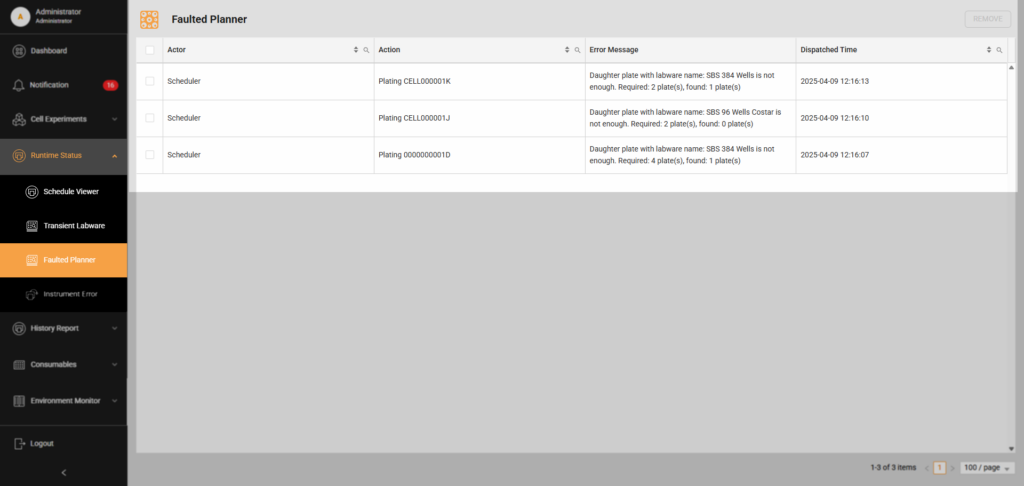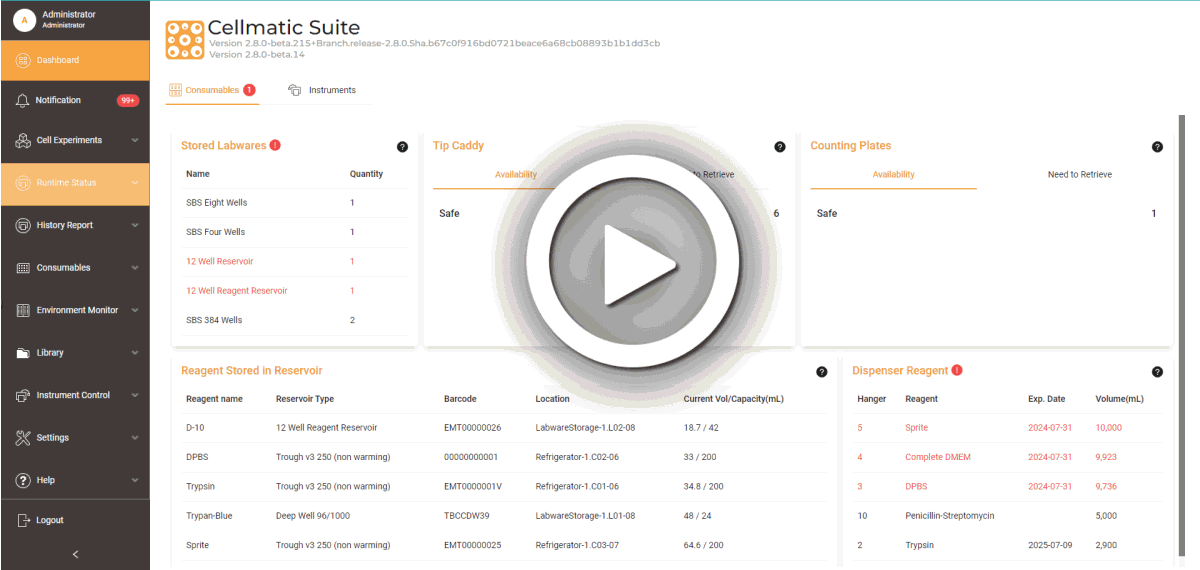Faulted Planner
The Faulted Planner monitors system errors. It identifies the error’s cause, records the time of occurrence, and indicates the task being performed when the error arose. Upon detecting an error, the system initiates an automatic recovery by attempting to return the labware to its initial location. If the error involves a plate with cells, the system relocates the plate back to the Incubator to ensure the cell safety. When the error is resolved, the affected labware is removed from the Faulted Planner list, indicating successful recovery.
In cases where automatic recovery fails, manual intervention is required. The user must manually address and resolve the issue to continue operations.
To do a manual recovery in Faulted Planner:
- Turn OFF the Automation via the Cellmatic Suite.
- Navigate to Runtime Status > Schedule Viewer and toggle OFF the Automation to stop the ongoing tasks in the system. This step is crucial to ensure that the labware can be recovered without interference from the automated processes.
- Select YES to proceed.
- Observe the aseptic technique before accessing the instruments to prevent contamination.
- Fix the issue. Check the Maintenance or Troubleshooting page for guidance.
- Go to Faulted Planner and select the resolved error.
- Select the Remove button to clear it from the list.
- Go to Schedule Viewer and turn ON the Automation to resume system tasks.
FORMULATRIX® is proudly powered by WordPress