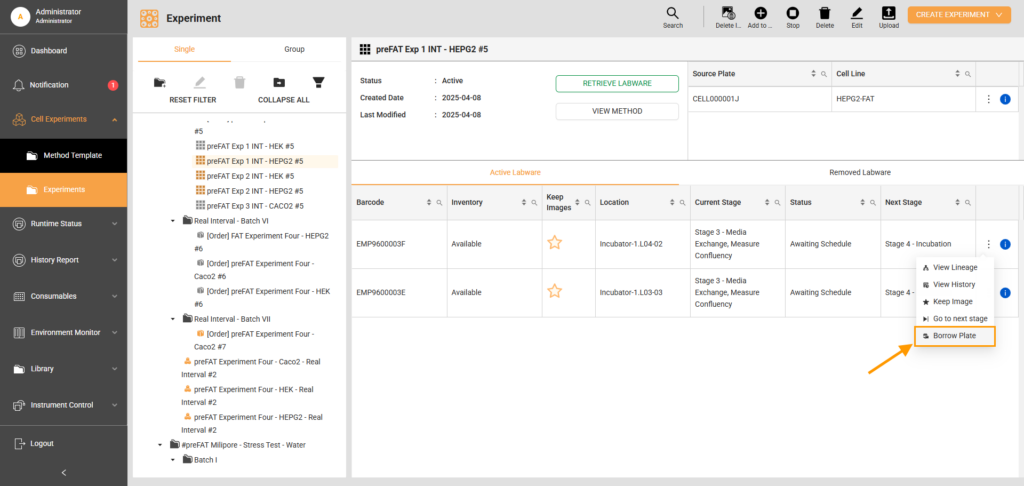Borrow Plate
The Borrow Plate feature allows users to temporarily retrieve a plate with cells from the system for close inspection or other purposes without disrupting the experiment schedules. Users can borrow only one plate at a time and return it at least one hour ahead of time. This ensures that the ongoing system processes or transportation tasks are completed before the plate is returned.
Additionally, users can activate a reminder, which is off by default. If set, the system will send a notification before the return time, reminding the user when the plate is due back.
Conditions for Borrowing
Allowed Conditions:
- The plate status is Idle or Awaiting Schedule.
- The plate involved in a media exchange task can be borrowed after completion.
- The plates with an error stage status can be borrowed once returned to their original location in the Incubator.
Restricted Conditions:
- The plate is involved in a coated plate preparation.
- The plate is engaged in passaging, pooling, or plating tasks.
- The plate with the status Completed, Canceled, or Failed can only be retrieved, not borrowed.
- The plate is running its last stage and task.
If the user fails to return the plate by the designated return time, the system automatically marks it as Removed, ending its maintenance process. If the user decides to discontinue maintenance, the user also has the option to manually remove the plate from the system during the borrowing period.
Important:
The Borrow Plate feature differs from the Move Labware feature on the Inventory page. Moving a plate to the Incubator Load Port using the Move Labware feature will not change the stage's status. This remains true even when the Labware Status indicates Unavailable and the location shows Outside of the System on the Inventory page.
If a plate with cells is moved to the Incubator Load Port via the Move Labware feature, and the experiment schedule begins before the plate is returned, the system automatically removes the plate from the experiment, and the experiment status updates to Canceled.
To borrow a plate:
- Go to Cell Experiments > Experiments.
- Select an active experiment
 to borrow from the Folder Tree panel on the left. The details should appear in the right column.
to borrow from the Folder Tree panel on the left. The details should appear in the right column. - In the Active Labware table, hover over the Three Dots on the far right column of the plate to borrow and select Borrow Plate. The Borrow Plate window should appear.
- Fill out the Return Time and Reminder (optional).
- Select the Transport Speed to move the plate. The system will adjust the moving speed according to the selected option.
- Click OK to proceed. The borrowed plate's status changes to Paused, and the system transports it to the Incubator Load Port.
Note: If the Incubator Load Port doesn’t have an available slot, the borrowed plate will be transported to the Load Port Out in Labware Storage.
- Retrieve the plate from the Incubator Load Port once it’s ready. Read the steps in the following section.
Unload the Borrowed Plate from the Incubator Load Port
Prerequisites:
- Wear PPE. At a minimum, gloves should be worn.
- Spray your gloves with 70% ethanol.
To unload the borrowed plate from the Incubator Load Port:
- Press the Airlock Door button to pause active tasks requiring the Incubator. The red light should blink, indicating that the system pauses and the airlock door is closing.
Tip: Press the Light button, located above the Airlock Door button, to turn on the lights in the Incubator for better visibility.
- Once the Airlock Door button turns green and the airlock door closes, turn the handle counterclockwise to unlock and open the Incubator Load Port window. The Status Indicator beside the window lights red as the window opens.
- Retrieve the borrowed plate from the caddy.
- When done, close the window and turn the handle clockwise to lock it. The red Status Indicator beside the window should turn OFF.
- Press the Airlock Door button to resume active tasks. The button should blink red, and the airlock door should open. Once the active tasks are fully operational, the button turns solid red.
FORMULATRIX® is proudly powered by WordPress