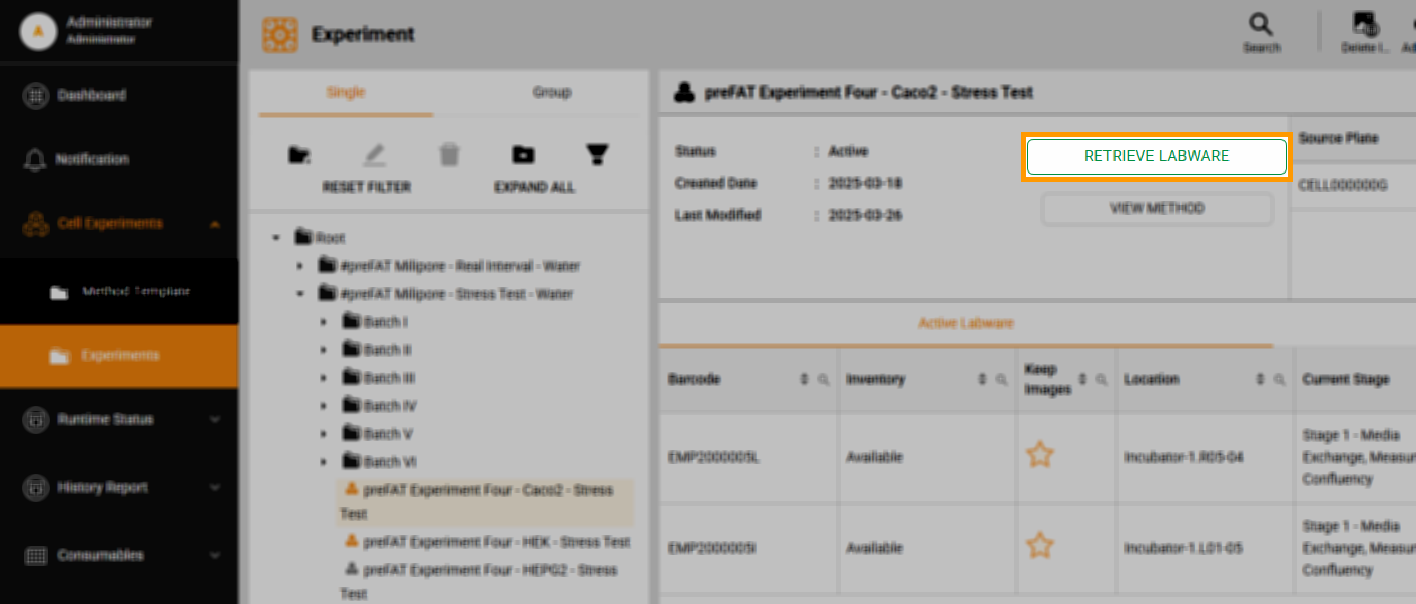Retrieving Labware With Cells via Cellmatic Suite
Users can utilize the Retrieve Labware button to remove either completed or ongoing experiment plates from the system anytime. Plates from completed experiments are immediately transported to the Incubator Load Port or Lower Storage, depending on space availability, with priority given to the Incubator Load Port. For ongoing experiments, plates are transported to the designated location once their current task is finished.
Upon retrieval, the status of an ongoing experiment changes to Canceled, and the plate’s inventory becomes Unavailable. For completed experiments, the status remains Completed, but the inventory also changes to Unavailable.
It’s important to note that the retrieved plate cannot be reinserted into the system with the same barcode. To return the plate, the users must print and attach a new barcode.
To Retrieve Labware with Cells:
- Navigate to Cell Experiments > Experiments.
- Select an active experiment—shown in an orange icon—in the Folder Tree panel. The experiment details should appear on the Experiment Detail panel on the right.
- Select the Retrieve Labware button next to the experiment status to open the Retrieve Labware window.
- Select one or more plates by checking the plate checkbox.
Note: If you retrieve more plates than available slots, the system will transport as many as possible to the Incubator Load Port. The remaining plates will stay in the Incubator until one becomes available.
- Select the Rover movement speed profile in the Transport Speed dropdown menu.
- Non-adherent cell transport profile: Select this profile to transport the labware containing non-adherent cells at a slow speed.
- Default FM motion profile: Select this profile to transport the labware containing cells at a standard speed.
- Fast FM motion profile: Select this profile to transport the labware containing cells at high speed.
- Select the Retrieve Labware button to proceed. The Rover should transport the plate to the Incubator Load Port. The inventory status updates to Unavailable. For ongoing experiments, the status becomes Canceled, and for completed experiments, it remains Completed. The Location column should display the position of the labware.
FORMULATRIX® is proudly powered by WordPress