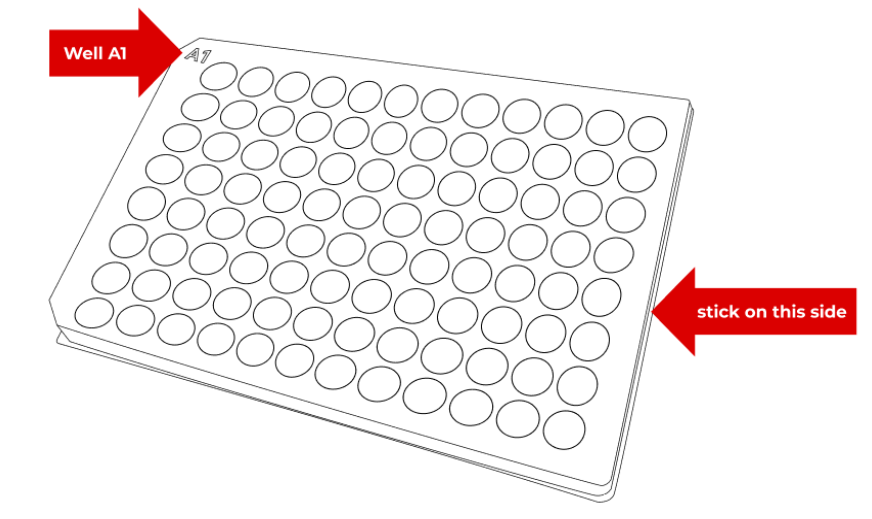Printing Barcodes
Users should print barcodes and attach them to the new labware upon registration. The barcodes are essential as they contain key information about the labware. The Labware Storage and Incubator elevators' barcode scanner scans these barcodes to identify the labware type and its content.
To print barcodes:
- Go to Consumables > Inventory.
- Select Unknown on the Category panel to view a list of newly added plates. This Unknown category displays all registered labware in the system but has not yet undergone scanning.
- Select the checkbox for the plates whose location is Outside of the System.
- Select the Printer icon
 in the top right corner to print the barcodes.
in the top right corner to print the barcodes.
Stick the printed barcodes on the short side of the plates, away from the A1 label (as shown below). Make sure the barcodes and the plates (physically) match the inventory list. Then, load any pre-filled labware into the Labware Storage. Follow the instructions in the section below for the details.
Updated on April 10, 2025
FORMULATRIX® is proudly powered by WordPress