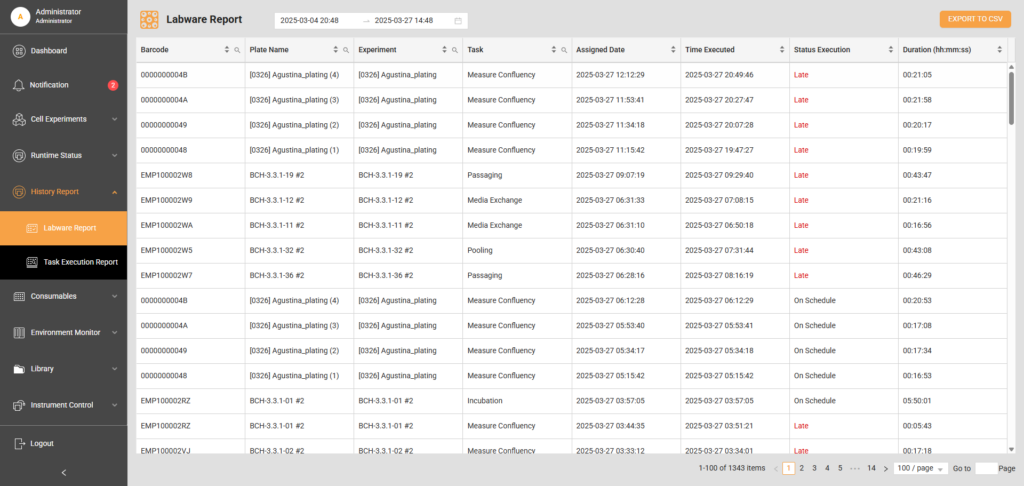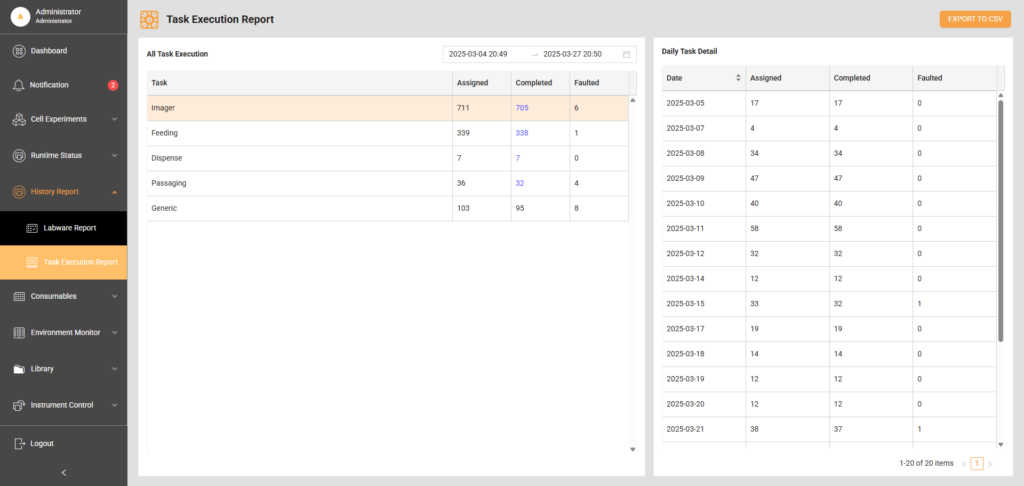History Report
Labware Report
The Labware Report provides users with insights by showing the details of executed experiments within the system, including which tasks were performed, the duration of each task, whether they were executed on schedule or delayed, and more. To generate a report, users must specify a time range by setting the start and finish dates in the top bar.
The Labware Report page also offers an option to download the report in CSV format. By selecting the Export to CSV button in the top right corner, users can save to store for offline analysis or data processing.
Task Execution Report
The Task Execution Report page provides a detailed overview of tasks executed within a specific time range. It features two tables: All Tasks Execution and Daily Task Detail. To generate a report, users must input the start and finish dates, which will populate the All Tasks Execution table with a list of tasks completed during that period, including any faulted tasks. Subtasks, such as media preparation or enzyme digestion, are grouped under the Generic task category.
Users can click on a row with numbers in the All Tasks Execution table to view more details. Selecting a row with black numbers will display a day-by-day breakdown in the Daily Task Detail table on the right. If users select a blue number in the Completed column, they will be redirected to the Labware Report page for further analysis of that specific task.
The Task Execution Report page also allows users to download the data for offline review by clicking the Export to CSV button in the top right corner. This enables users to save the report in CSV format for further analysis.
FORMULATRIX® is proudly powered by WordPress