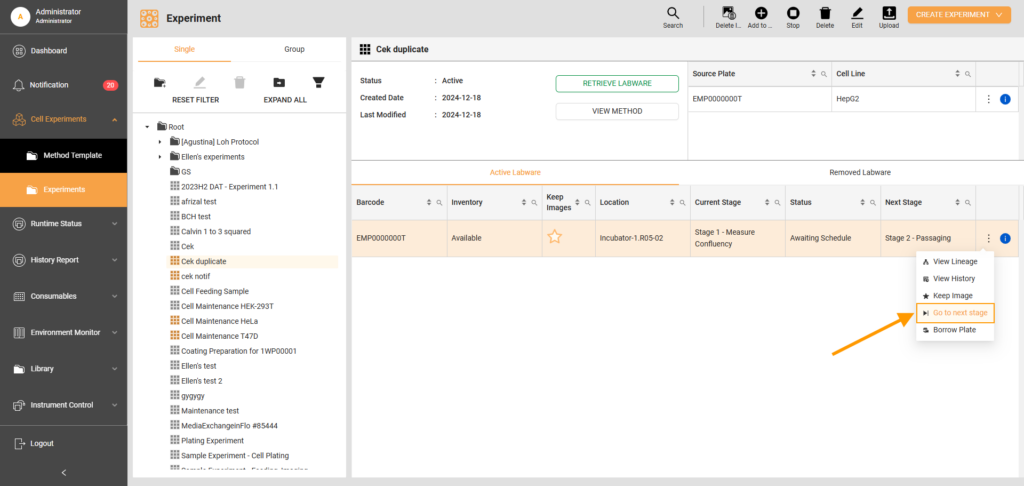Return Plate
Before returning a borrowed plate, it is essential to ensure that it is in the same condition as when it was borrowed. Make sure to check the labware type, content, volume, and barcode. These details must align with the system's records for the plate to be properly identified. To return the plate with cells, follow the same steps you used when retrieving the plate from the Incubator Load Port.
Upon returning the plate, the Cellmatic Suite displays a confirmation message and updates the stage status to Waiting User Action. At this point, the user must select the Go to next stage option to resume the maintenance process.
To return a plate:
- Open Experiment.
- In the Folder Tree column, select an active experiment that requires user action. The detail should appear in the right column.
- In the Active Labware table, hover over the Three Dots
 and select Go to next stage.
and select Go to next stage.
- On the Continue Stage window, select the stage. There are two options to resume the maintenance process:
- Continue schedule from current stage: Select this option to resume the experiment from where you left off.
- Select A Specific Stage: Select this option to choose a specific experiment stage. You can use it to skip a stage and proceed to the next one.
- Select OK to proceed.
Updated on April 10, 2025
FORMULATRIX® is proudly powered by WordPress