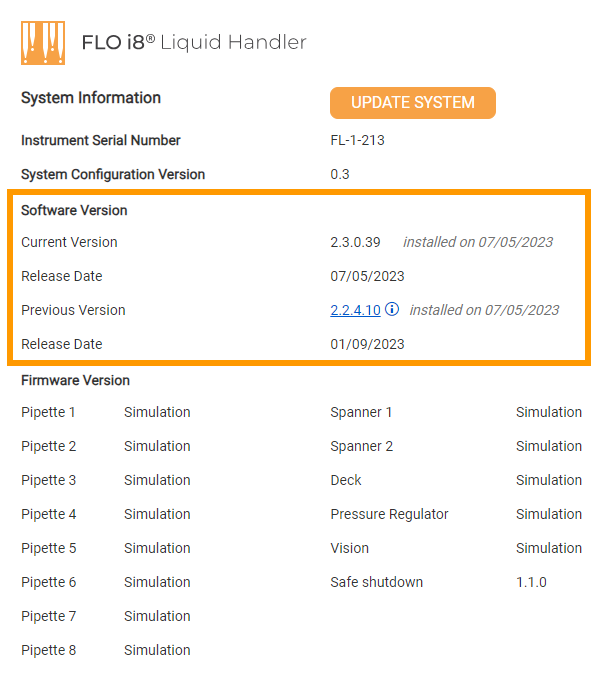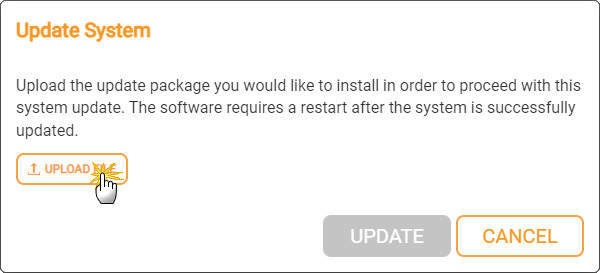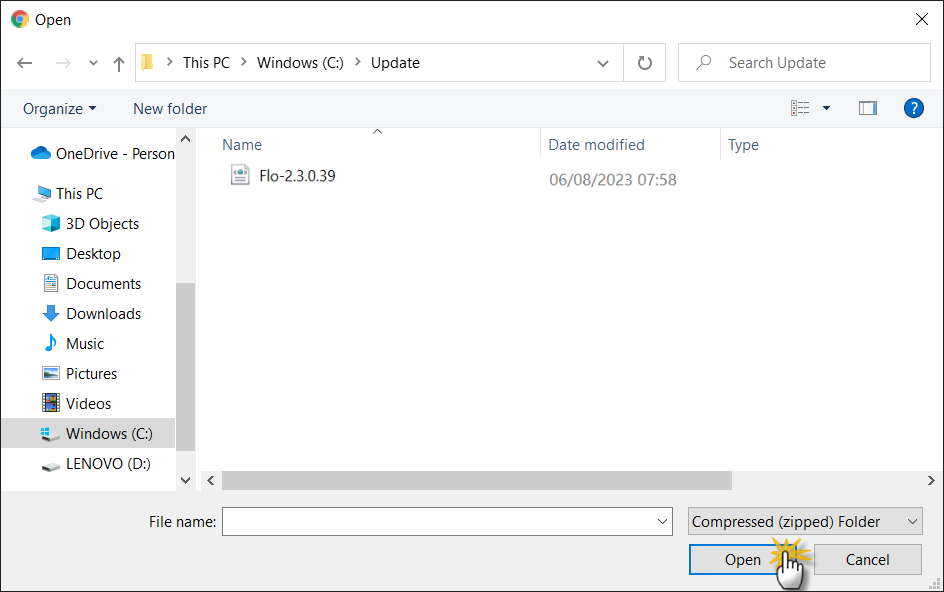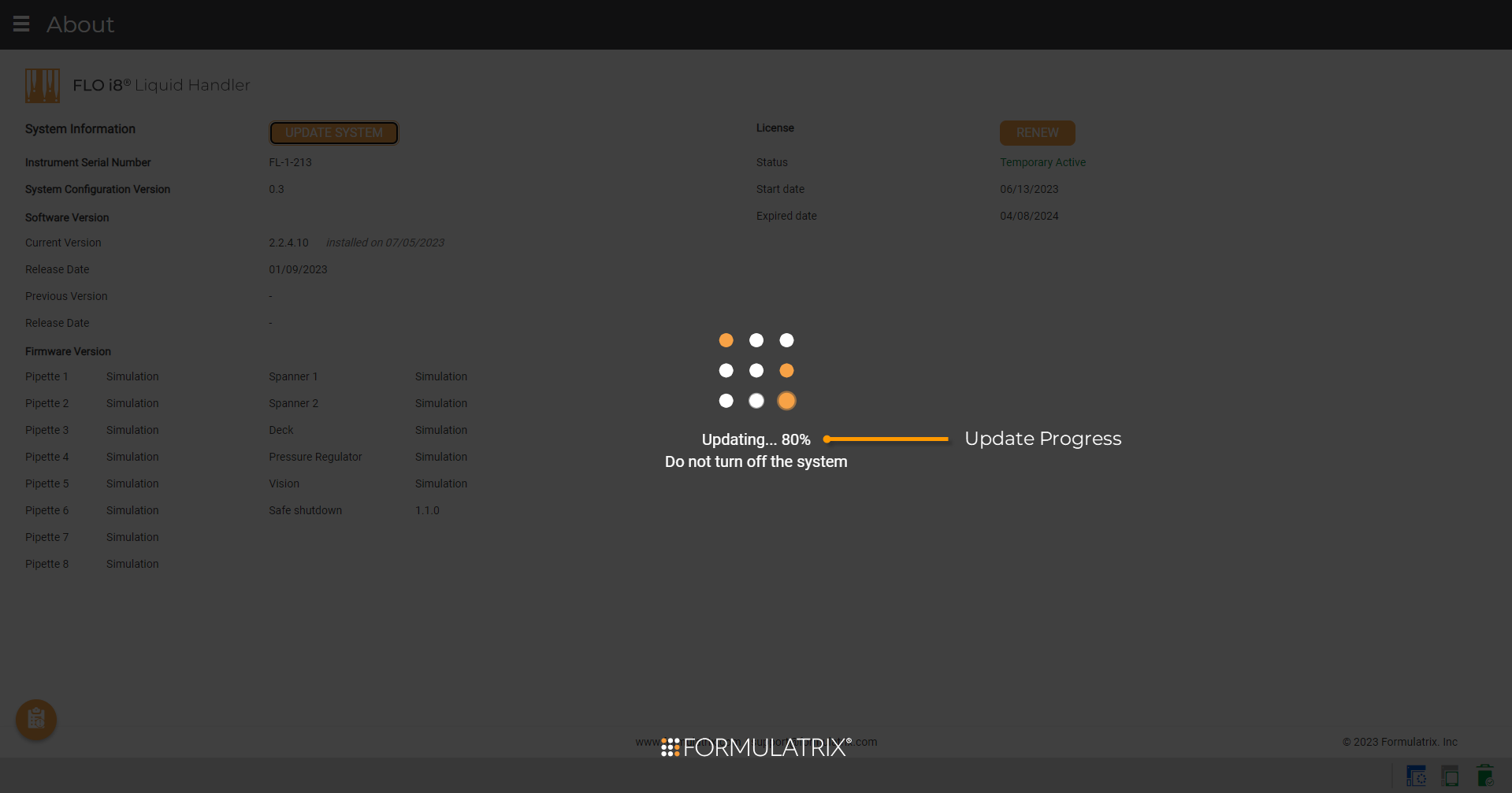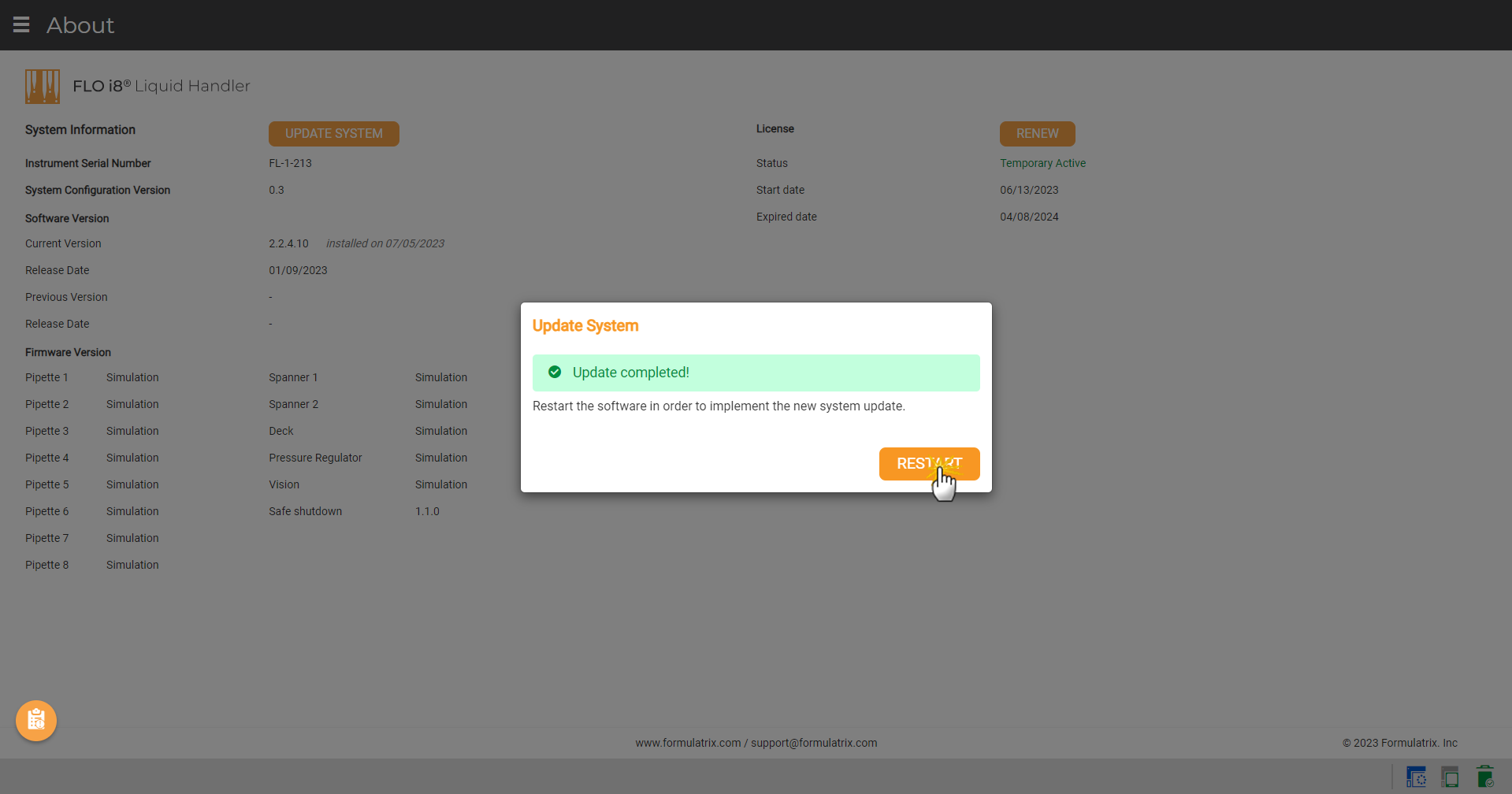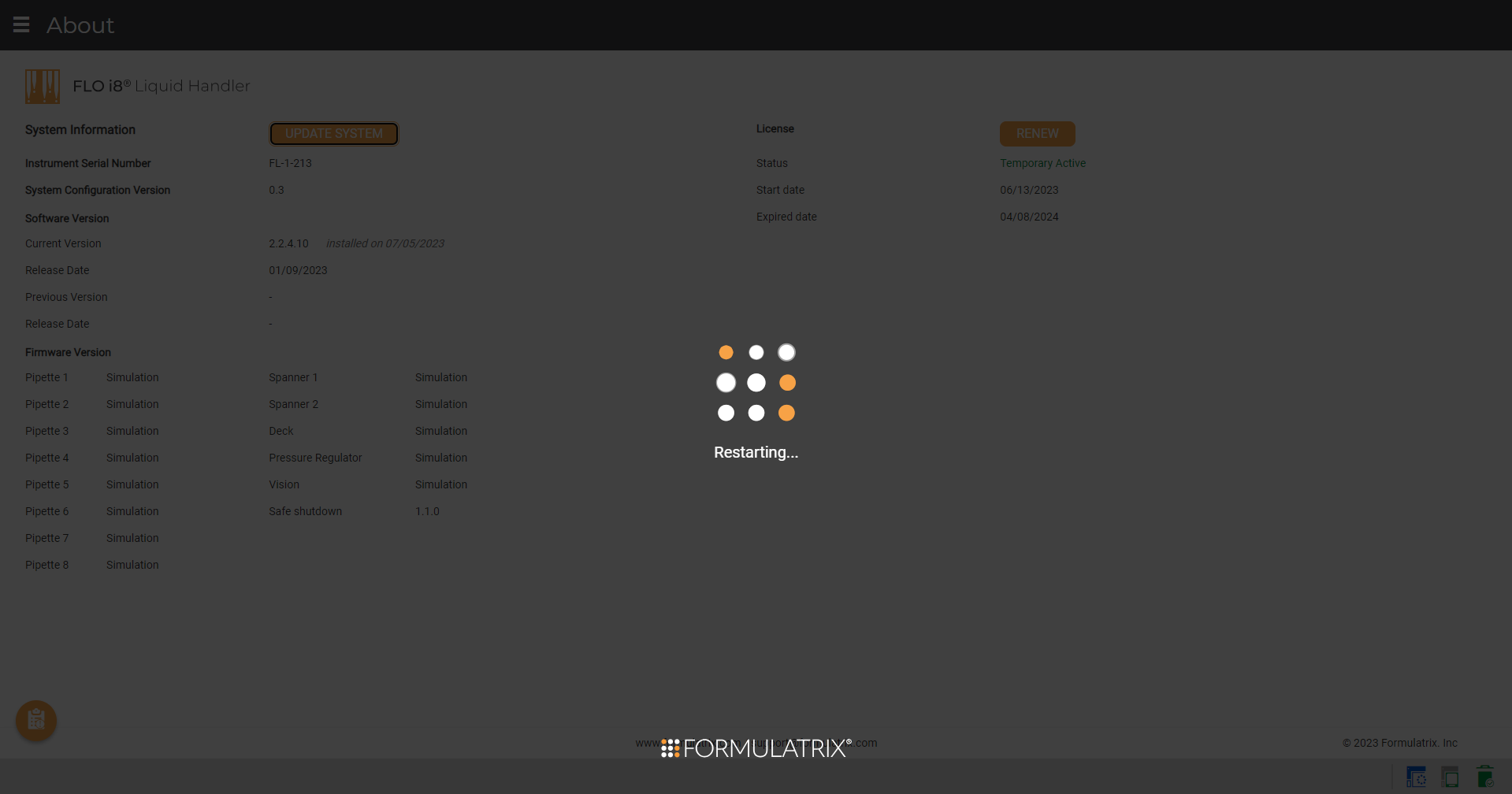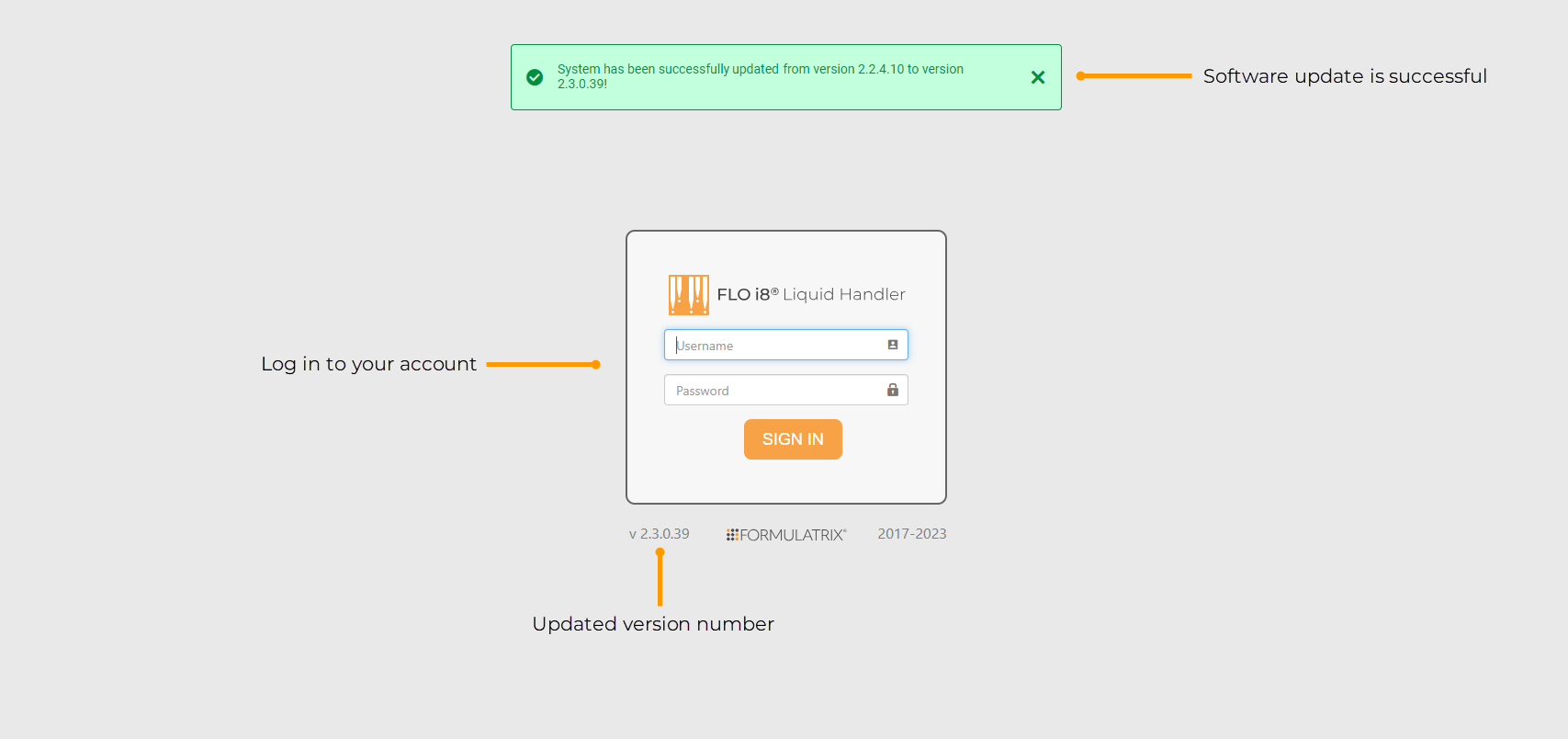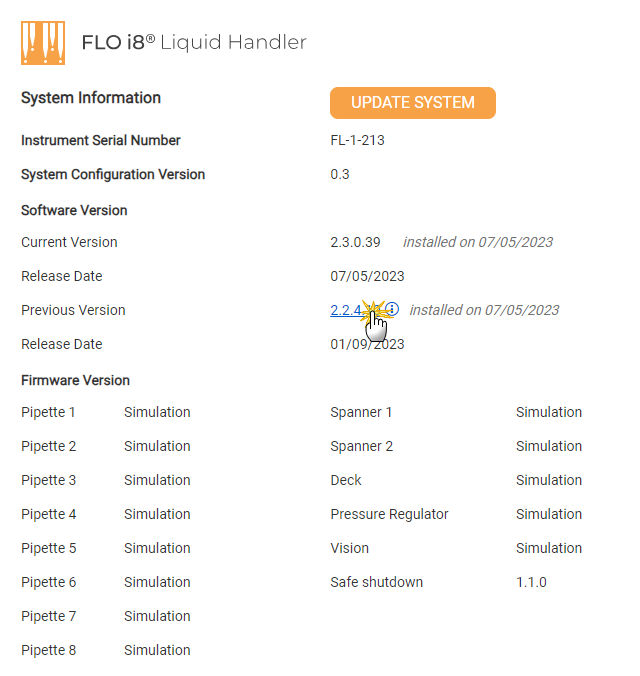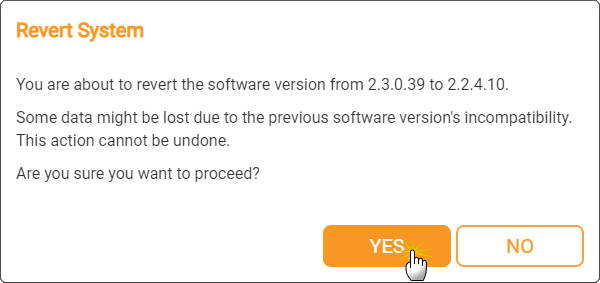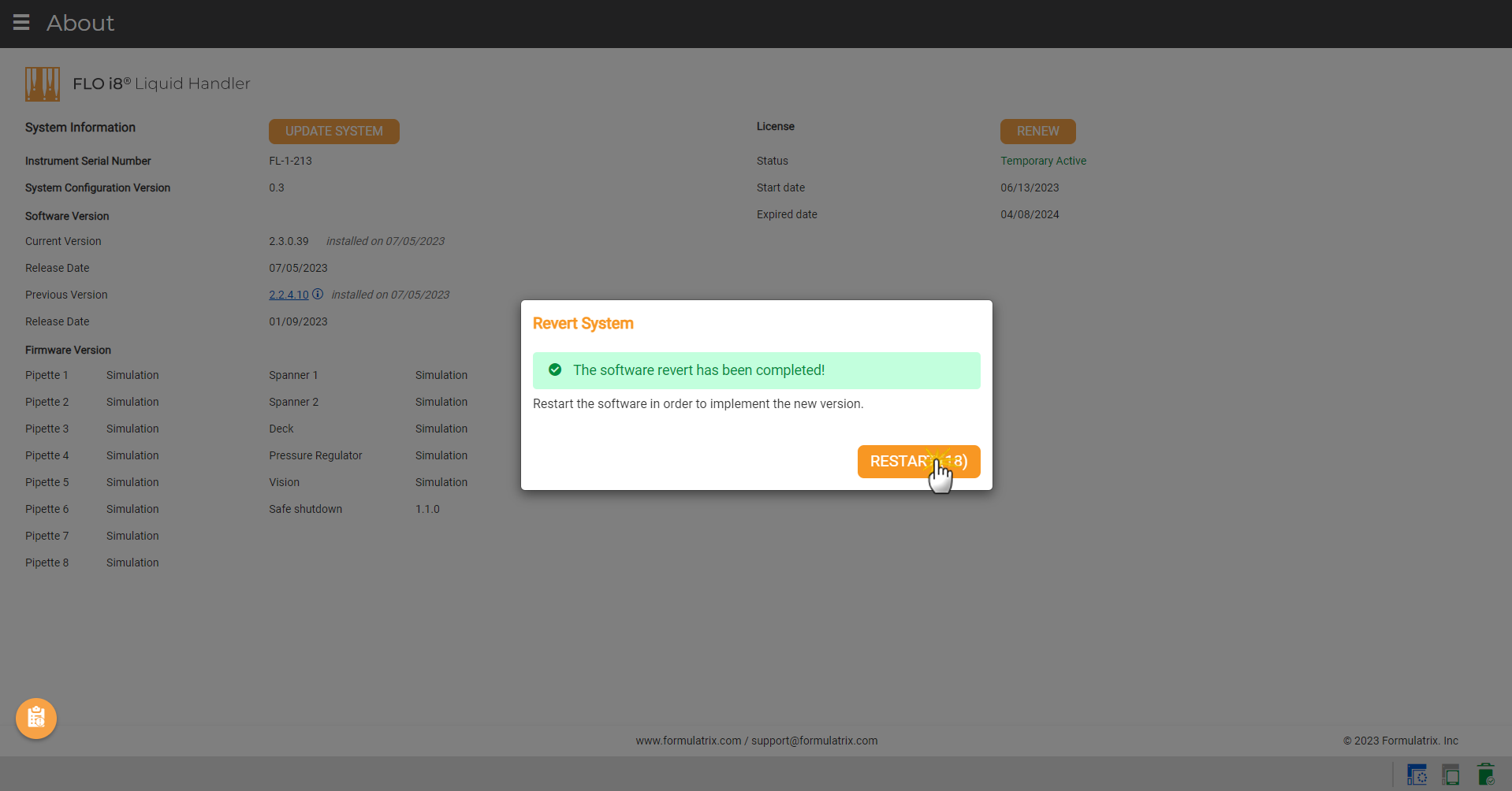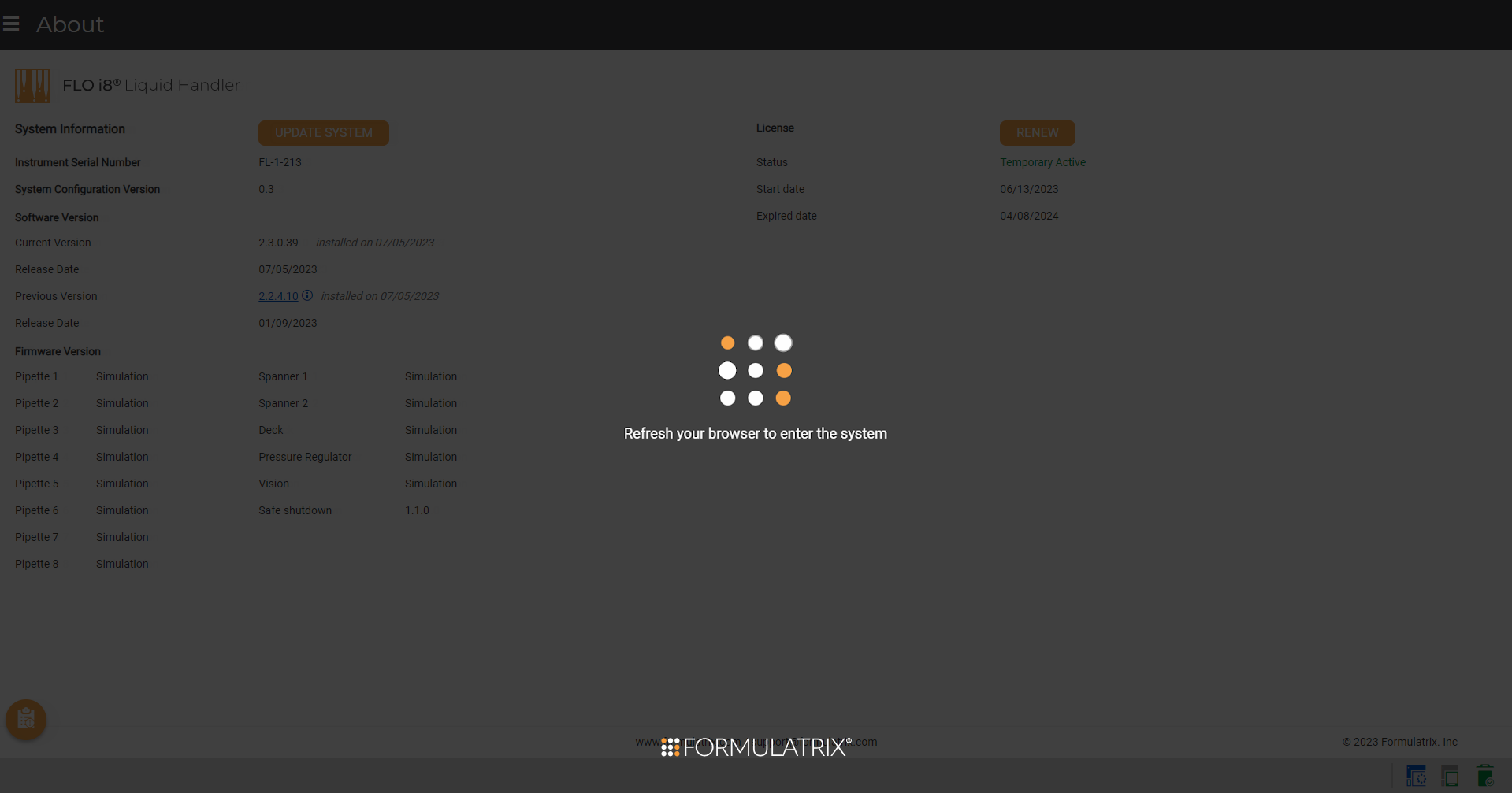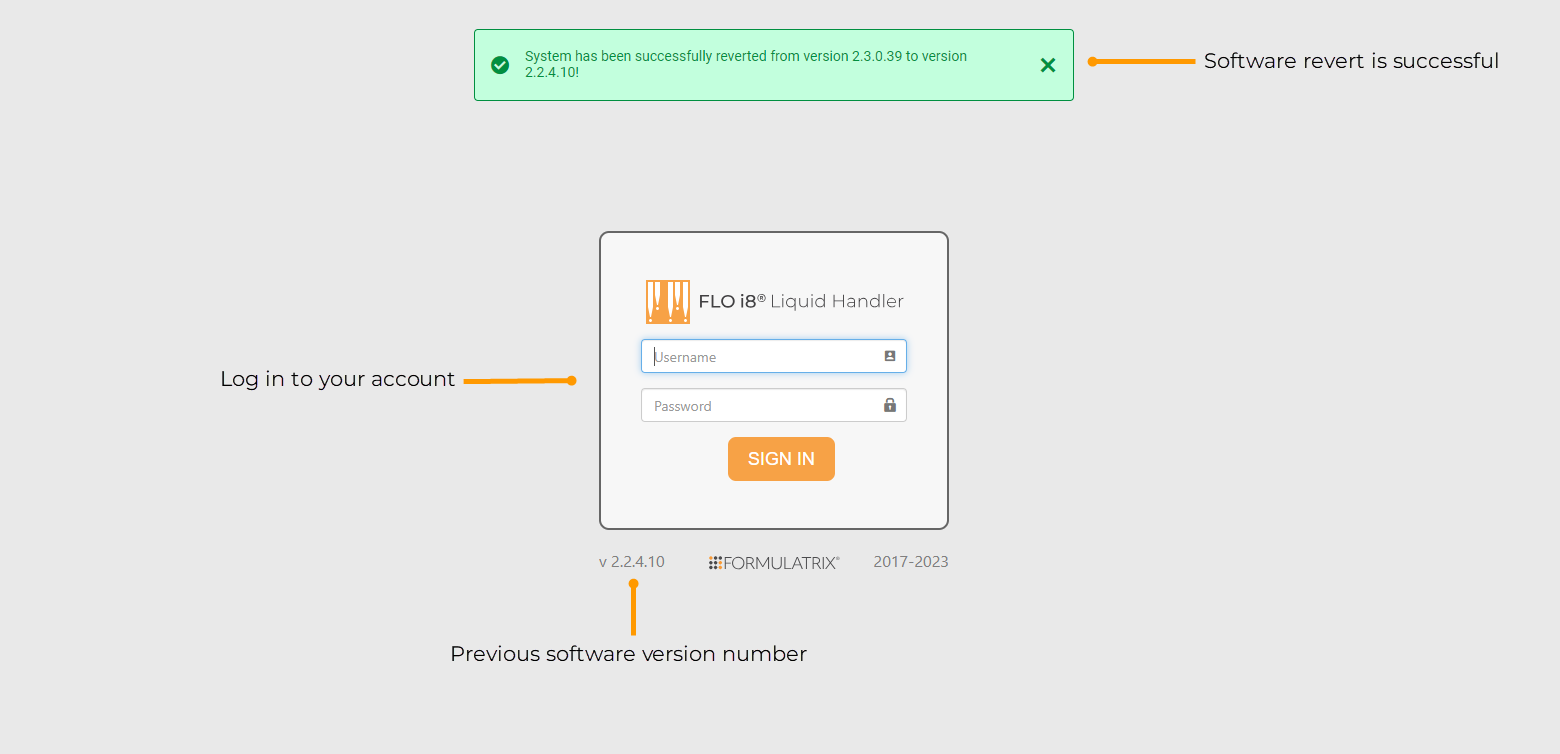Software Upgrade and Revert
You can access new features and improvements by upgrading the FLO i8 software to the latest version. If, for some reason, updating the software introduces an issue, you can revert back to the previously installed version.
Upgrading and reverting the software version can both be done from the About page, where you can also find information on the current installed software. To do so, go to the Application Menu  > Help > About.
> Help > About.
Prerequisites:
- Your licence is active.
- You have the latest software updater file in .zip format, either through provision by FORMULATRIX or by obtaining it from our FLO i8 Repository. Contact support@formulatrix.com for assistance.
Important: Protocols cannot run during the software upgrade process.
To update the FLO i8 software:
- In the About page, click the UPDATE SYSTEM button.
- When the Update System window appears, click UPLOAD FILE.
- Locate and open the updater file from your computer. Make sure the file is in .zip format.
- Uploading may take a few minutes. After the uploading process completes, click UPDATE.
- Wait for the update process to complete. Updating may take several minutes.
Important: Do not turn off the system, computer, or network connection during the updating process.
- After the update is completed, click RESTART on the Update System window to complete the update.
- Refresh your browser after restarting the system. Otherwise, your browser keeps showing the loading page only.
- After refreshing the browser, you will be logged out of your account. In the Sign In page, a message will appear to notify you that the update is successful.
Prerequisites:
- You have used previous software versions.
To revert the FLO i8 software:
- In the about page, click the software Previous Version link.
- When the Revert System window appears, click YES.
- Wait for the reverting process to complete.
Important: Do not turn off the system, computer, or network connection during the updating process.
- Click RESTART in the Downgrade System window to complete the process. Otherwise, the software will automatically restart after 30 seconds.
- After restarting the software, you will be automatically logged out of your account. In the Sign In page, a message will appear to notify you that the software revert is successful.
Note: Refresh your browser if the refresh browser notification appears after clicking the RESTART button.
Related Topics:
FORMULATRIX® is proudly powered by WordPress