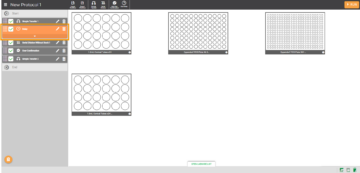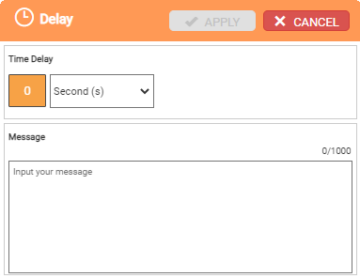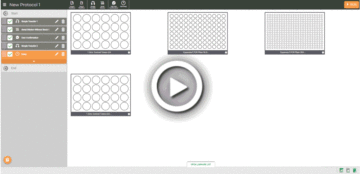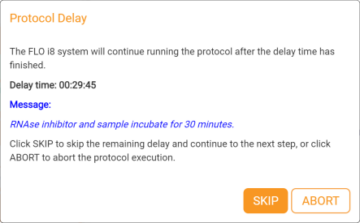Adding a Delay
You can add delay steps in a protocol, so that the FLO i8 system will pause the protocol execution for a set time. This is useful when you need to wait between protocol steps, for example to allow a chemical reaction to occur before continuing your protocol execution. In this section, you will learn how to add a delay into a protocol.
To add a delay:
- On the Navigator Bar at the top of the screen, click the Add Delay button
 .
. - In the Delay panel, set the desired period of delay time in Second(s), Minute(s) or Hour(s).
- OPTIONAL: In the Message panel, type a message to be displayed during the delay period.
- Click APPLY when you’re done.
- By default, the new delay step will be added to the end of the pipetting step list automatically. To change the order of the delay step, click on the grid button of the selected step and drag to the desired location to move it. Click Apply to save the changes.
- OPTIONAL: Choose from the following options to add a new delay or modify an existing one.
- To add more delays to the pipetting steps, repeat steps 1-5.
- To modify the existing delay settings, click the Edit Card button
 on the desired delay step, and change the settings as needed.
on the desired delay step, and change the settings as needed. - To remove the existing delay, click the Delete button
 of the selected Delay step.
of the selected Delay step.
Note: When the delay message appears, the protocol execution will be paused. The FLO i8 system will resume the protocol execution when the delay time has ended. Click SKIP to skip the delay and directly continue to execute the next steps, or select ABORT to close the message and cancel the execution.
Related Topics
Updated on June 3, 2024
FORMULATRIX® is proudly powered by WordPress