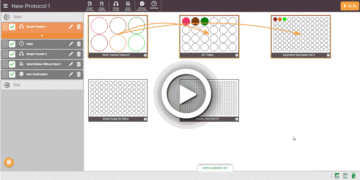Exporting Workflow
You can generate existing pipetting steps workflow into .CSV file using the Export Workflow function. This feature can support Simple Transfer, User Confirmation, and Delay steps.
Exporting workflow creates a backup file of your protocols, which can be imported onto other FLO i8 systems — promoting a streamlined and efficient approach to your protocol design and execution.
Prerequisites:
- You are running FLO i8 software version 2.3 or later.
- You have created at least one protocol.
To export a workflow:
- In the Protocol Editor, click the Export Workflow
 button.
button. - Select the pipetting steps you want to export. Then, click EXPORT WORKFLOW
 . The system will convert the workflow into a .CSV file and save it in your local drive.
. The system will convert the workflow into a .CSV file and save it in your local drive.
Note: FLO i8 software can’t support exporting Serial Dilution steps.
Related Topics:
Updated on June 3, 2024
FORMULATRIX® is proudly powered by WordPress