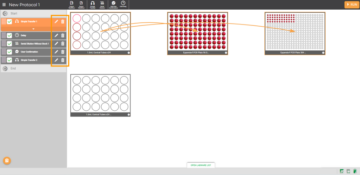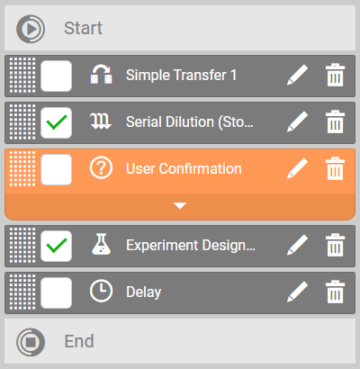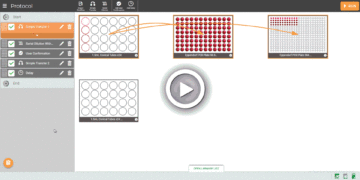Adjusting a Protocol
Within an existing protocol you can modify, deactivate, and rearrange the order of the pipetting steps. See the following tutorials to adjust a protocol.
Modifying Steps
Modify the pipetting steps in your selected protocol before executing it. To edit the protocol, use the Edit button  and modify the step settings according to your preference. To remove a step, use the Delete Step
and modify the step settings according to your preference. To remove a step, use the Delete Step  button of the selected step.
button of the selected step.
Important: If the edited step affects the associated steps within the protocol, a warning icon ![]() will automatically appear in the corresponding step, and the protocol cannot be executed. Check and edit the associated steps to continue.
will automatically appear in the corresponding step, and the protocol cannot be executed. Check and edit the associated steps to continue.
Deactivating Pipetting Steps
Activate steps are indicated by the green check box icon ![]() . Sometimes you may want to execute a protocol without certain steps, without needing to delete them. To do this, uncheck the pipetting step(s) that you want to exclude from the execution. The FLO i8 will only execute the pipetting steps with a green check in the checkbox.
. Sometimes you may want to execute a protocol without certain steps, without needing to delete them. To do this, uncheck the pipetting step(s) that you want to exclude from the execution. The FLO i8 will only execute the pipetting steps with a green check in the checkbox.
Rearranging the Order of the Pipetting Steps Execution
Steps are executed in the listed order. You can change the order by clicking and dragging the grid button  on each step into the desired position. In the Order Editor panel, you can revert
on each step into the desired position. In the Order Editor panel, you can revert  , undo
, undo  , or redo
, or redo  the modified order. When you are satisfied with the order, click Apply
the modified order. When you are satisfied with the order, click Apply ![]() to confirm the changes.
to confirm the changes.
Related Topics:
FORMULATRIX® is proudly powered by WordPress