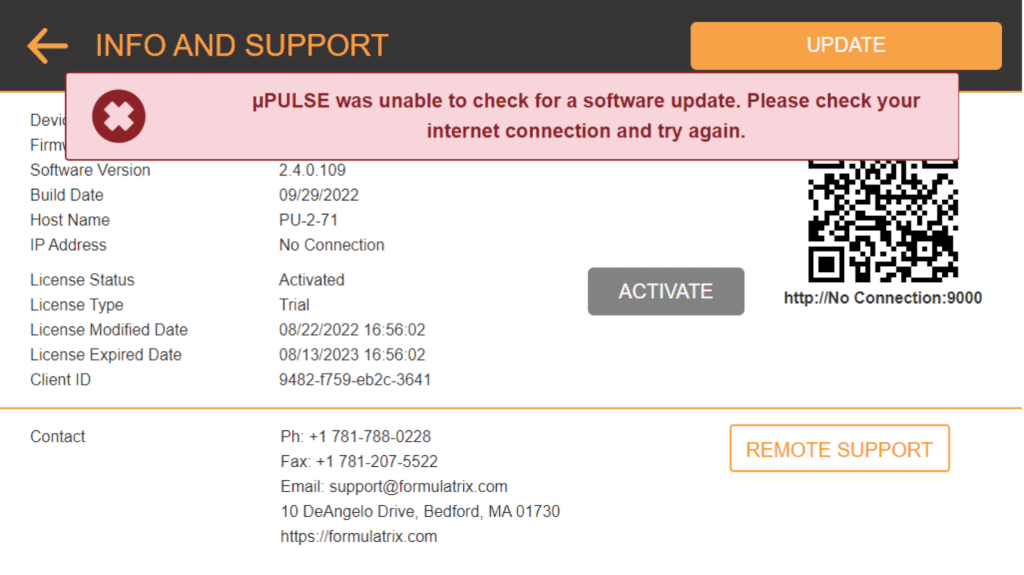Fixing Device Connection Issues
If you can’t update the µPULSE software online, or can’t monitor the concentration process from an external device, there could be a problem with the internet connection. Follow the tutorials below to fix the connection issues.
To fix an instrument connection issue:
- On the Home Screen, tap the INFO AND SUPPORT menu and look at the IP address displayed under the QR code.
- Make sure you have plugged in the Ethernet cable to the Ethernet port or connected your device to the Wi-fi.
- From your µPULSE instrument, check if the IP address is loaded. Otherwise, it will display ”No connection:9000”. See the image above.
To fix a connection issue on your external device:
- Make sure that your device meets the system requirements in the Specifications topic.
- Make sure that your device is connected to the same network as the µPULSE instrument you use.
- On the Home Screen, tap the INFO AND SUPPORT menu, and then type the IP address under the QR code into the address bar of your browser.
ORScan the QR code if you are using a smartphone or a tablet.
Related Topics
Updated on April 18, 2024
FORMULATRIX® is proudly powered by WordPress